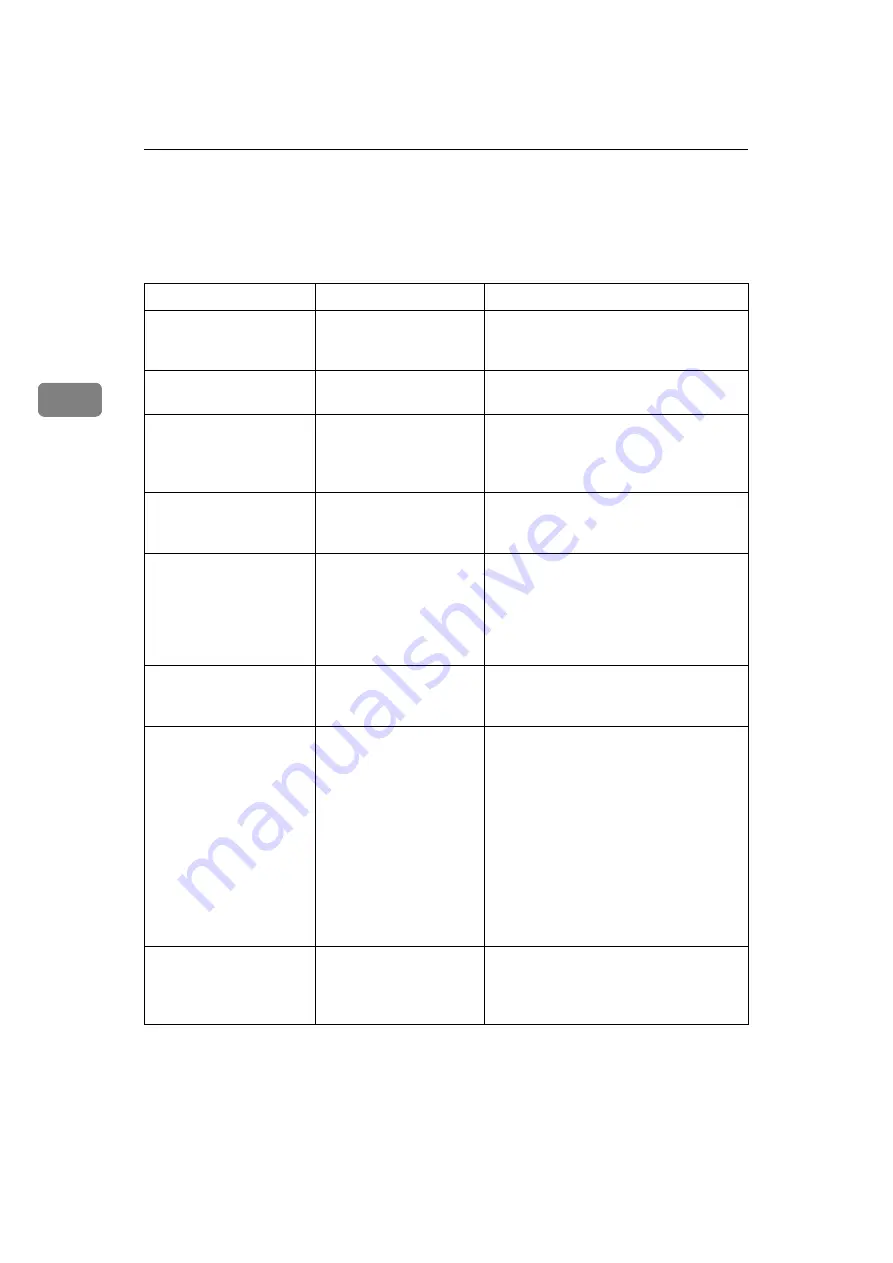
Troubleshooting When Using the Printer Function
34
3
When You Cannot Print
Use the following procedures if printing does not start when printing from a
computer.
Problem
Cause
Solution
Printing does not start.
The power is off.
Check the cable is securely plugged into
the power outlet and the machine. Turn
on the main power switch.
Printing does not start.
The machine is set to
“Offline”.
Press
[
Online
]
.
Printing does not start.
The cause is displayed
on the display of the con-
trol panel.
Check the error message or warning sta-
tus on the display panel and take the re-
quired action. See p.30 “When a
Message Appears”.
Printing does not start.
The interface cable is not
connected correctly.
Connect the interface cable securely. See
“Connecting to the Interfaces”, General
Settings Guide.
Printing does not start.
The correct interface ca-
ble is not being used.
The type of interface cable you should
use depends on the computer. Be sure to
use the correct one. If the cable is dam-
aged or worn, replace it. See “Connect-
ing to the Interfaces”, General Settings
Guide.
Printing does not start.
The interface cable was
connected after the ma-
chine was switched on.
Connect the interface cable before turn-
ing on the machine.
Printing does not start.
If the machine is operat-
ing in an extended wire-
less LAN, failure to print
might result from a weak
wireless signal.
To check signal status, press the
{
User
Tools / Counter
}
key, and then press
[
Sys-
tem Settings
]
on the display panel. On the
[
Interface Settings
]
tab, select
[
IEEE
802.11b
]
, and then press
[
Wireless LAN Sig-
nal
]
. If signal quality is poor, move the
machine to a location where radio
waves can pass or remove objects that
might cause interference.
(You can check signal status only when
using wireless LAN in the infrastructure
mode.)
Printing does not start.
If the machine is operat-
ing in an extended wire-
less LAN, SSID settings
are incorrect.
Check using the machine's display pan-
el that the SSID is correctly set. See “Net-
work Settings”, General Settings Guide.
Содержание 2404WD
Страница 48: ...Troubleshooting When Using the Printer Function 42 3 ...
Страница 62: ...Troubleshooting When Using the Scanner Function 56 4 ...
Страница 76: ...Clearing Misfeeds 70 6 When A2 is lit ATK011S ...
Страница 77: ...Removing Jammed Paper 71 6 When B is lit When C is lit When P is lit ATK012S ATK013S ATK014S ...
Страница 78: ...Clearing Misfeeds 72 6 When N1 N7 is lit When N1 is lit When N3 is lit When N5 is lit ATK015S ATK016S ATK017S ...
Страница 79: ...Removing Jammed Paper 73 6 When N7 is lit ATK018S ...
Страница 80: ...Clearing Misfeeds 74 6 ...
Страница 90: ...84 EN USA B286 7757 ...






























