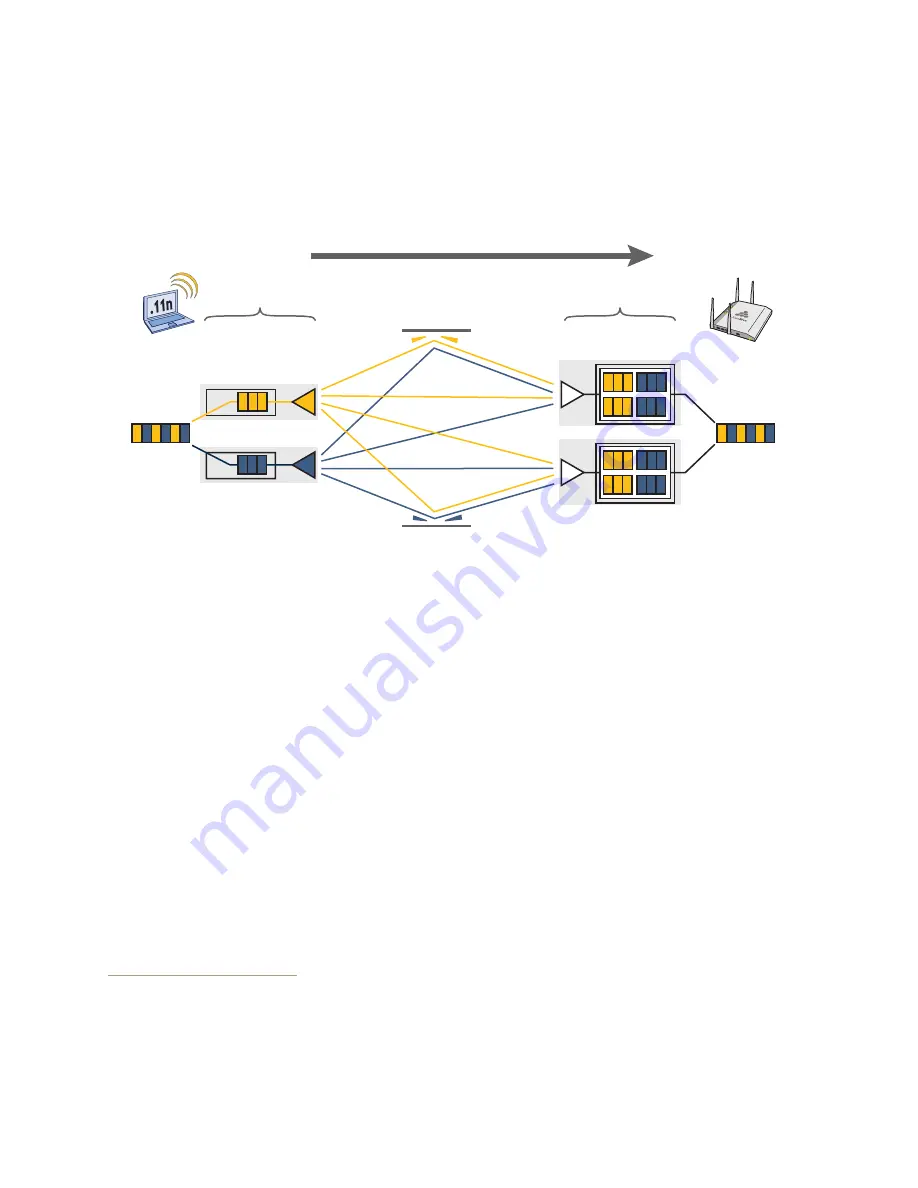
Hardware Reference Guide
117
MIMO
recipient’s receive antennas obtain streams from all the transmit antennas. In fact, due to multipath, they
receive multiple streams from each transmit antenna. The receive antennas pass the spatial streams to the
digital signal processors in their RF chains, which take the best data from all the spatial streams and
reassemble them into a single data stream once again (see
).
Figure 8 2x2 MIMO (2 transmit antennas x 2 receive antennas)
In previous 802.11 standards, access points and clients each employed a single set of components, or RF
chain, for transmitting or receiving. Although two antennas are often used for diversity, only the one with the
best signal-to-noise ratio is used at any given moment, and that antenna makes use of the single RF chain
while the other antenna remains inactive. A significant improvement that MIMO introduces is to permit each
antenna to have its own RF chain and for all antennas to function simultaneously. For the AP340, for
example, you can connect up to three antennas per radio and configure the radio to use two or three
transmit chains and two or three receive chains.
1
Using two or three transmit and receive chains
simultaneously increases the amount of data that can flow across the WLAN and accelerates the
processing of that data at each end of the wireless link.
Another major aspect of MIMO is how it turns multipath signals from a curse to a boon. As a radio signal
moves through space, some objects reflect it, others interfere with it, and still others absorb it. The receiver
can end up receiving multiple copies of the original signal, all kind of muddled together. However, the
digital signal processors in the multiple receive chains are able to combine their processing efforts to sort
through all the received data and reconstruct the original message.
Furthermore, because the transmitter makes use of multiple RF chains, there is an even richer supply of
signals for the receive chains to use in their processing. To set the transmit and receive RF chains for a radio
profile, enter the following commands:
radio profile <name> transmit-chain { 2 | 3 }
radio profile <name> receive-chain { 2 | 3 }
There are two sets of antennas—three antennas per set—that operate concurrently in two different
frequency ranges: 2.4 GHz (IEEE 802.11b/g/n) and 5 GHz (IEEE 802.11a/n). Using two different frequency
ranges reduces the probability of interference that can occur when numerous channels operate within the
same range. Conceptually, the relationship of antennas and radios is shown in
.
1. The convention for presenting the configuration of transmitting and receiving MIMO RF chains is TxR. For
example, an AP radio functioning in access mode might be configured to use two RF chains for
transmitting and three for receiving. In that case, its configuration can be presented as "2x3". In general,
the number of receive antennas is equal to or greater than the number of transmit antennas.
Transmit
antennas
Digital signal
processors
RF chains
RFsignals
(multipath object)
Receive
antennas
Digital signal
processors
RF chains
802.11n wireless client
with two antennas
AP340 using two
antennas
Data
Reassembled
data
Содержание BR200-WP
Страница 1: ...Aerohive Hardware Reference Guide...
Страница 2: ......
Страница 10: ...Contents 8 Aerohive...
Страница 28: ...Chapter 2 AP121 and AP141 Platforms 26 Aerohive...
Страница 42: ...Chapter 3 The AP170 Platform 40 Aerohive...
Страница 74: ...Chapter 6 AP330 and AP350 Platforms 72 Aerohive...
Страница 98: ...Chapter 9 BR200 and BR200 WP Routers 96 Aerohive...
Страница 110: ...Chapter 11 The HiveManager Platform 108 Aerohive...
Страница 124: ...Index 122 Aerohive...






































