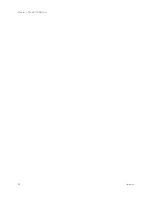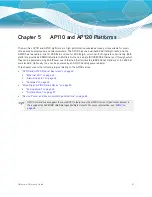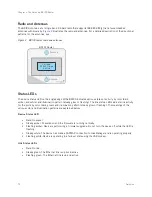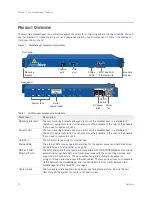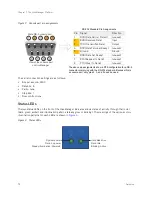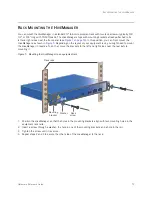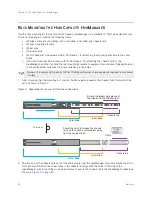Hardware Reference Guide
71
P
RODUCT
O
VERVIEW
Power connector
The DC 12V/1A connector port allows you to connect the router to an appropriate
power source using the AC/DC power adapter (included). Because the router
does not have an on/off switch, connecting it to a power source automatically
powers on the device.
WAN port (ETH 0)
Use the yellow Ethernet cable that ships with the device to connect your router
to
a cable or DSL modem or other Internet device
through the WAN port.
The 10/100/1000-Mbps Ethernet WAN port acts as a WAN interface, is
compatible with 10/100/100Base-T/TX and automatically negotiates half-and
full-duplex connections with the connecting device. The port is auto-sensing and
adjusts to straight-through and cross-over Ethernet cables automatically.
LAN ports
The four 10/100/1000-Mbps Ethernet ports (ETH 1 through ETH 4) receive
RJ-45 connectors. These ports act as LAN interfaces, are compatible with
10/100/100Base-T/TX and automatically negotiate half-and full-duplex
connections with the connecting device. These ports are auto-sensing and
adjust to straight-through and cross-over Ethernet cables automatically.
To provide Ethernet connections to devices on the LAN side, connect the ETH 1 –
ETH 4 interfaces on the router to a switch or host.
On the BR100 router these ports are all part of the same logical interface. For
this reason, you can only apply one LAN profile to all four ports. In HiveManager,
a LAN profile consists of a name, description, the ports to which it applies, and
optional security and filtering rules. For information about how to configure a
LAN profile, refer to HiveManager Help.
Reset button
The reset button allows you to reboot the device or reinstate the default settings
or to a bootstrap configuration, if you have configured one. Insert a paper clip, or
similar tool, into the Reset pinhole and press the reset button. To reboot the
device, hold the button down between 1 and 5 seconds. To return the
configuration to the default settings, hold the button down for at least 5 seconds.
When you release the button, the status LED goes dark as the system reboots,
then turns amber while the firmware loads and the system performs a self-test.
After the firmware has finished loading and the router has connected to
HiveManager, the device status LED glows steady white.
USB modem
connector
The Type-A USB 2.0 port (backward compatible with USB1.1) allows you to
connect a wireless USB modem to serve as a failover WAN connection from the
ETH 0 interface to the modem. For locations where an Ethernet connection to
the WAN is not possible, you can use the USB modem as the primary (and only)
interface to the WAN.
For specific information about the modems supported for the BR100 router and
configuration settings, refer to HiveManager Help.
Security slot
You can physically secure the device by attaching a lock and cable (such as a
Kensington
®
notebook lock). Wrap the cable around an immovable object like a
table or desk, and then insert the lock into the built-in security slot in the BR100.
Table 1 BR100 router component descriptions (Continued)
Component
Description
Содержание Aerohive APs
Страница 1: ...Aerohive Hardware Reference Guide ...
Страница 7: ...Contents 6 Aerohive ...
Страница 17: ...Chapter 1 The AP330 and AP350 Platforms 16 Aerohive ...
Страница 47: ...Chapter 3 The AP320 Platform 46 Aerohive ...
Страница 61: ...Chapter 4 The AP170 Platform 60 Aerohive ...
Страница 91: ...Chapter 8 The High Capacity HiveManager 90 Aerohive ...