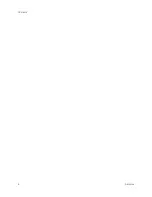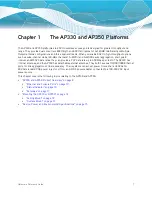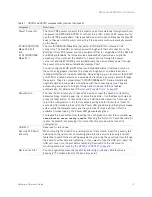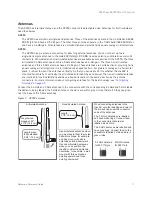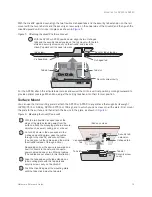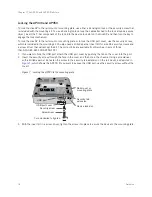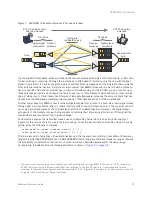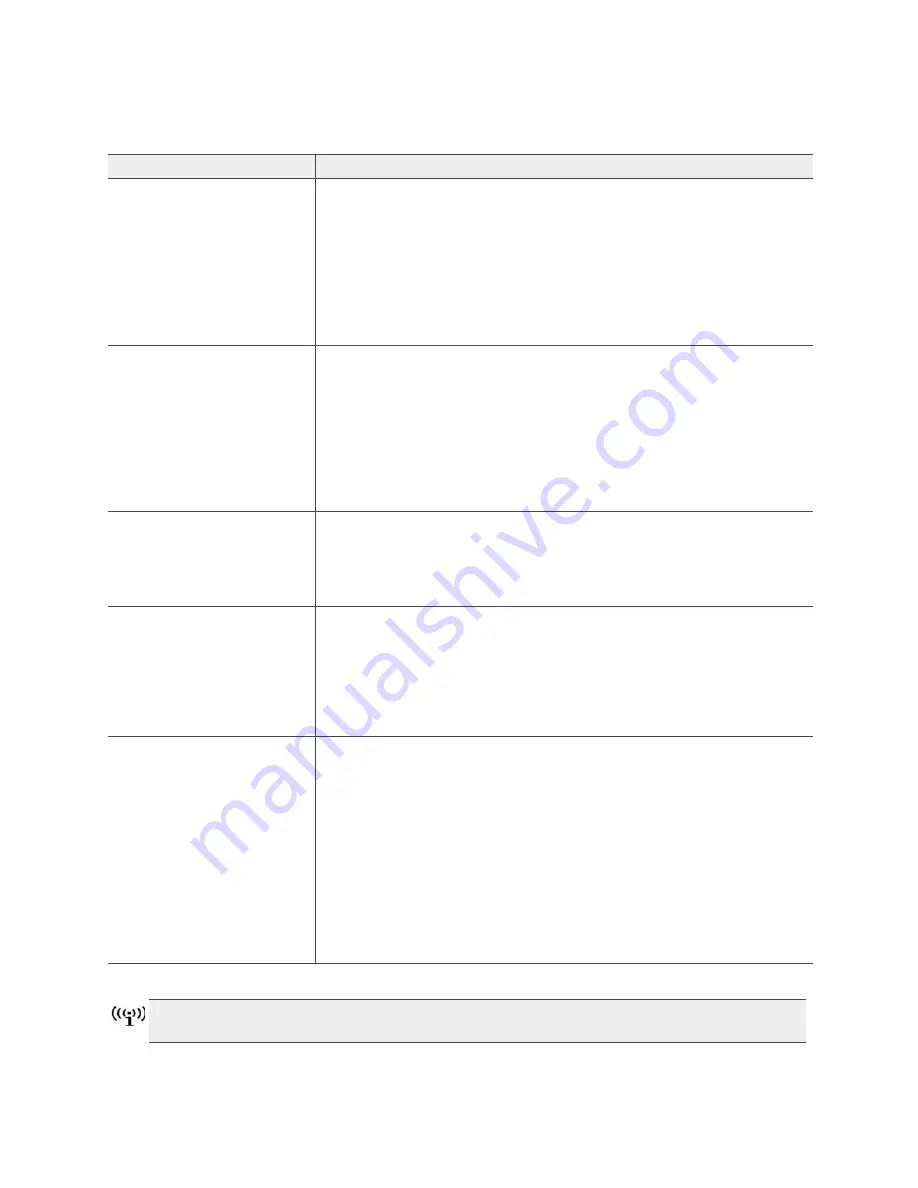
Hardware Reference Guide
19
AP340 P
RODUCT
O
VERVIEW
10/100/1000 Mbps PoE Ports
The two 10/100/1000-Mbps Ethernet ports—ETH0 and ETH1—support IEEE
802.3af and 802.3at PoE (Power over Ethernet) and receive RJ-45
connectors. The HiveAP can receive power through one or both Ethernet
connections from PSE (power sourcing equipment) that is compatible with
the 802.3af standard and the forthcoming 802.3at standard, such as one of
the PoE injectors available as an optional accessory from Aerohive. (If you
connect the HiveAP to a power source through the power connector and PoE
ports simultaneously, the device draws power through the power connector
and automatically disables PoE.)
10/100/1000 Mbps PoE Ports
(continued)
You can configure ETH0 and ETH1 as two individual Ethernet interfaces,
combine them into an aggregate interface to increase throughput, or combine
them into a redundant interface to increase reliability. You can connect the
AP340 to a wired network or to a wired device (such as a security camera)
through these ports using bridging. They are compatible with
10/100/1000Base-T/TX and automatically negotiate half- and full-duplex
connections with the connecting device. They are autosensing and adjust to
straight-through and cross-over Ethernet cables automatically. For details,
see
"Ethernet and Console Ports" on page 20
.
Power Connector
The 48-volt DC power connector (0.625 amps) is one of two methods
through which you can power the AP340. To connect it to a 100 – 240-volt
AC power source, use the AC/DC power adaptor that is available as an extra
option. Because the HiveAP does not have an on/off switch, connecting it to a
power source automatically powers on the device.
Console Port
You can access the CLI by making a serial connection to the RJ-45 console
port. The management station from which you make a serial connection to
the HiveAP must have a VT100 emulation program, such as Tera Term Pro
©
(a free terminal emulator) or Hilgraeve Hyperterminal
®
(provided with
Windows
®
operating systems). The following are the serial connection
settings: bits per second: 9600, data bits: 8, parity: none, stop bits: 1, flow
control: none. For details, see
"Ethernet and Console Ports" on page 20
.
Reset Button
The reset button allows you to reboot the device or reset the HiveAP to its
factory default settings. Insert a paper clip, or something similar, into the
Reset pinhole and press the reset button. To reboot the device, hold the
button down between 1 and 5 seconds. To return the configuration to the
factory default settings, hold it down for at least 5 seconds. After releasing
the button, the Power LED goes dark as the system reboots. Then it pulses
green while the firmware loads and the system performs a self-test. After the
software finishes loading, the Power LED glows steady green.
To disable the reset button from resetting the configuration, enter this
command:
no reset-button reset-config-enable
Pressing the button
between 1 and 5 seconds will still reboot the HiveAP, but pressing it for more
than 5 seconds will not reset its configuration.
The rear surface of the AP340 is used for heat dissipation to reduce the internal temperature.
Consequently, it can become hot, so use caution when handling it.
Table 1 AP340 component descriptions (Continued)
Component
Description
Содержание Aerohive APs
Страница 1: ...Aerohive Hardware Reference Guide ...
Страница 7: ...Contents 6 Aerohive ...
Страница 17: ...Chapter 1 The AP330 and AP350 Platforms 16 Aerohive ...
Страница 47: ...Chapter 3 The AP320 Platform 46 Aerohive ...
Страница 61: ...Chapter 4 The AP170 Platform 60 Aerohive ...
Страница 91: ...Chapter 8 The High Capacity HiveManager 90 Aerohive ...