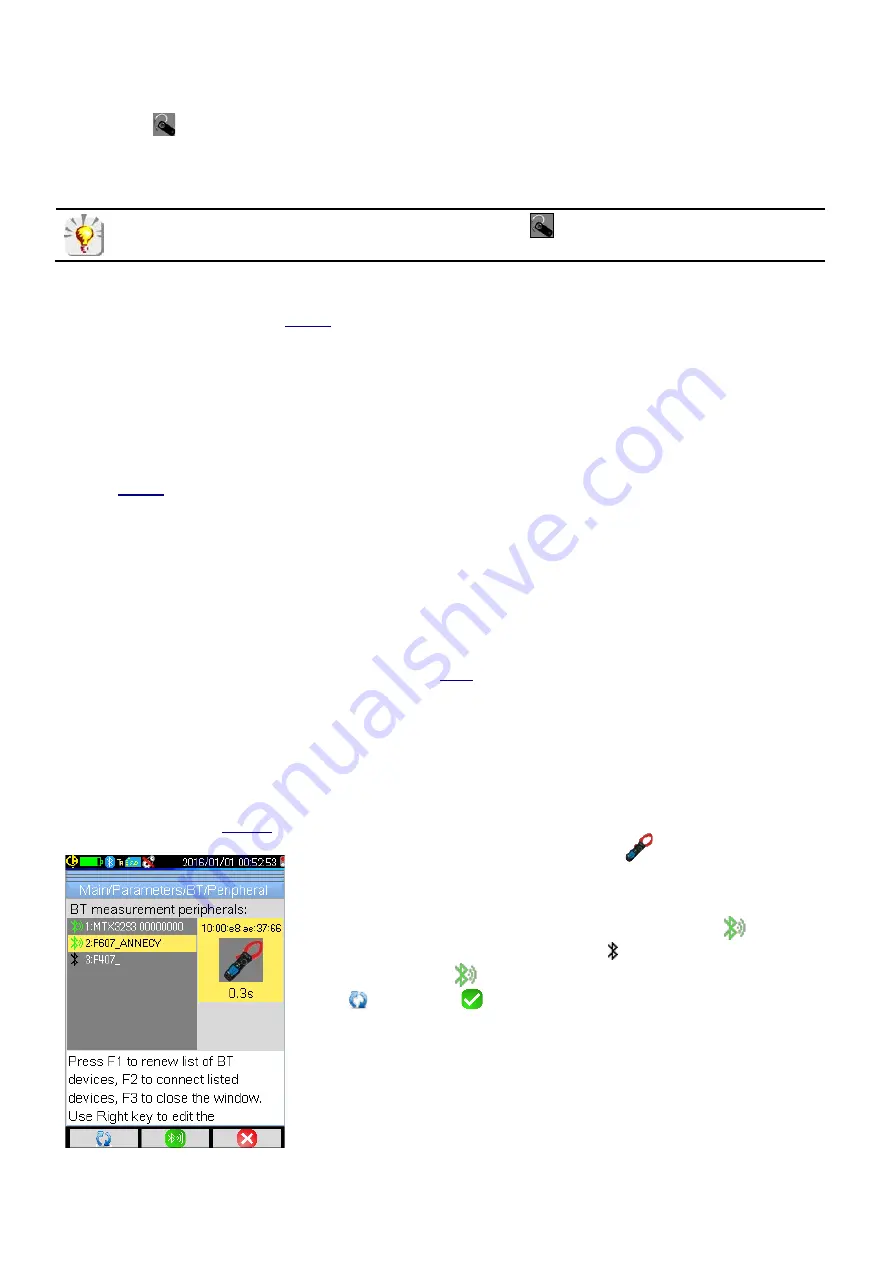
6.2.1.2. Headset is a Known Device
If the headset is known, there is no need for pairing; simply power up the headset. Then open the Bluetooth
menu, select
, and select Connect. The headset should connect after a few seconds (the icon status is
displayed as Connected).
If connection fails, switch the headset off and back on and repeat the operation.
If the name of the headset does not appear in the title of the
icon, pairing has failed and you must
try again.
6.2.2. Changing Headsets
To change headsets, switch OFF the currently connected headset. Then connect the new headset as an
unknown device, as instructed in
6.2.3. Headset Disconnection
The procedure for disconnecting a headset depends on whether or not other Bluetooth devices are connected to
the camera:
Measurement devices are connected to your camera and you want to leave them connected.
The
simplest solution is to switch off the headset. You can also disconnect it via the Bluetooth menu by
changing the status to Disconnect.
No other device is connected to your camera
. We recommend deactivating Bluetooth as explained in
. Deactivating Bluetooth significantly reduces energy consumption and prolongs battery life.
6.3. Measurement Devices
In addition to the headset, you can simultaneously connect up to three AEMC measurement devices to the
camera via Bluetooth. The following AEMC meters are supported:
Metrix ASYC IV Multimeters Models MTX 3292-BT and 3293-BT (1 measurement read)
AEMC Power Clamp-on Meter Model 607 (3 measurements read)
AEMC Power Clamp-on Meter 407 (3 measurements read)
Measurement data from connected devices can be displayed on the screen, and saved along with the image.
They can be viewed when the image file is recalled (see
). Measurement data can also be used to
compensate for environmental factors.
To maintain consistency between the Bluetooth measurements and the displayed image, measurements are
refreshed continuously during image acquisition. The refresh frequency is defined by the measurement polling
period setting (see below). When you freeze the image, displayed measurements also freeze.
6.3.1. Peripheral Connection
To connect a measurement device, it must be powered ON with Bluetooth enabled. Bluetooth must also be
enabled on the camera
). Then do the following:
1. In the Bluetooth menu, select Peripherals
to display the
Peripheral screen (left).
2. The Peripheral screen lists all previously and currently connected
devices (if any). Connected devices are identified by the
icon and
disconnected devices are preceded by . The new device should
appear with the
icon next to its name. To refresh this list, press
F1
(and then
F2
to confirm) to search for available Bluetooth
devices.
3. The highlighted device’s information appears to the right of the list.
This includes the device’s:
Icon identifying instrument type
Bluetooth address
Polling period
Use the up and down buttons to select the desired device.
27
Содержание 2121.40
Страница 1: ...Model 1950 ENGLISH User Manual THERMAL CAMERA...
Страница 2: ...2...
Страница 35: ...APPENDIX A MENU TREE Display Files and Setup Menus 35...
Страница 36: ...Target Parameters and About Menus 36...
Страница 37: ...Recall Menus 37...
Страница 42: ...NOTES 42...
Страница 43: ...NOTES 43...






























