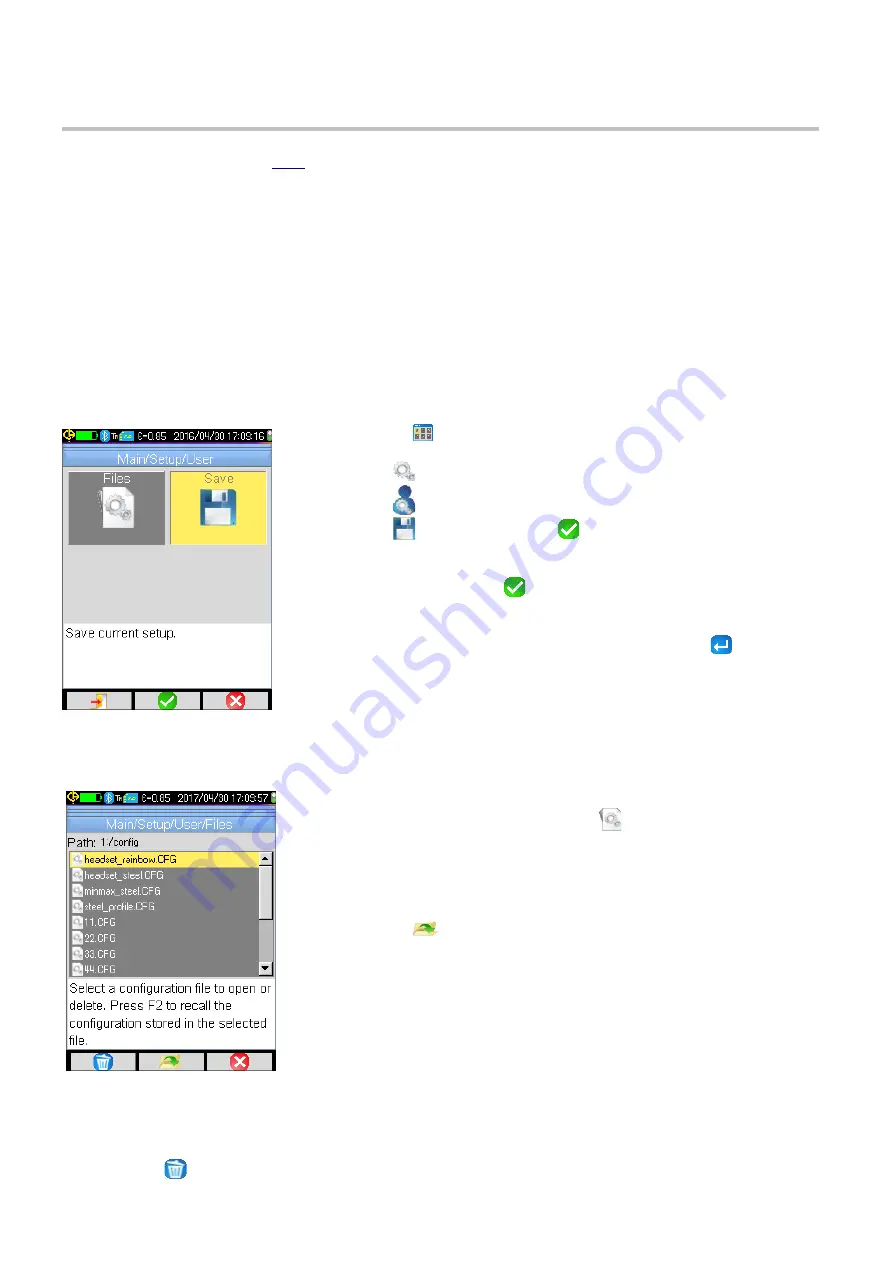
5. SETUP FILES AND RECALLING USER CONFIGURATIONS
Camera configuration settings (
) can be saved to a setup file. The file can later be opened and its settings
used to configure the camera. This enables you to create and re-use custom configurations, for example for
specific targets and environments.
You can also reset the camera to its original “factory” configuration settings.
In addition to configuration settings, a setup file also stores the list of connected Bluetooth peripherals, along with
their status information.
5.1. Creating a Setup File
As with image files, the setup files are saved in the micro SD card. Setup files are stored in a single directory
named "1:/config/" in the root directory of the memory card.
You must name each setup file when you create it. All setup filenames include the extension .CFG.
1.
Press
F1
in the Main screen to display the Main configuration
menu.
2.
Select
to open the Setup menu.
3.
Select
to open the User menu (shown to the left).
4.
Select
. When you press
F2
a full “qwerty” style keypad
appears on the screen
5.
Use the directional buttons to navigate to the first character in the
filename, and press
F2
to save the character.
6.
Enter the remaining characters in the filename as described above. Do
not include the .CFG extension; this is added automatically.
7.
When you have finished entering characters, press
F1
to save the
filename. A message appears informing you that the file has been
successfully saved.
8.
The file will now be listed when you open the Main/Setup/User menu
and select Files.
5.2. Recalling a Setup File
To recall a saved setup file:
1.
Open the User menu and select Files
. This displays a list of all
configuration files (extension .CFG) in directory 1:/config/ (shown to
the left).
2.
Use the up and down buttons to navigate to the desired file.
3.
Press
F2
to update the camera parameters to the settings
contained in the selected setup file.
5.3. Deleting a Setup File
To delete a setup file, select it in the Files menu. Use the up and down buttons to navigate to the desired file.
Then press
F1
. A message appears asking you to confirm the deletion.
24
Содержание 2121.40
Страница 1: ...Model 1950 ENGLISH User Manual THERMAL CAMERA...
Страница 2: ...2...
Страница 35: ...APPENDIX A MENU TREE Display Files and Setup Menus 35...
Страница 36: ...Target Parameters and About Menus 36...
Страница 37: ...Recall Menus 37...
Страница 42: ...NOTES 42...
Страница 43: ...NOTES 43...






























