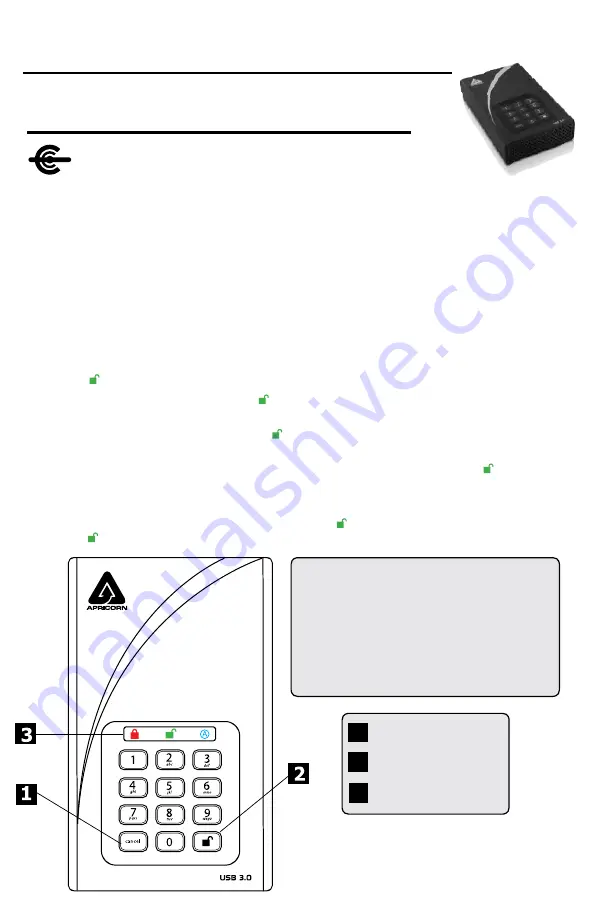
Quick Start Guide
First-Time Use / Admin Mode Setup
NOTE: if you are using the Aegis Configurator (sold separately) to
set up your Padlock DT, first ensure that the device to be configured
has the “configurable” logo on the belly label. Also, DO NOT perform the
following Manual Admin and USER PIN SETUP steps below; The Aegis Configurator will only
recognize devices in their factory “out of box” state or devices that have been completely reset.
CONFIGURABLE
1. To access the Aegis Padlock DT connect the drive to a power outlet via the AC Adapter
and a USB port using the USB 3.0 cable (this cable is also compatible with USB 2.0).
2. Once connected turn the power switch on the back of the drive to the ON position.
3. The unit will do a self-test to verify all security components are working properly. The LEDs
will go through 3 test stages
RED
,
GREEN
, and
BLUE
. This will be followed by three
GREEN
flashes on a successful test. Any test failure will leave the unit in an interoperable
state with the
RED
LED flashing.
4. Once the self test is successfully completed, the LED will display Solid
BLUE
and Solid
GREEN
to indicate the Padlock is waiting for a PIN to be set.
5. Press
+ 9
. The LED will change to Solid
BLUE
and Blinking
GREEN
.
6. Enter the new Admin PIN and press
key. If accepted the
GREEN
LED will flash for 3
short blinks, then return to Solid
BLUE
and Blinking
GREEN
.
7. Re-enter the Admin PIN and press the key. If accepted the
GREEN
LED will be Solid for
3 seconds.
8. LED will then turn
BLUE
and remain in Admin mode for 30 seconds or if the key is
pressed, will return the drive to a standby state.
9. The Admin PIN is now set and will allow access to the drive or the Admin features.
10. To
UNLOCK
the drive, exit Admin by pressing the button. Then enter the new PIN and
press .
Aegis
Padlock
DT FIPS
3
1
2
Cancel
button
UNLOCK
button
LED Indicator light
Remember to save your password in a safe place.
If lost or forgotten, there is no way to access the drive.
If you are having difficulty please refer to the complete
user’s manual which is loaded on your Aegis Padlock
drive and is also available at
www.apricorn.com
PINs must be a minimum length of 7 digits
with a maximum of 16 digits.
Cannot contain all consecutive numbers
(2345678 or 9876543)
Cannot contain all same number (1111111)
PIN Requirements










