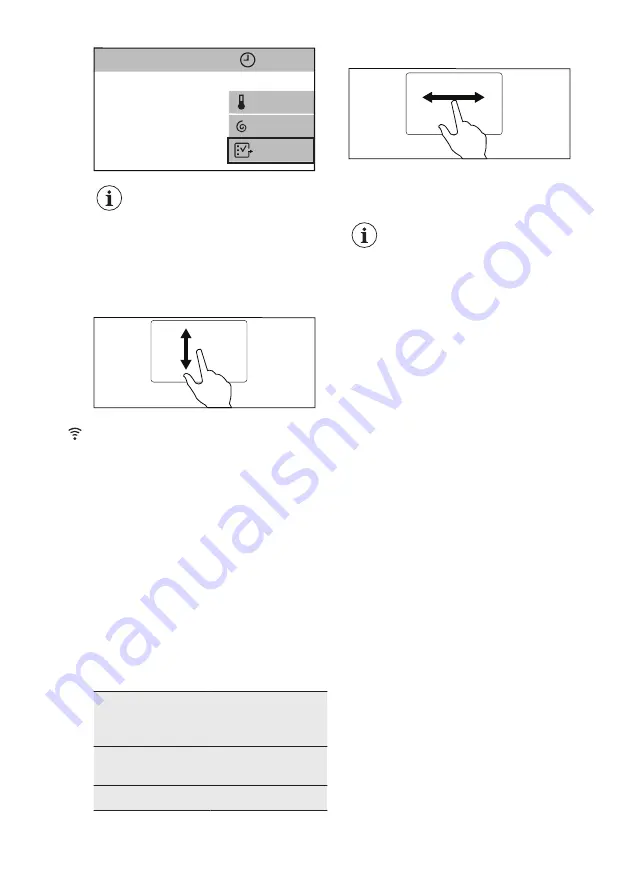
Cottons
Max 9.0 Kg
1h07min
More
1200
40
When a shortcut is visible on
the summary screen, it is
possible to enter an option/
setting menu by just tapping
on the relevant shortcut.
The different option/setting menus can
be scrolled:
•
up and down
, or
•
right or left
.
To set some options or settings it is
sufficient to change the status from
OFF
to
ON
just tapping on the relevant bar.
Programmes, options and
settings can also be set by
turning the programme dial
and in horizontal submenus
the desired choice can be
set just tapping on the
arrows
<
or
>
.
9.
WI-FI CONNECTIVITY SETUP
This chapter describes how to connect
the smart appliance to the Wi-Fi network
and to link it to mobile devices.
By this functionality you can receive
notifications, control and monitor your
washing machine from your mobile
devices.
To connect the appliance to enjoy the
full range of features and services you
need:
• Wireless network at home with
internet connection enabled.
• Mobile device connected to wireless
network.
Frequency
2.412 - 2.472 GHz
for European mar-
ket
Protocol
IEEE 802.11b/g/n
two stream radio
Max Power
<20dBm
9.1
Installing and configuring
"My AEG"
When connecting the washing machine
to the application, stand near it with your
smart device.
Make sure that your smart device is
connected to the wireless network.
1.
Go to the App Store on your smart
device.
2.
Download and install the App "My
AEG".
3.
Make sure you started a Wi-fi
connection in the washing machine.
If not, read the next paragraph
'Configuring the washing machine
wireless connection'.
4.
Start the application. Select the
country and language and login with
Your email and password. If you do
not have an account, create a new
one following the instructions in "My
AEG".
www.aeg.com
20
Содержание L9FE96AS
Страница 1: ...USER MANUAL EN User Manual Washing Machine L9FE96AS ...
Страница 50: ...www aeg com 50 ...
Страница 51: ...ENGLISH 51 ...
















































