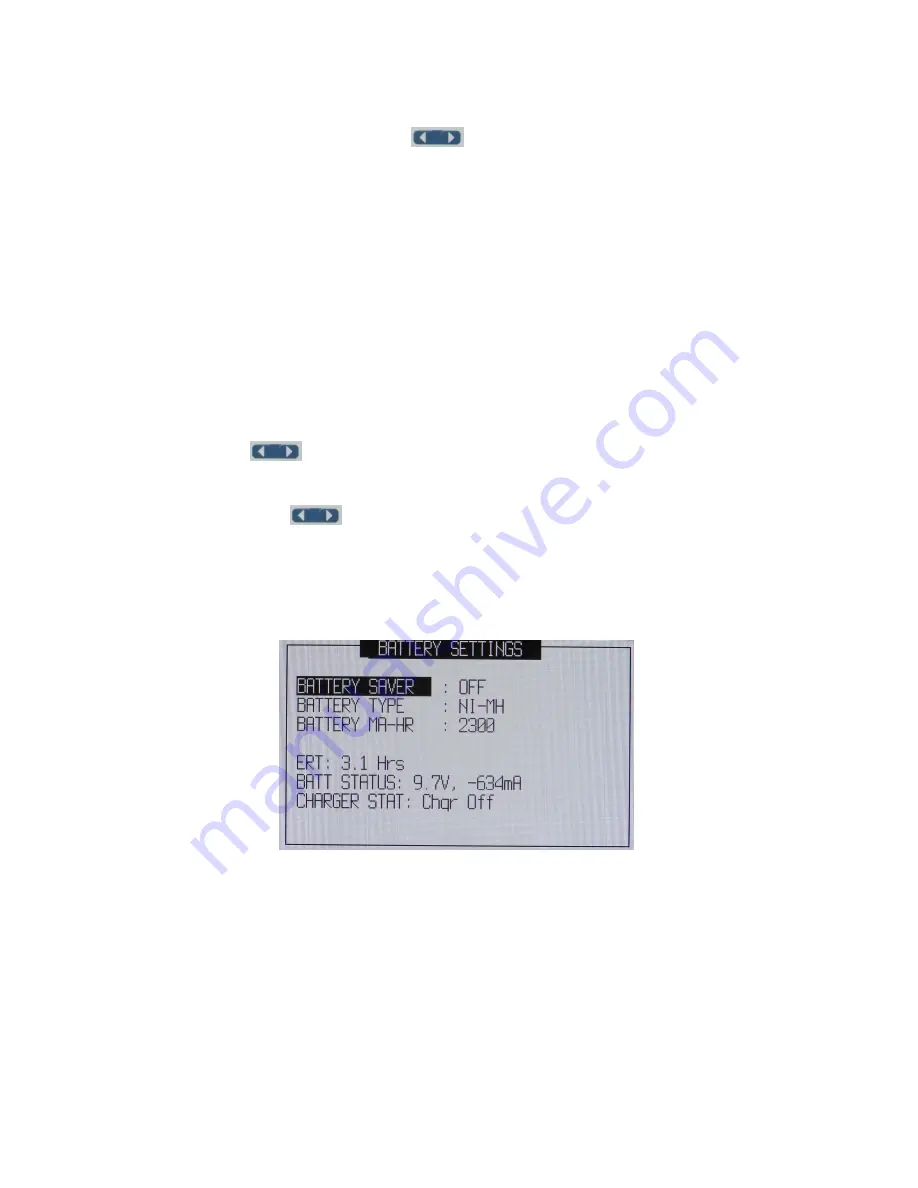
9
This allows you to adjust the color of the various items on the BRAVO EX2's screen. When any item
on this menu is selected, you can use the
(left and right arrow) buttons to select the color
for that item from a palette of 16 colors.
Color-settable items are:
TRACE A
– This will be the color of the trace for the left scale.
TRACE B
– Selects the color of the trace for the right scale.
CURSOR A
– Set the color for the 1st cursor
CURSOR B
– Sets color of the 2nd cursor
MENU TEXT -- This sets the color of all of the menus, all of the text items that appear on
measurement screens, as well as the color of the chart graticule.
BACKGROUND
– Just what it says: The backdrop against which EVERYTHING is painted. Take care
that your background color has enough contrast against the menu text (set above).
Note: Menu Text and Background are linked so the same color can NOT be used for both. This
ensures that the instruments menus will always be visible.
KEYPAD BEEP
ON or OFF. Press
to make a selection.
UNITS
FEET or METERS Press
to make a selection
BATTERY MENU
Press ENTER to open sub-menu. Selecting the BATTERY MENU item from the 'Meter' menu will
bring up the battery settings screen:
There are three settable items here:
BATTERY SAVER: Setting this option ON will cause the unit to automatically power down in 5
minutes after last key press. This is a normal power down and all modes, set-ups and calibrations are
saved and recalled on powering back up. This feature is not recommended when working with the
EX2 PC Vision software. Auto power downs will interrupt communications between the PC and
BRAVO EX2.
BATTERY TYPE: When batteries are required you can use "AA" batteries of any type. This option
sets the type of battery used in the unit. The possibilities are NONE, ALKALINE, or NI-MH.
BATTERY MA-HR: Selecting this item and pressing <ENTER> will allow you to specify the installed
battery's capacity (in mAh). Enter the value specified on the battery (typically 2500mAh).






























