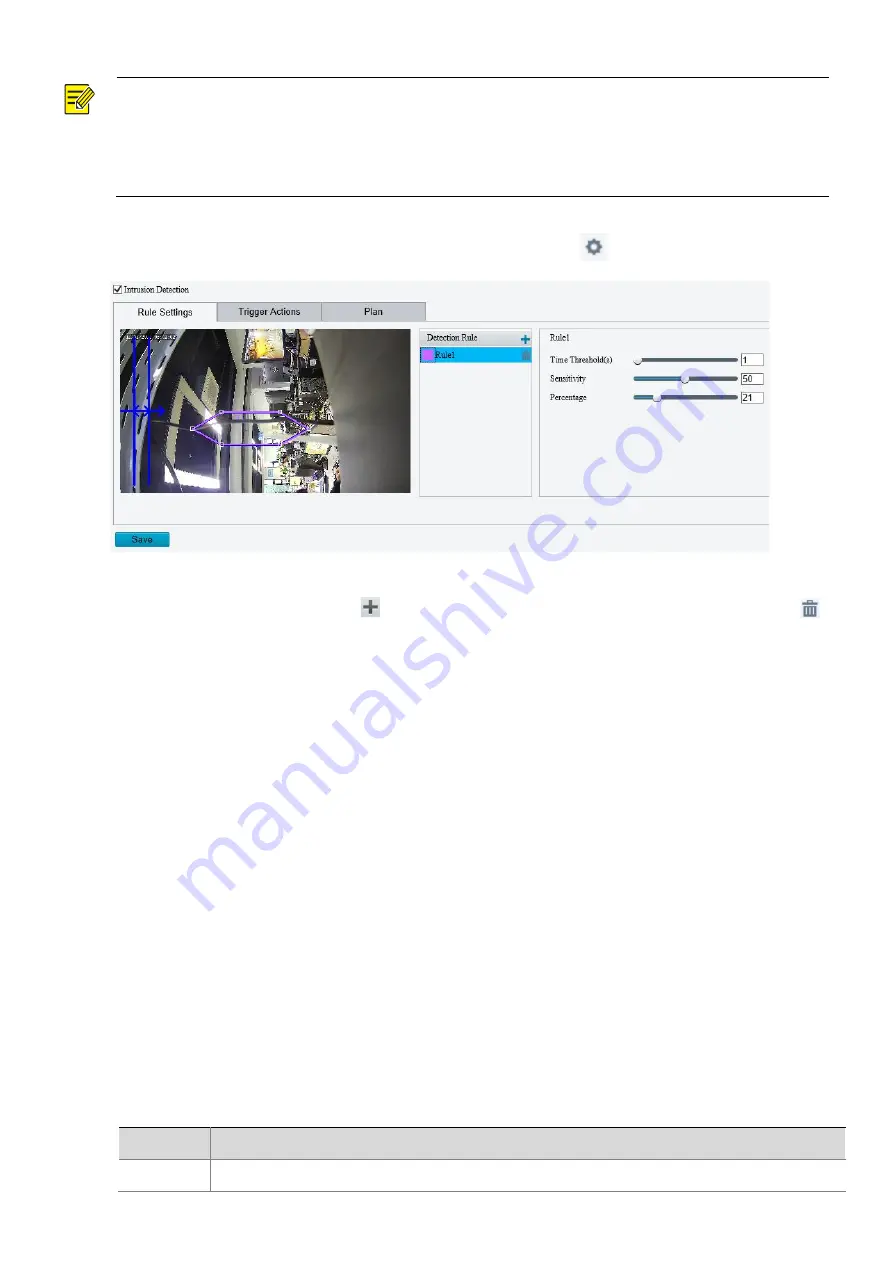
34
NOTE!
⚫
Only some camera models support this function.
⚫
The supported alarm triggering and arming schedule may vary with camera model. Please see the actual
Web interface for details.
⚫
The camera takes the snapshot and sends the snapshot to the back end.
1.
Click
Setup
>
Intelligent
>
Smart
. Choose
Intrusion
and then click
.
2.
Select
Intrusion Detection
.
3.
In the
Detection Rule
area, click
to add a new detection area. To delete a detection area, click
.
4.
Drag the borders of the box to set the intended position and range.
5.
Set time threshold, sensitivity for the camera to decide whether to report an intrusion detection alarm.
⚫
Time Threshold: The minimum length of time that the intruder stays in the detection area before an
alarm will be reported.
⚫
Sensitivity: Sensitivity of detection. A greater value means higher detection sensitivity.
⚫
Percentage: The percentage of the intruder object in the area is larger than the percentage before an
alarm will be reported.
6.
Click
Save
.
Events
Common Alarm
You can schedule alarm reporting and set actions that can be triggered by other devices so that alarms and
the triggered actions can be handled in time.
Alarm reporting can be scheduled for motion detection alarm, alarm input, alarm output, tampering
detection alarm, and audio detection alarm. The supported alarms may vary with device model. For the
alarm types that your camera supports, see the Web interface.
The following table describes the major alarm-triggered actions and how to set a plan.
Item
Description
Alarm
Select the check box. This setting is the alarm output interface linked to motion detection alarm.






























