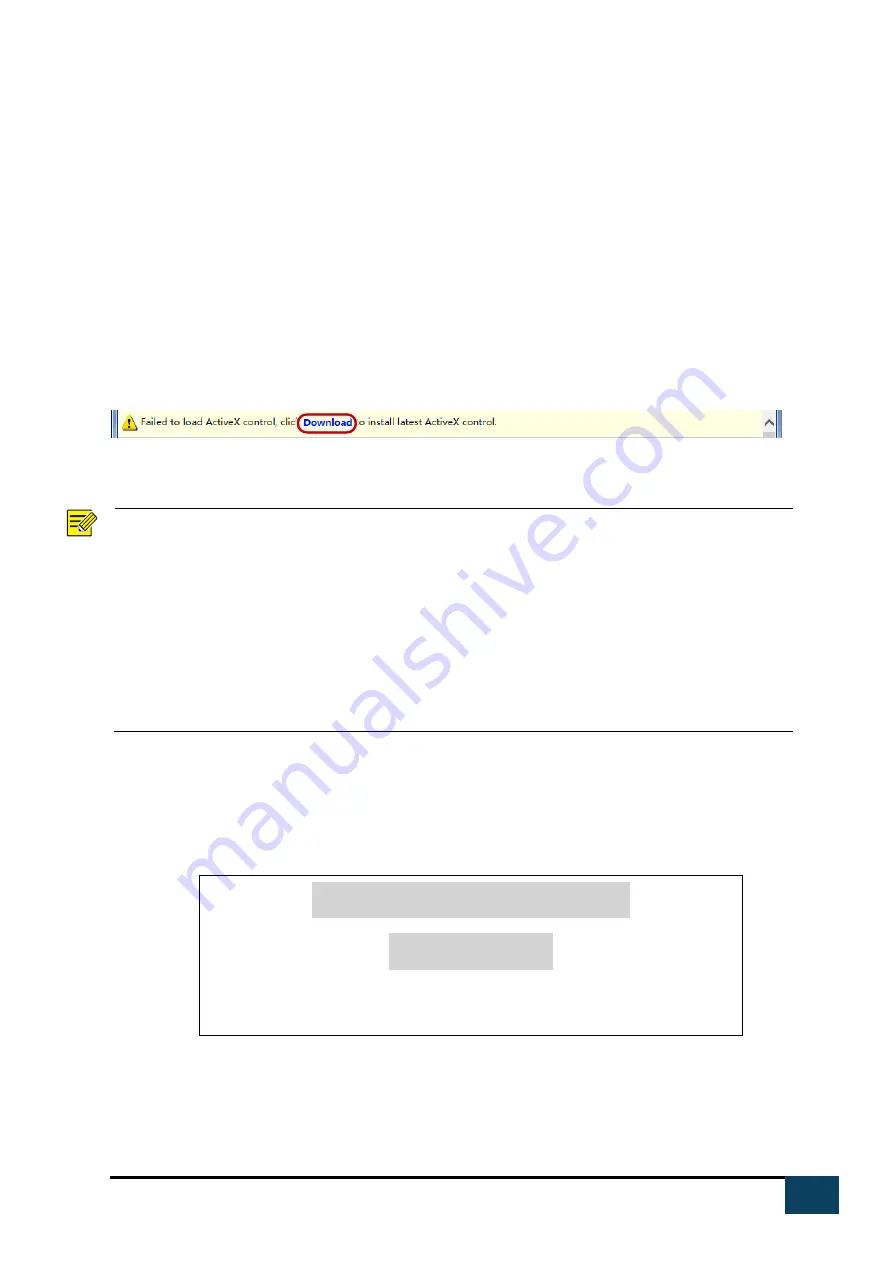
7
https://i-pro.com/global/en/surveillance/advidia
Logging In to the Web Interface
The default static IP address of the camera is 192.168.1.13, and the default subnet mask is
255.255.255.0.
DHCP is turned on by default. If a DHCP server is used in the network, the IP address of your camera
may be assigned dynamically, and you need to use the correct IP address to log in. Use the Advidia
Guard client to view the dynamic IP address of your camera.
The following takes IE as an example to describe the login procedure.
1.
Browse to the login page by entering the correct IP address of your camera in the address
bar.
2.
If you log in for the first time, follow system prompts and install the ActiveX. You need to
close your browser to complete the installation.
NOTE!
To manually load the ActiveX, type http://IP address/ActiveX/Setup.exe in the address bar and press
Enter.
The default password is intended for your first login. For security, please set a strong password after
your first login. A strong password shall include at least nine characters comprising digits, letters, and
special characters.
The camera protects itself from illegal access by limiting the number of failed login attempts. If login
fails six times consecutively, the camera locks automatically for ten minutes.
3.
Privacy policy is displayed on the screen when the user logs in for the first time. After
reading the privacy policy, you need to check in the “I have read and agree to the above
policy” box, then click the 'OK' button to proceed to the next step.
4.
Enter the username and password, and then click Login. For the first login, use the default
username “admin” and password “123456”.
ADVIDIA PRIVACY POLICY
SCREENSHOT






















