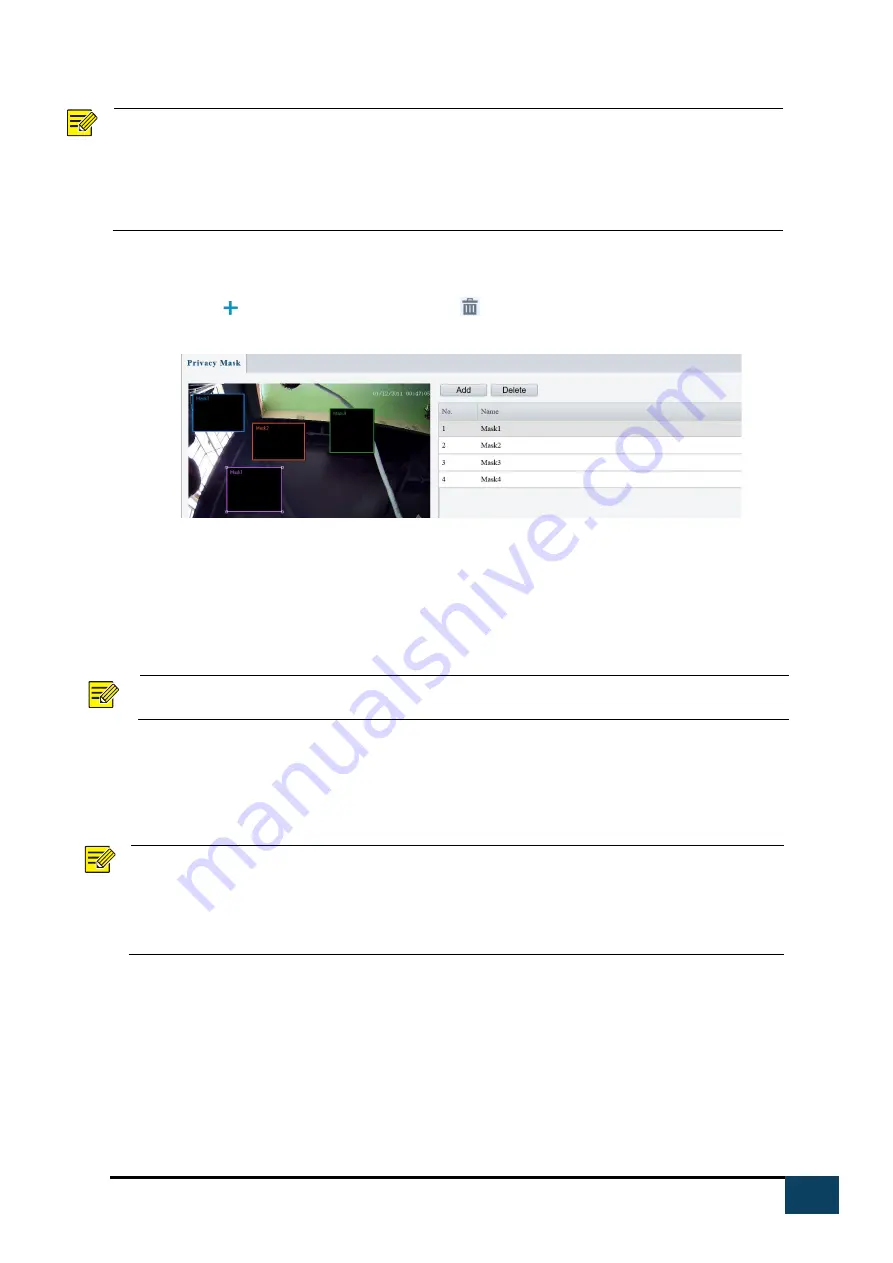
24
https://i-pro.com/global/en/surveillance/advidia
NOTE!
1.
This function may vary with models. Please see the actual Web interface for details.
2.
Some models support up to 24 privacy masks. The same picture shows up to only 8 privacy
masks.
3.
2MP cameras only support up to 4 privacy masks.
1.
Click Setup>Image>Privacy Mask.
2.
Click to add a privacy mask, and click
to delete a mask
To mask a position: Click the box (with Mask displayed on it) to activate the mask. After the cursor
shape has changed, drag the box to the intended position.
To mask an area: Use the mouse to draw a box on the area you want to mask.
When privacy mask is configured, the intended area is blocked. The following shows an example.
NOTE!
1.
Mask mode is only available to certain models.
Video Configuration
You can set video parameters that your camera supports. If available, you may also enable sub-stream
and third stream as required.
NOTE!
1.
This function may vary with models. Only some camera models support the third stream.
To determine if your camera supports this function, see the Web interface.
2.
After enabling the sub or third stream, modify the parameters as required. The parameters
for the sub and third stream have the same meanings as that for the mainstream.





























