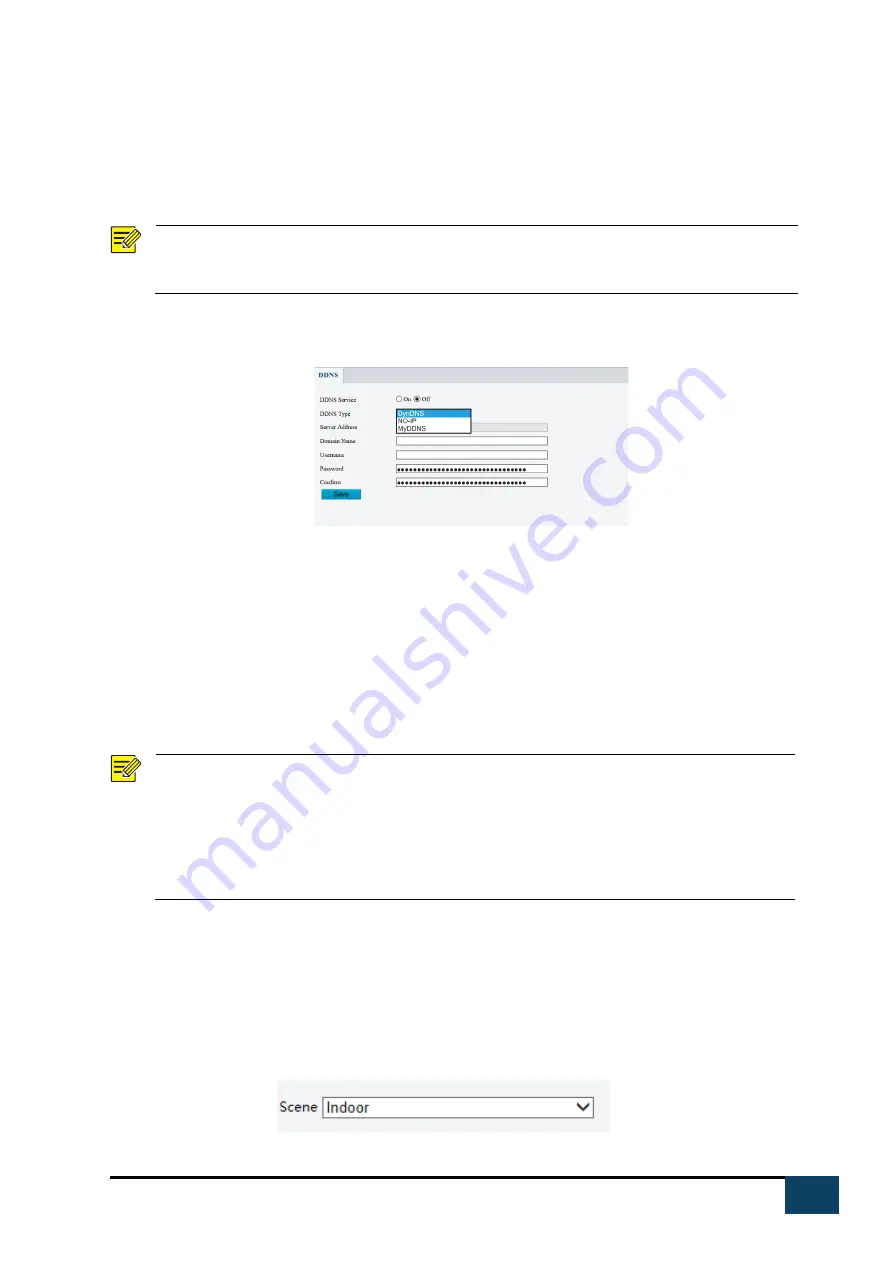
13
https://i-pro.com/global/en/surveillance/advidia
3.
Click Save
DDNS
NOTE!
This function is not supported by some models. Please see the actual model for details.
1.
Click Setup>Network>DDNS.
2.
Enable DDNS Service
3.
Select a DDNS type: DynDNS, NO-IP, or MyDDNS.
4.
Complete other settings including server address, domain name, username, and password.
5.
Click Save.
Image Adjustment
NOTE!
The image parameters displayed, and value ranges allowed may vary with camera model. For
the actual parameters and value ranges of your camera, see the Web interface. You may move
the sliders to adjust settings or enter values in the text boxes directly.
Clicking Default will restore all the default image settings.
Setting scene
Set image parameters to achieve the desired image effects based on live video in different scenes.
1.
Click Setup>Image>Image.
The scene management page for some models is displayed as follows, you can select the desired scene
in the drop-down list.




























