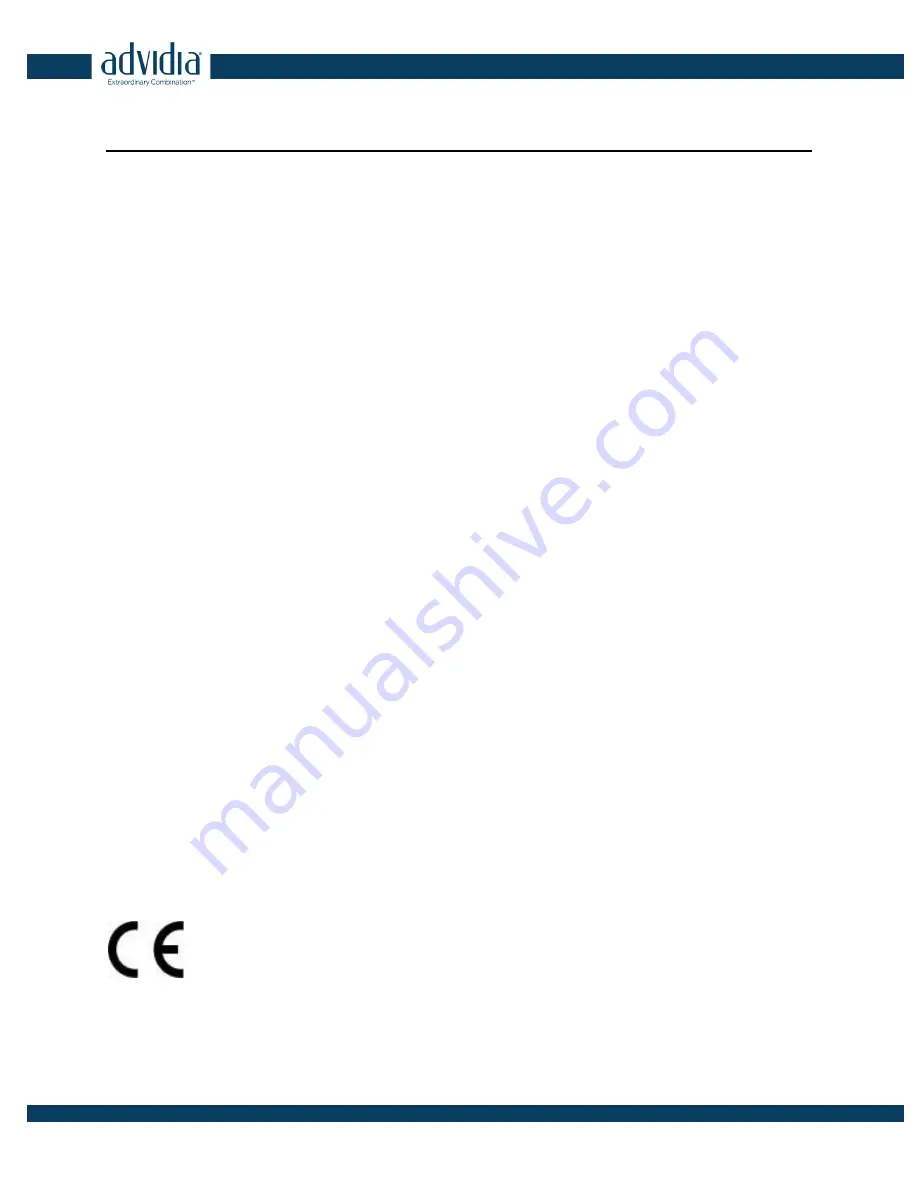
B-38-V Bullet Camera
Hardware Manual
2
Precautions
Read these instructions
You should read all the safety and operating instructions before using this product.
Heed all warnings
You must adhere to all the warnings on the product and in the instruction manual. Failure to follow the
safety instruction given may directly endanger people, cause damage to the system or to other
equipment.
Servicing
Do not attempt to service this video device yourself as opening or removing covers may expose you to
dangerous voltage or other hazards. Refer all servicing to qualified service personnel.
Trademarks
All names used in this manual are probably registered trademarks of respective companies.
Liability
Every reasonable care has been taken during the writing of this manual. Please inform your local office if
you find any inaccuracies or omissions. We cannot be held responsible for any typographical or technical
errors and reserve the right to make changes to the product and manuals without prior notice.
Federal Communications Commission Statement
This device complies with Part 15 of the FCC Rules. Operation is subject to the following two conditions:
1. This device may not cause harmful interference.
2. This device must accept any interference received, including interference that may cause
undesired operation.
Note
: This equipment has been tested and found to comply with the limits for a Class A digital device,
pursuant to Part 15 of the FCC Rules. These limits are designed to provide reasonable protection against
harmful interference when the equipment is operated in a commercial environment. This equipment
generates, uses, and can radiate radio frequency energy, and if it is not installed and used in accordance
with the instruction manual, it may cause harmful interference to radio communications. Operation of this
equipment in a residential area is likely to cause harmful interference, in which case the user will be
required to correct the interference at their own expense.
European Community Compliance Statement
This product has been tested and found to comply with the limits for Class A Information
Technology Equipment according to European Standard EN 55022 and EN 55024. In a
domestic environment, this product may cause radio interference in which cause the user
may be required to take adequate measures.


















