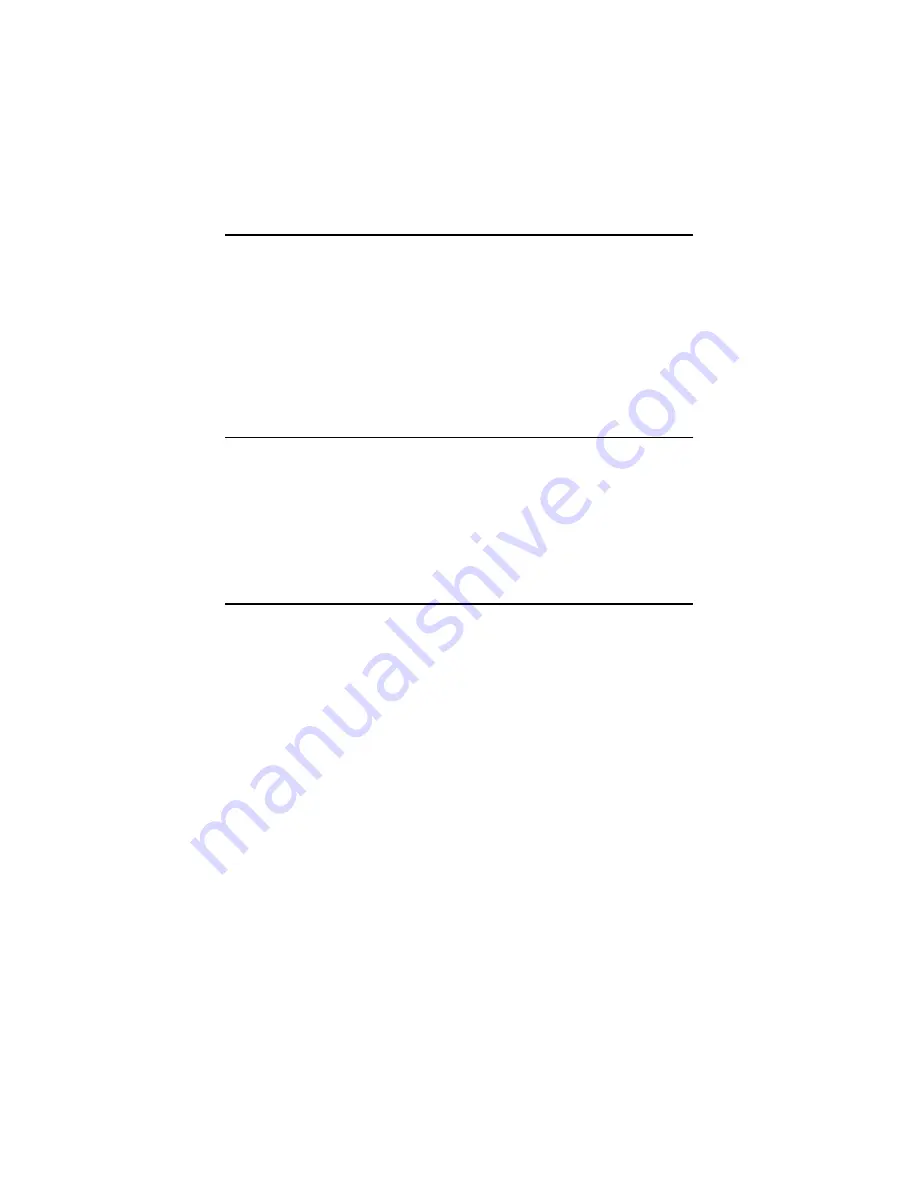
13
1.9 Memory Installation Procedures
To install DIMMs, first make sure the two handles of the DIMM socket
are in the "open" position. i.e. The handles lean outward. Slowly slide the
DIMM module along the plastic guides on both ends of the socket. Then
press the DIMM module right down into the socket, until you hear a
click. This is when the two handles have automatically locked the mem-
ory module into the correct position of the DIMM socket. To remove the
memory module, just push both handles outward, and the memory mod-
ule will be ejected by the mechanism in the socket.
1.10 Cache Memory
Since the second level (L2) cache has been embedded into the Intel®
Pentium 4/Celeron processor, you do not have to take care of either
SRAM chips or SRAM modules. The built-in second level cache in the
processor yields much higher performance than the external cache memo-
ries. The cache size in the Intel® Pentium 4 processor is 256 KB or 512
KB, for Celeron® processor is 256 KB.
1.11 CPU Installation
The CPU on the board must have a fan or heat sink attached, to prevent
overheating.
1.
Make sure the socket 478 lever is in the upright position. To raise
the lever, pull it out to the side a little and raise it as far as it will go.
2.
Place the CPU in the empty socket. Follow the instructions that
came with the CPU. If you have no instructions, complete the fol-
lowing procedure. Carefully align the CPU so it is parallel to the
socket and the notches on the corners of the CPU correspond with
the notches on the inside of the socket. Gently slide the CPU in. It
should insert easily. If it does not insert easily, pull the lever up a
little bit more.
Warning:
Without a fan or heat sink, the CPU will over-
heat and cause damage to both the CPU and
the motherboard. To install a CPU, first turn off
your system and remove its cover. Locate the
processor socket 478.
Содержание PCA-6005
Страница 1: ...PCA 6005 Full sized PCI bus socket 478 Pentium 4 Celeron processor based CPU card User s Manual...
Страница 2: ...PCA 6005 User s Manual ii...
Страница 6: ...PCA 6005 User s Manual vi...
Страница 14: ...PCA 6005 User s Manual 6...
Страница 23: ...9 Figure 1 2 SCSI daughter board layout Figure 1 3 I O connectors on bracket...
Страница 40: ...PCA 6005 User s Manual 26...
Страница 41: ...27 CHAPTER 3 Award BIOS Setup This chapter describes how to set the card s BIOS configuration data...
Страница 60: ...PCA 6005 User s Manual 46...
Страница 64: ...PCA 6005 User s Manual 50...
Страница 70: ...PCA 6005 User s Manual 56 4 In the Update Device Driver Wizard window click on Next 5 Click Next...
Страница 78: ...PCA 6005 User s Manual 64 9 In the Network Settings Change window click on Yes...
Страница 81: ...67 Chapter5 4 In the following screen to click on Update Driver 5 Click on Next...
Страница 82: ...PCA 6005 User s Manual 68 6 Following the highlighted item and click on Next 7 Click on Have Disk...
Страница 84: ...PCA 6005 User s Manual 70 11 Click Finish to complete the installation...
Страница 97: ...83 2 In the System properties choose PCI SCSI Bus Controller Then click on Properties 3 Click on Update Driver...
Страница 98: ...PCA 6005 User s Manual 84 4 Click on Next 5 Recommend to search for a better driver...
Страница 100: ...PCA 6005 User s Manual 86 8 The installation is completed Click on Finish 9 Click on Yes to restart the system...
Страница 103: ...89 5 Click the SCSI driver and then click OK 6 The installation of SCSI Driver is completed Click on OK...
Страница 104: ...PCA 6005 User s Manual 90...
Страница 113: ...99 in al dx...
Страница 114: ...PCA 6005 User s Manual 100...
Страница 130: ...PCA 6005 User s Manual 116...






























