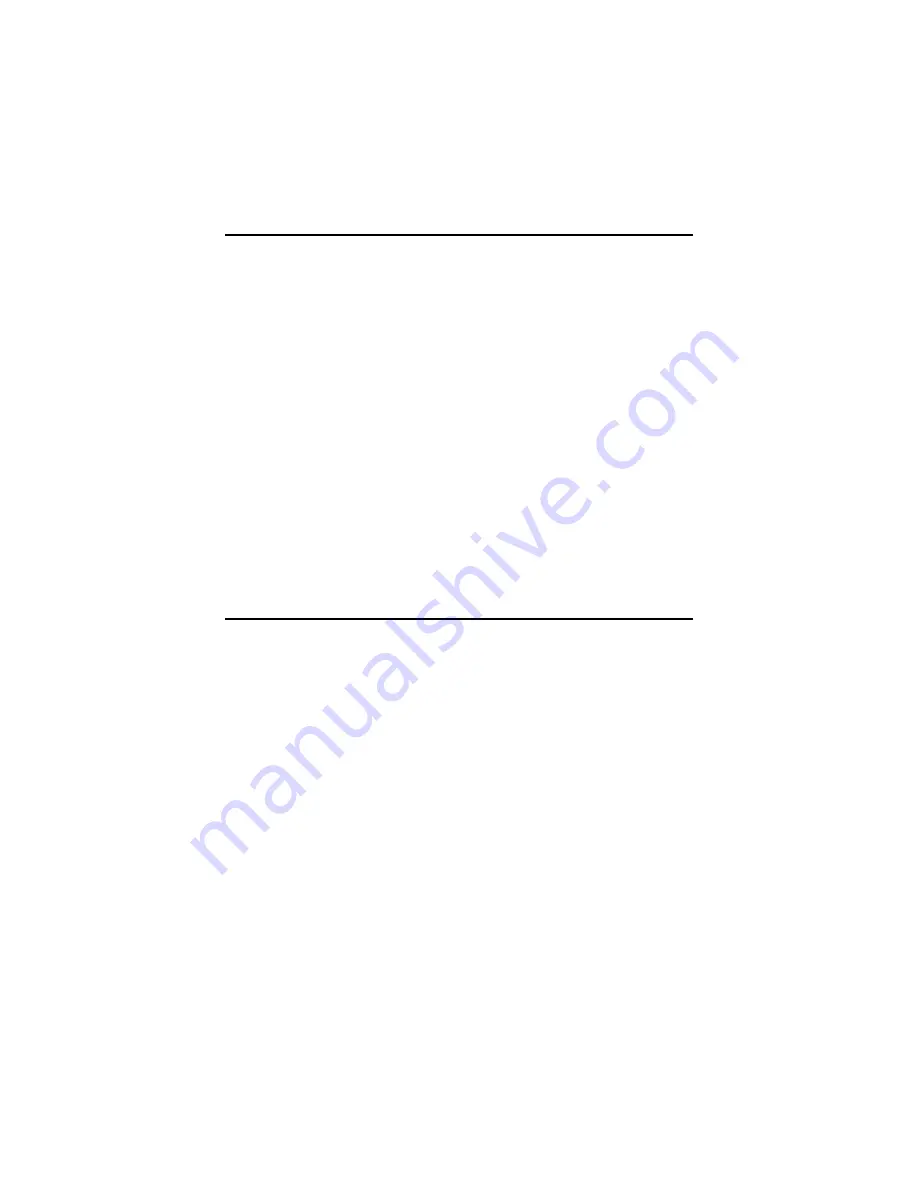
PCA-6005 User’s Manual
10
1.6 Safety Precautions
1.7 Jumper Settings
This section provides instructions on how to configure your card by set-
ting jumpers. It also includes the card's default settings and your options
for each jumper.
1.7.1 How to set jumpers
You configure your card to match the needs of your application by setting
jumpers. A jumper is a metal bridge that closes an electrical circuit. It
consists of two metal pins and a small metal clip (often protected by a
plastic cover) that slides over the pins to connect them. To “close” (or
turn ON) a jumper, you connect the pins with the clip. To “open” (or turn
OFF) a jumper, you remove the clip. Sometimes a jumper consists of a set
of three pins, labeled 1, 2, and 3. In this case you connect either pins 1
and 2, or 2 and 3.
A pair of needle-nose pliers may be useful when setting jumpers.
Warning! Always
completely
disconnect the power cord
from your chassis whenever you work with the
hardware. Do not make connections while the
power is on. Sensitive electronic components
can be damaged by sudden power surges. Only
experienced electronics personnel should open
the PC chassis.
Caution!
Always ground yourself to remove any static
charge before touching the CPU card. Modern
electronic devices are very sensitive to static
electric charges. As a safety precaution, use a
grounding wrist strap at all times. Place all elec-
tronic components in a static-dissipative sur-
face or static-shielded bag when they are not in
the chassis.
Содержание PCA-6005
Страница 1: ...PCA 6005 Full sized PCI bus socket 478 Pentium 4 Celeron processor based CPU card User s Manual...
Страница 2: ...PCA 6005 User s Manual ii...
Страница 6: ...PCA 6005 User s Manual vi...
Страница 14: ...PCA 6005 User s Manual 6...
Страница 23: ...9 Figure 1 2 SCSI daughter board layout Figure 1 3 I O connectors on bracket...
Страница 40: ...PCA 6005 User s Manual 26...
Страница 41: ...27 CHAPTER 3 Award BIOS Setup This chapter describes how to set the card s BIOS configuration data...
Страница 60: ...PCA 6005 User s Manual 46...
Страница 64: ...PCA 6005 User s Manual 50...
Страница 70: ...PCA 6005 User s Manual 56 4 In the Update Device Driver Wizard window click on Next 5 Click Next...
Страница 78: ...PCA 6005 User s Manual 64 9 In the Network Settings Change window click on Yes...
Страница 81: ...67 Chapter5 4 In the following screen to click on Update Driver 5 Click on Next...
Страница 82: ...PCA 6005 User s Manual 68 6 Following the highlighted item and click on Next 7 Click on Have Disk...
Страница 84: ...PCA 6005 User s Manual 70 11 Click Finish to complete the installation...
Страница 97: ...83 2 In the System properties choose PCI SCSI Bus Controller Then click on Properties 3 Click on Update Driver...
Страница 98: ...PCA 6005 User s Manual 84 4 Click on Next 5 Recommend to search for a better driver...
Страница 100: ...PCA 6005 User s Manual 86 8 The installation is completed Click on Finish 9 Click on Yes to restart the system...
Страница 103: ...89 5 Click the SCSI driver and then click OK 6 The installation of SCSI Driver is completed Click on OK...
Страница 104: ...PCA 6005 User s Manual 90...
Страница 113: ...99 in al dx...
Страница 114: ...PCA 6005 User s Manual 100...
Страница 130: ...PCA 6005 User s Manual 116...






























