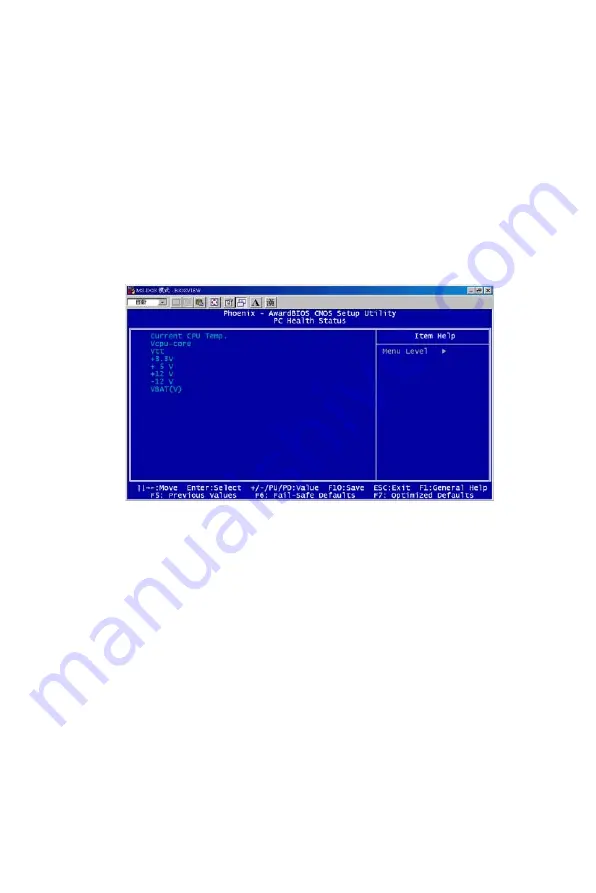
65
Chapter 4
When resources are controlled manually, assign each system interrupt a
type, depending on the type of device using the interrupt.
PCI/VGA Palette Snoop
Leave this field at Disabled. The settings are Enabled, Disabled (Default).
4.1.8 PC Health Status
This section shows the Status of you CPU, Fan, Warning for overall sys-
tem status. This is only available if there is Hardware Monitor onboard.
Figure 4.12: PC Health setup screen
Current CPU Temp./ Vcpu-core/Vtt/+3.3V/+5V/+12V/-12V/
VBAT(V)
This show system health status.
4.1.9 Load Optimized Defaults
When you press <Enter> on this item, you get a confirmation dialog box
with a message similar to:
Load Optimized Defaults (Y/N) ? N
Pressing 'Y' loads the default values that are factory settings for optimal
performance system operations.
4.1.10 Set Password
Содержание MIC-3369C
Страница 6: ...MIC 3369C User s Manual vi...
Страница 10: ...MIC 3369 User s Manual x...
Страница 11: ...CHAPTER 1 Hardware Configuration...
Страница 20: ...MIC 3369C User s Manual 10 Figure 1 2 Connectors Note The handle is usually closed...
Страница 30: ...MIC 3369C User s Manual 20 Figure 1 3 MIC 3369C Jumper and connector locations...
Страница 34: ...MIC 3369C User s Manual 24...
Страница 35: ...CHAPTER 2 Connecting Peripherals...
Страница 40: ...MIC 3369C User s Manual 30...
Страница 41: ...CHAPTER 3 Driver Setup...
Страница 44: ...MIC 3369 User s Manual 34 Figure 3 3 Click Next in Hardware Wizard Figure 3 4 Click Add Troubleshoot a device...
Страница 45: ...35 Chapter3 Figure 3 5 Select Add a new device Figure 3 6 Click No I want to select...
Страница 46: ...MIC 3369 User s Manual 36 Figure 3 7 Select Other devices Figure 3 8 Tab Have Disk at bottom...
Страница 47: ...37 Chapter3 Figure 3 9 Browse for driver Figure 3 10 Click OK...
Страница 49: ...39 Chapter3 Figure 3 13 Click Next in Add Remove Hardware Figure 3 14 Tab Finish in Add Remove Hardware...
Страница 50: ...MIC 3369 User s Manual 40 Figure 3 15 Click Yes to restart your computer Figure 3 16 Browse A IPM drivers...
Страница 52: ...MIC 3369 User s Manual 42 Figure 3 19 Click Next Figure 3 20 Click Yes...
Страница 53: ...43 Chapter3 Figure 3 21 Select Add a new hardware device Figure 3 22 Click Install the hardware...
Страница 54: ...MIC 3369 User s Manual 44 Figure 3 23 Select Show all devices Figure 3 24 Tab Have Disk...
Страница 55: ...45 Chapter3 Figure 3 25 Browse for driver Figure 3 26 Tab A IPM driver Have Disk...
Страница 56: ...MIC 3369 User s Manual 46 Figure 3 27 Click Next Figure 3 28 Click Finish...
Страница 57: ...47 Chapter3 Figure 3 29 My computer A IPM drivers...
Страница 58: ...MIC 3369 User s Manual 48...
Страница 59: ...CHAPTER 4 Award BIOS Setup...
Страница 77: ...Appendix A Programming Watch dog Timer...
Страница 79: ...Appendix B Pin Assignments...
Страница 86: ...MIC 3369 User s Manual 76...


























