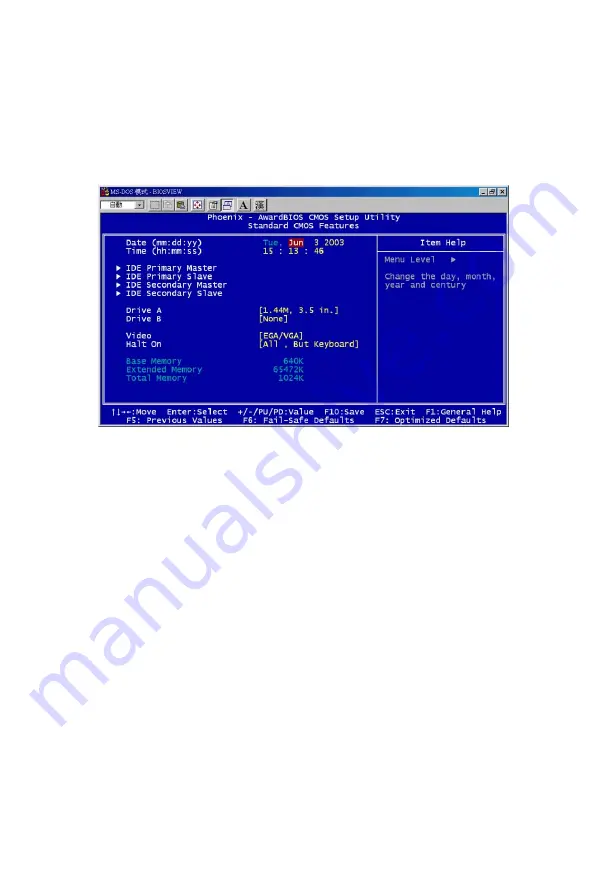
51
Chapter 4
4.1.2 Standard CMOS Setup
The items in Standard CMOS Setup Menu are divided into 11 categories.
Each category includes may include one or more setup items, or none at
all. Use the arrow keys to highlight the item and then use the <PgUp> or
<PgDn> keys to select the value you want in each item.
Figure 4.2: Standard CMOS setup screen.
Primary Master/Primary Slave/Secondary Master/Secondary Slave
Press PgUp/<+> or PgDn/<-> to select Manual, None, Auto type. Note
that the specifications of your drive must match with the drive table. The
hard disk will not work properly if you enter improper information for
this category. If your hard disk drive type is not matched or listed, you
can use Manual to define your own drive type manually. If you select
Manual, related information is asked to be entered to the following items.
Enter the information directly from the keyboard. This information
should be provided in the documentation from your hard disk vendor or
the system manufacturer.
Содержание MIC-3369C
Страница 6: ...MIC 3369C User s Manual vi...
Страница 10: ...MIC 3369 User s Manual x...
Страница 11: ...CHAPTER 1 Hardware Configuration...
Страница 20: ...MIC 3369C User s Manual 10 Figure 1 2 Connectors Note The handle is usually closed...
Страница 30: ...MIC 3369C User s Manual 20 Figure 1 3 MIC 3369C Jumper and connector locations...
Страница 34: ...MIC 3369C User s Manual 24...
Страница 35: ...CHAPTER 2 Connecting Peripherals...
Страница 40: ...MIC 3369C User s Manual 30...
Страница 41: ...CHAPTER 3 Driver Setup...
Страница 44: ...MIC 3369 User s Manual 34 Figure 3 3 Click Next in Hardware Wizard Figure 3 4 Click Add Troubleshoot a device...
Страница 45: ...35 Chapter3 Figure 3 5 Select Add a new device Figure 3 6 Click No I want to select...
Страница 46: ...MIC 3369 User s Manual 36 Figure 3 7 Select Other devices Figure 3 8 Tab Have Disk at bottom...
Страница 47: ...37 Chapter3 Figure 3 9 Browse for driver Figure 3 10 Click OK...
Страница 49: ...39 Chapter3 Figure 3 13 Click Next in Add Remove Hardware Figure 3 14 Tab Finish in Add Remove Hardware...
Страница 50: ...MIC 3369 User s Manual 40 Figure 3 15 Click Yes to restart your computer Figure 3 16 Browse A IPM drivers...
Страница 52: ...MIC 3369 User s Manual 42 Figure 3 19 Click Next Figure 3 20 Click Yes...
Страница 53: ...43 Chapter3 Figure 3 21 Select Add a new hardware device Figure 3 22 Click Install the hardware...
Страница 54: ...MIC 3369 User s Manual 44 Figure 3 23 Select Show all devices Figure 3 24 Tab Have Disk...
Страница 55: ...45 Chapter3 Figure 3 25 Browse for driver Figure 3 26 Tab A IPM driver Have Disk...
Страница 56: ...MIC 3369 User s Manual 46 Figure 3 27 Click Next Figure 3 28 Click Finish...
Страница 57: ...47 Chapter3 Figure 3 29 My computer A IPM drivers...
Страница 58: ...MIC 3369 User s Manual 48...
Страница 59: ...CHAPTER 4 Award BIOS Setup...
Страница 77: ...Appendix A Programming Watch dog Timer...
Страница 79: ...Appendix B Pin Assignments...
Страница 86: ...MIC 3369 User s Manual 76...






























