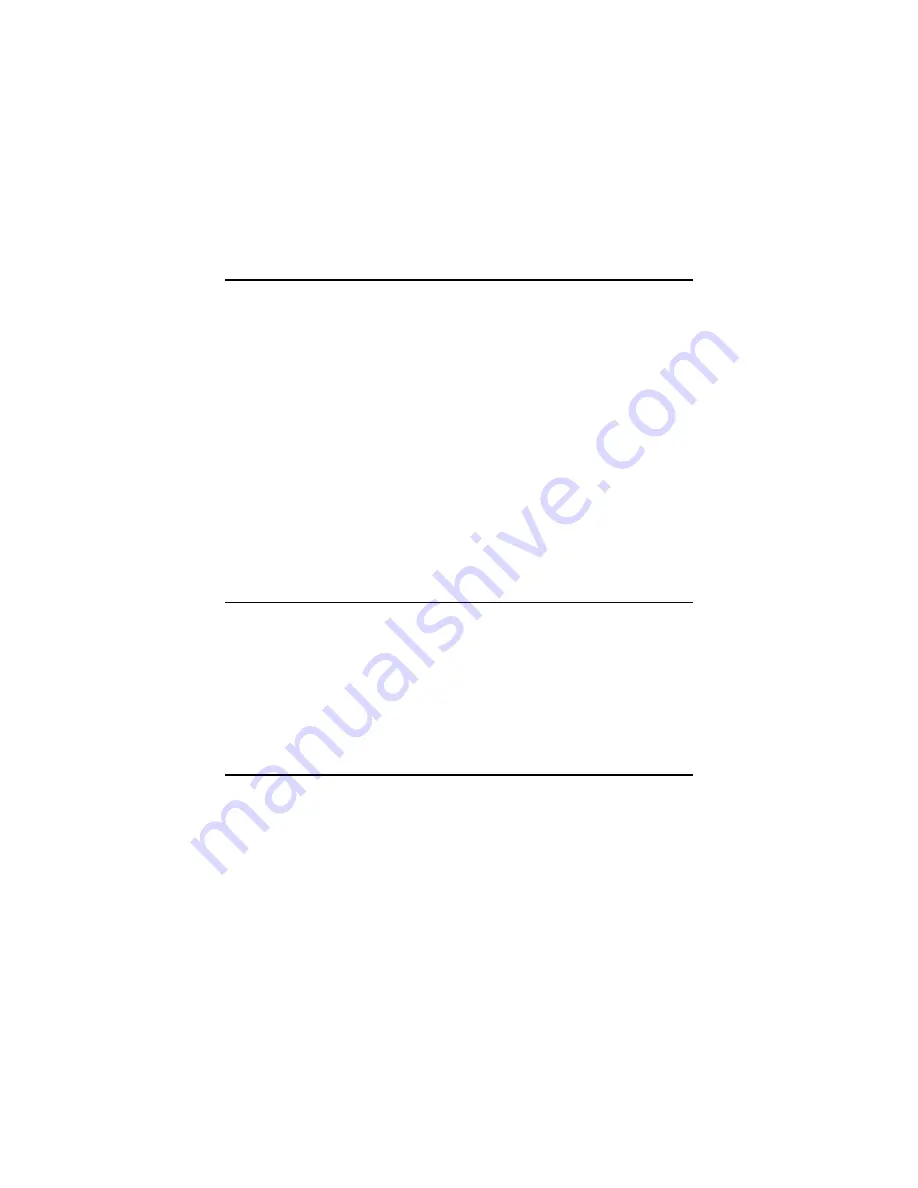
MIC-3358 User’s Manual
26
Chapter 2 Connecting Peripherals
2.1 IDE Device (CN1 and Rear I/O)
The MIC-3358 provides two IDE (Integrated Device Electronics) chan-
nels via CN1 connector in MIC-3358 or via the J3 connector to the rear
transition board (RIO-3309C). CN1 connector support one 2.5" IDE
HDD in MIC-3358 and two IDE drives can be connected to Secondary
IDE connector (CN19) in the rear transition board. If two drives are
installed on one channel, remember to set one as the master and the other
one as the slave. You may do this by setting the jumpers on the drives.
Refer to the documentation that came with your drive for more informa-
tion. A jumper diagram usually appears on the topside of a hard disk
drive.
Warning: Plug the other end of the cable into the drive with pin #1 on the
cable corresponding to pin #1 on the drive. Improper connection will
damage the drive.
2.2 VGA Display Connector (CN9 or Rear I/O)
The MIC-3358 provides a VGA chipset (ATI Rage XL) built-in display
for high performance application. The CN9 connector of MIC-3358 and
CN7 connector of rear I/O board are both DB-15 connector for VGA
monitor input. The system monitor display is able to be selected by
jumper JP2.
2.3 PS/2 Keyboard and Mouse Connector (Rear I/O)
The MIC-3358 provides Keyboard/Mouse support via J5 connector to the
rear transition board which builds in one PS/2 Keyboard/Mouse connec-
tor (CN12). The package - one Y-type PS/2 keyboard/mouse cable - pro-
vides two transferred connectors. Since these two connectors are
identical, please, follow the icons on the cable to plug the keyboard and
the mouse into their correct connectors.
Содержание MIC-3358
Страница 9: ...CHAPTER 1 Hardware Configuration...
Страница 32: ...MIC 3358 User s Manual 24...
Страница 33: ...CHAPTER 2 Connecting Peripherals...
Страница 38: ...MIC 3358 User s Manual 30...
Страница 39: ...CHAPTER 3 Driver Setup...
Страница 42: ...MIC 3358 User s Manual 34 Figure 3 3 click Next in Hardware Wizard Figure 3 4 click Add Troubleshoot a device...
Страница 45: ...37 Chapter3 Figure 3 9 Browse proper driver in CD ROM device Figure 3 10 click ok in the Wizard windows...
Страница 53: ...45 Chapter3 Figure 3 25 Select proper driver in CD ROM Figure 3 26 tab A IPM driver and click Have Disk...
Страница 54: ...MIC 3358 User s Manual 46 Figure 3 27 Click Next Figure 3 28 Click Finish...
Страница 55: ...47 Chapter3 Figure 3 29 Go to My computer to see A IPM drivers...
Страница 56: ...MIC 3358 User s Manual 48...
Страница 57: ...CHAPTER 4 Award BIOS Setup...
Страница 72: ...MIC 3358 User s Manual 64...
Страница 73: ...Appendix A Programming the Watchdog Timer...
Страница 75: ...67 ChapterA 1070 RETURN 2000 REM Subroutine 2 your application task 2090 RETURN...
Страница 76: ...MIC 3369 User s Manual 68...
Страница 77: ...Appendix B Pin Assignments...
Страница 84: ...MIC 3358 User s Manual 76...
















































