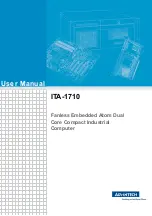ITA-1710 User Manual
iv
A Message to the Customer
Advantech Customer Services
Each and every Advantech product is built to the most exacting specifications
to ensure reliable performance in the harsh and demanding conditions typical of
indus- trial environments. Whether your new Advantech equipment is destined for the
labo- ratory or the factory floor, you can be assured that your product will pro-
vide the reliability and ease of operation for which the name Advantech has
come to be known. Your satisfaction is our primary concern. Here is a guide to
Advantech's cus- tomer services.
To ensure you get the full benefit of our services, please follow the instructions below
carefully.
Technical Support
We want you to get the best performance possible from your products. If you run into
technical difficulties, we are here to help. For the most frequently asked questions,
you can easily find answers in your product documentation. These answers are nor-
mally a lot more detailed than the ones we can give over the phone.
Please consult this manual first. If you still cannot find the answer, gather all the infor-
mation or questions that apply to your problem, and with the product close at hand,
call your dealer. Our dealers are well trained and ready to give you the support you
need to get the most from your Advantech products. In fact, most problems reported
are minor and can be easily solved over the phone.
In addition, free technical support is available from Advantech engineers every busi-
ness day. We are always ready to give advice about application requirements or spe-
cific information on the installation and operation of any of our products.
Initial Inspection
When you open the carton, please make sure that the following materials have been
shipped:
1 x ITA-1710 series industrial computer
1 x Accessory box
1 x Warranty Card
If any of these items are missing or damaged, contact your distributor or sales repre-
sentative immediately. We have carefully inspected the ITA-1710 mechanically and
electrically before shipment. It should be free of marks and scratches and in perfect
working order upon receipt. As you unpack the ITA-1710, check it for signs of ship-
ping damage. (For examples: box damage, scratches, dents, etc.) If it is damaged or
it fails to meet the specifications, notify our service department or your local sales
representative immediately. Also, please notify the carrier. Retain the shipping carton
and packing material for inspection by the carrier. After inspection, we will make
arrangements to repair or replace the unit.
Содержание ITA-1710
Страница 1: ...User Manual ITA 1710 Fanless Embedded Atom Dual Core Compact Industrial Computer...
Страница 10: ...ITA 1710 User Manual x...
Страница 11: ...Chapter 1 1 Overview This chapter provider general Information about the ITA 1710...
Страница 15: ...Chapter 2 2 H W Installation This chapter provides H W Instal lation about the ITA 1710...
Страница 26: ...ITA 1710 User Manual 16...
Страница 27: ...Chapter 3 3 System Setup This chapter introduces the instal lation process of ITA 1710...
Страница 34: ...ITA 1710 User Manual 24...
Страница 35: ...Chapter 4 4 AMI BIOS This chapter introduces how to configure AMI BIOS...
Страница 62: ...ITA 1710 User Manual 52...
Страница 63: ...Chapter 5 5 Driver Installation This chapter describes how to Install drivers...
Страница 67: ...Chapter 6 6 GPIO Programming Guide This chapter introduces GPIO pro gramming Guide...
Страница 70: ...ITA 1710 User Manual 60...
Страница 71: ...Appendix A A Programming the Watchdog Timer...