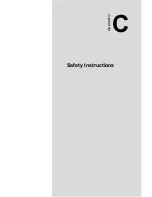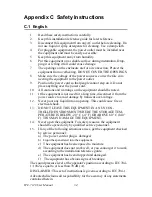23
Chapter 3
3.2.2 Replacing the 4 cm cooling fan
1.
Remove the chassis top cover and the disk drive housing.
2.
Unplug the fan power connector.
3.
Loosen the one screw on the fan bracket and then take out the fan
module.
4.
Undo the two screws on the fan bracket so that you can take out the
fan. (see
Figure 3.4
)
5.
Replace the fan with a new one and then attach it to the bracket.
6.
Fasten the fan module onto the chassis.
7.
Replace the disk drive housing into the chassis and then fasten it.
Figure 3.4: Replacing the 4 cm fan
Содержание IPC-5120
Страница 6: ......
Страница 9: ...CHAPTER 1 General Information...
Страница 16: ......
Страница 17: ...CHAPTER 2 System Setup...
Страница 21: ...13 Chapter2 Figure 2 4 Installing a motherboard its I O shielding...
Страница 24: ...IPC 7120 User Manual 16 Figure 2 7 Installing the disk drives Figure 2 8 Installing the internal 3 5 disk drive...
Страница 27: ...CHAPTER 3 Operation...
Страница 34: ...IPC 7120 User Manual 26 Figure 3 7 Renoving the power supply Figure 3 8 Replacing the front bezel...
Страница 35: ...Appendix A Exploded Diagram...
Страница 37: ...29 AppendixA A 2 Exploded Diagram of IPC 5120 Figure A 2 Exploded diagram IPC 5120...
Страница 38: ......
Страница 39: ...Appendix B Motherboard Options...
Страница 41: ...Appendix C Safety Instructions...