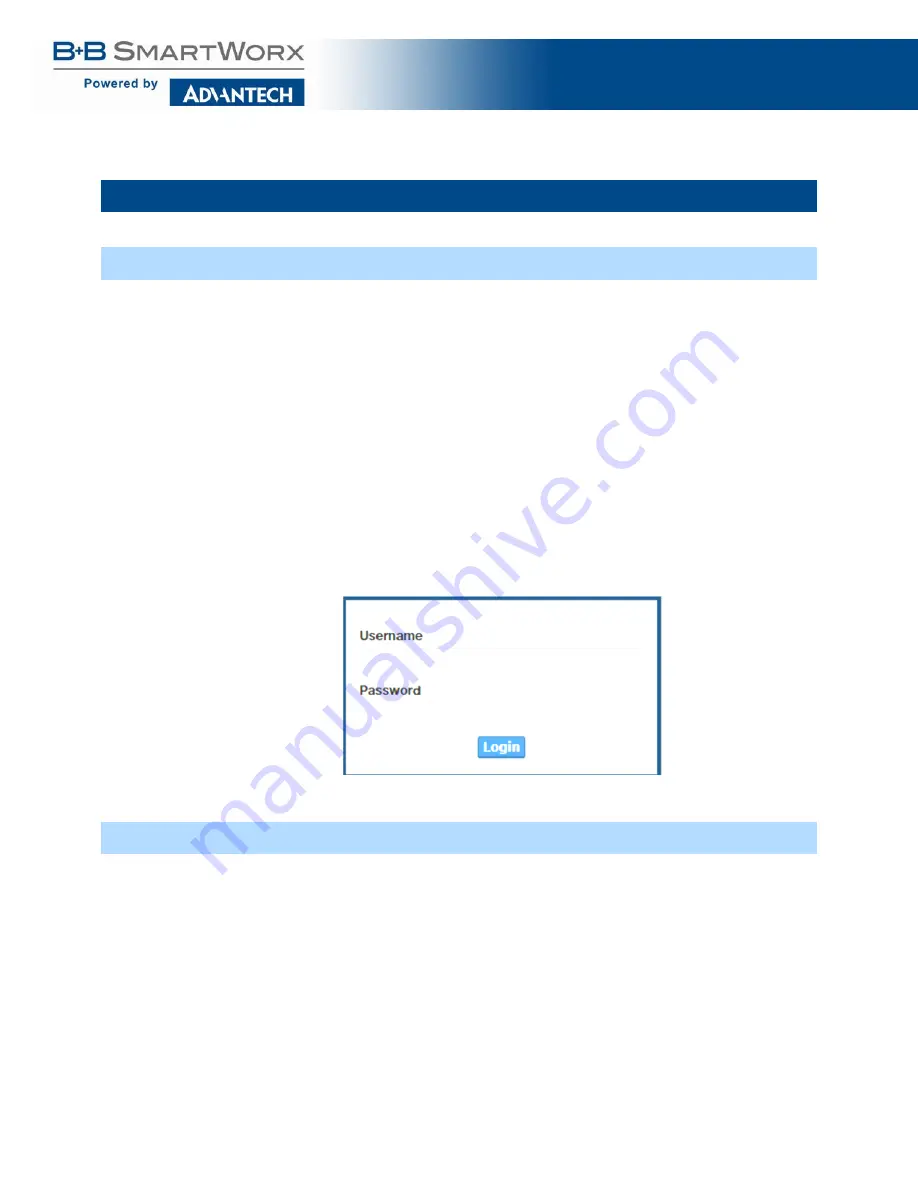
eWorx SE500 Series Switches
:
58
4.0 MANAGING THE SWITCH
4.1. LOG IN
To access the login window, connect the device to the network, see “Connecting the Switch to
Ethernet Ports” on page 19. Once the switch is installed and connected, power on the switch
see the following procedures to log into your switch.
When the switch is first installed, the default network configuration is set to DHCP enabled. You
will need to make sure your network environment supports the switch setup before connecting
it to the network.
1.
Launch your web browser on a computer.
2.
In the browser’s address bar type in the switch’s default IP address (192.168.1.1). The login
screen displays.
3.
Enter the default user name and password (admin/admin) to log into the management
interface. You can change the default password after you have successfully logged in.
4.
Click
Login
to enter the management interface.
Figure 30: Login Screen
4.2 RECOMMENDED PRACTICES
One of the easiest things to do to help increase the security posture of the network
infrastructure is to implement a policy and standard for secure management. This practice is an
easy way to maintain a healthy and secure network.
After you have performed the basic configurations on your switches, the following is a
recommendation which is considered a best practice policy.
Содержание eWorx SE500
Страница 1: ...eWorx SE500 Series Switches User Manual ...
Страница 28: ...eWorx SE500 Series Switches 28 System LED Panel Figure 2 System LED Panel ...
Страница 70: ...eWorx SE500 Series Switches 70 Figure 38 System DHCP Client Option 82 ...
Страница 90: ...eWorx SE500 Series Switches 90 Figure 49 L2 Switching 802 1Q VLAN Port to VLAN ...
Страница 96: ...eWorx SE500 Series Switches 96 Figure 52 L2 Switching GARP GARP Settings ...
Страница 128: ...eWorx SE500 Series Switches 128 Figure 81 Security Storm Control Port Settings ...
Страница 139: ...eWorx SE500 Series Switches 139 Figure 90 Security 802 1x 802 1x Settings ...
Страница 150: ...eWorx SE500 Series Switches 150 Figure 98 QoS General DSCP Mapping ...
Страница 152: ...eWorx SE500 Series Switches 152 Figure 99 QoS General IP Precedence Mapping ...
Страница 159: ...eWorx SE500 Series Switches 159 Figure 106 Management LLDP LLDP System Settings ...
Страница 172: ...eWorx SE500 Series Switches 172 Figure 116 Management Power Over Ethernet PoE Port Settings ...
Страница 188: ...eWorx SE500 Series Switches 188 Figure 128 Management RMON Rmon Alarm ...
Страница 192: ...eWorx SE500 Series Switches 192 Figure 131 Diagnostics Ping Test ...
Страница 205: ...eWorx SE500 Series Switches 205 Figure 140 Tools Upgrade Manager ...






























