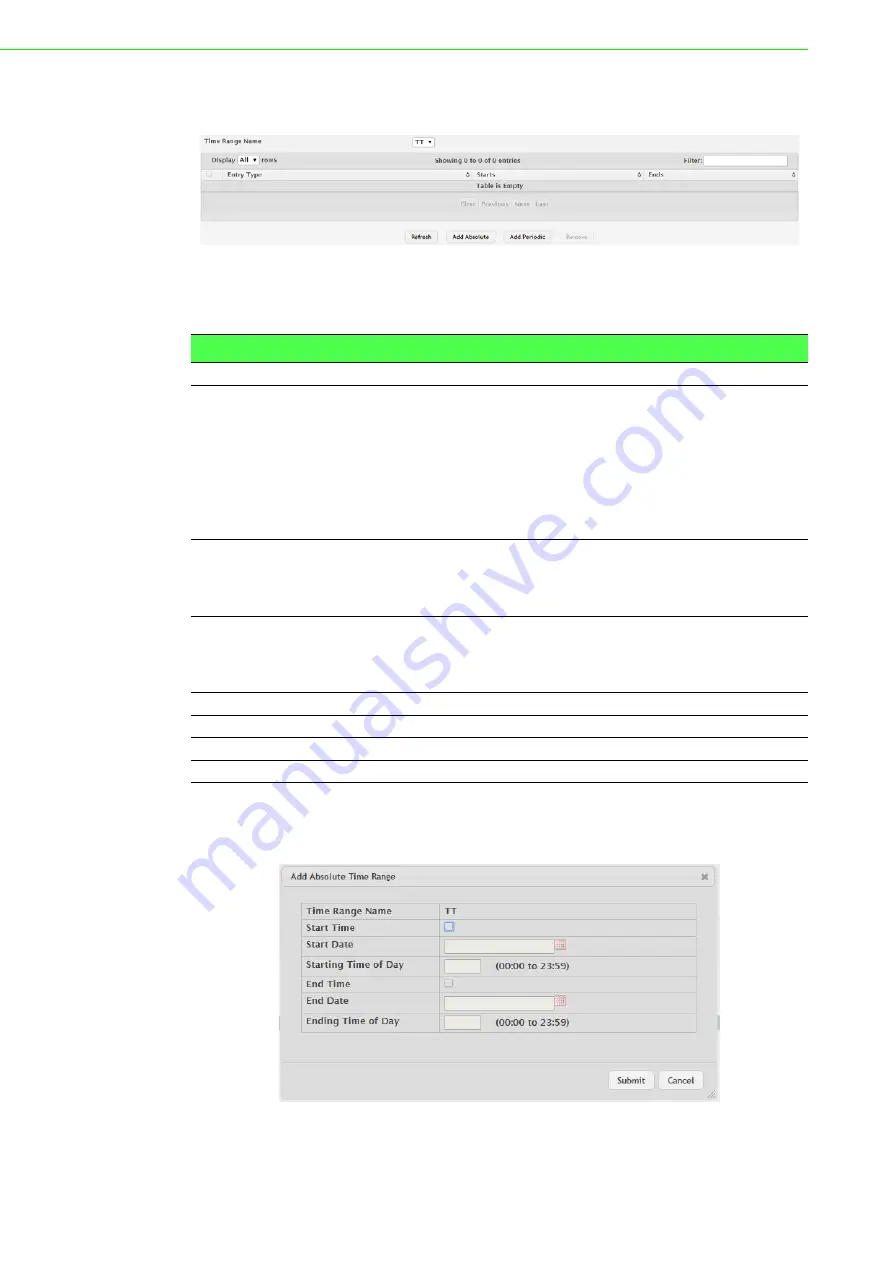
EKI-9500 Series User Manual
78
To access this page, click
System
>
Advanced Configuration
>
Time Ranges
>
Entry Configuration
.
Figure 4.70 System > Advanced Configuration > Time Ranges > Entry
Configuration
The following table describes the items in the previous figure.
To add a new absolute time range:
Click
System
>
Advanced Configuration
>
Time Ranges
>
Entry Configuration
>
Add Absolute
.
Figure 4.71 System > Advanced Configuration > Time Ranges > Entry
Configuration > Add Absolute
Item
Description
Time Range Name
Click the drop-down menu to select a time range.
Entry Type
The type of time range entry, which is one of the following:
Absolute: Occurs once or has an undefined start or end period.
The duration of an Absolute entry can be hours, days, or even
years. Each time entry configuration can have only one Absolute
entry.
Periodic: Recurring entry that takes place at fixed intervals. This
type of entry occurs at the same time on one or more days of the
week.
Starts
For an Absolute entry, indicates the time, day, month, and year that
the entry begins. If this field is blank, the Absolute entry became
active when it was configured. For a Periodic entry, indicates the time
and day(s) of the week that the entry begins.
Ends
For an Absolute entry, indicates the time, day, month, and year that
the entry ends. If this field is blank, the Absolute entry does not have a
defined end. For a Periodic entry, indicates the time and day(s) of the
week that the entry ends.
Refresh
Click
Refresh
to update the screen.
Add Absolute
Click
Add Absolute
to add a new absolute time range.
Add Periodic
Click
Add Periodic
to add a new periodic time range.
Remove
Click
Remove
to remove the selected entries.
Содержание EKI-9512-C0IDW10E
Страница 1: ...User Manual EKI 9500 Series Full Managed Ethernet Switches...
Страница 20: ...Chapter 1 1Product Overview...
Страница 28: ...Chapter 2 2Switch Installation...
Страница 38: ...Chapter 3 3Configuration Utility...
Страница 43: ...Chapter 4 4Managing Switch...






























