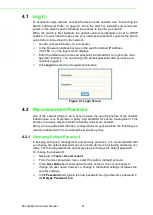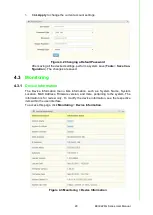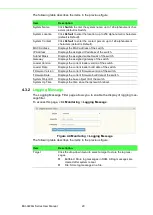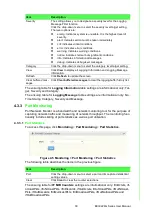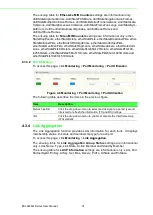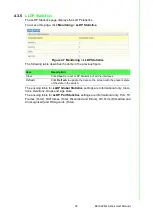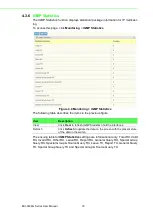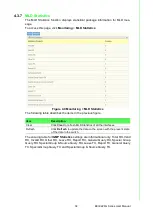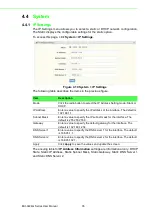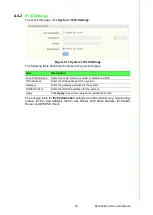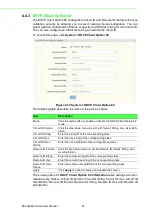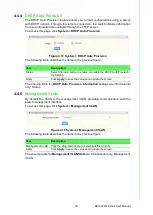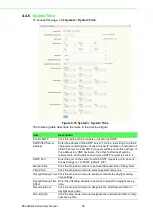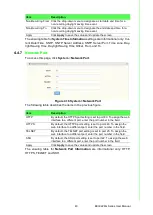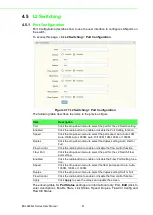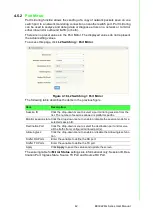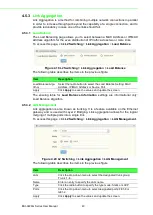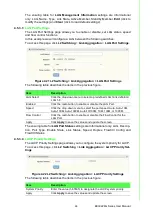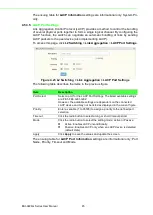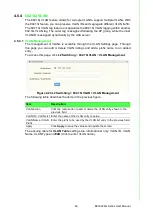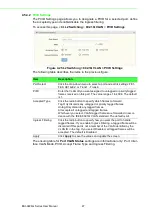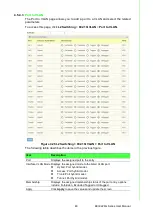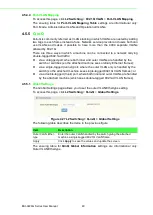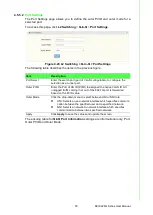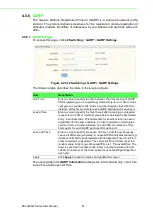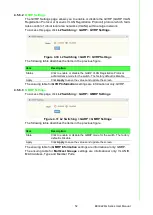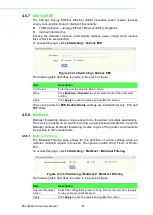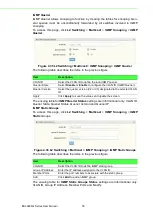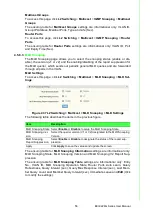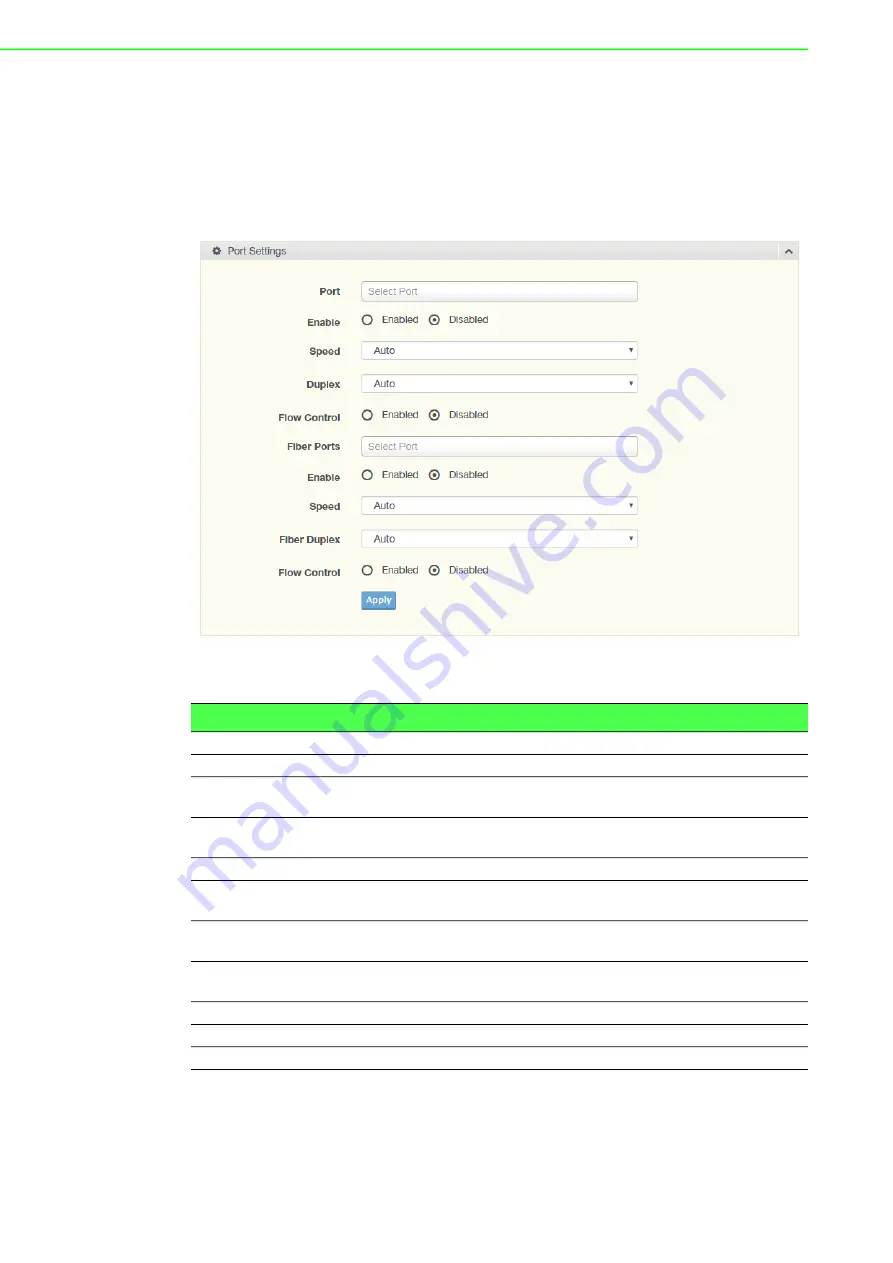
EKI-9226G Series User Manual
41
4.5
L2 Switching
4.5.1
Port Configuration
Port Configuration describes how to use the user interface to configure LAN ports on
the switch.
To access this page, click
L2 Switching
>
Port Configuration
.
Figure 4.17 L2 Switching > Port Configuration
The following table describes the items in the previous figure.
The ensuing table for
Port Status
settings are informational only: Port,
Edit
(click to
enter description), Enable State, Link Status, Speed, Duplex, FlowCtrl Config and
FlowCtrl Status.
Item
Description
Port
Click the drop-down menu to select the port for the L2 Switch setting.
Enabled
Click the radio-button to enable or disable the Port Setting function.
Speed
Click the drop-down menu to select the port speed: Auto, Auto-10M,
Auto-100M, Auto-1000M, Auto-10/100M, 10M, 100M, or 1000M.
Duplex
Click the drop-down menu to select the duplex setting: Auto, Half or
Full.
Flow Control
Click the radio button to enable or disable the flow control function.
Fiber Port
Click the drop-down menu to select the port for the L2 Switch Fiber
port setting.
Enabled
Click the radio-button to enable or disable the Fiber Port Setting func
-
tion.
Speed
Click the drop-down menu to select the fiber port speed: Auto, Auto-
1000M, 100M, or 1000M.
Duplex
Click the drop-down menu to select the duplex setting: Half or Full.
Flow Control
Click the radio button to enable or disable the flow control function.
Apply
Click
Apply
to save the values and update the screen.
Содержание EKI-9226G Series
Страница 1: ...User Manual EKI 9226G Series 6xRJ45 20xSFP Port Full Gigabit L2 Managed Switch ...
Страница 14: ...Chapter 1 1Product Overview ...
Страница 19: ...Chapter 2 2Switch Installation ...
Страница 34: ...Chapter 3 3Configuration Utility ...
Страница 39: ...Chapter 4 4Managing Switch ...
Страница 167: ...Chapter 5 5Troubleshooting ...