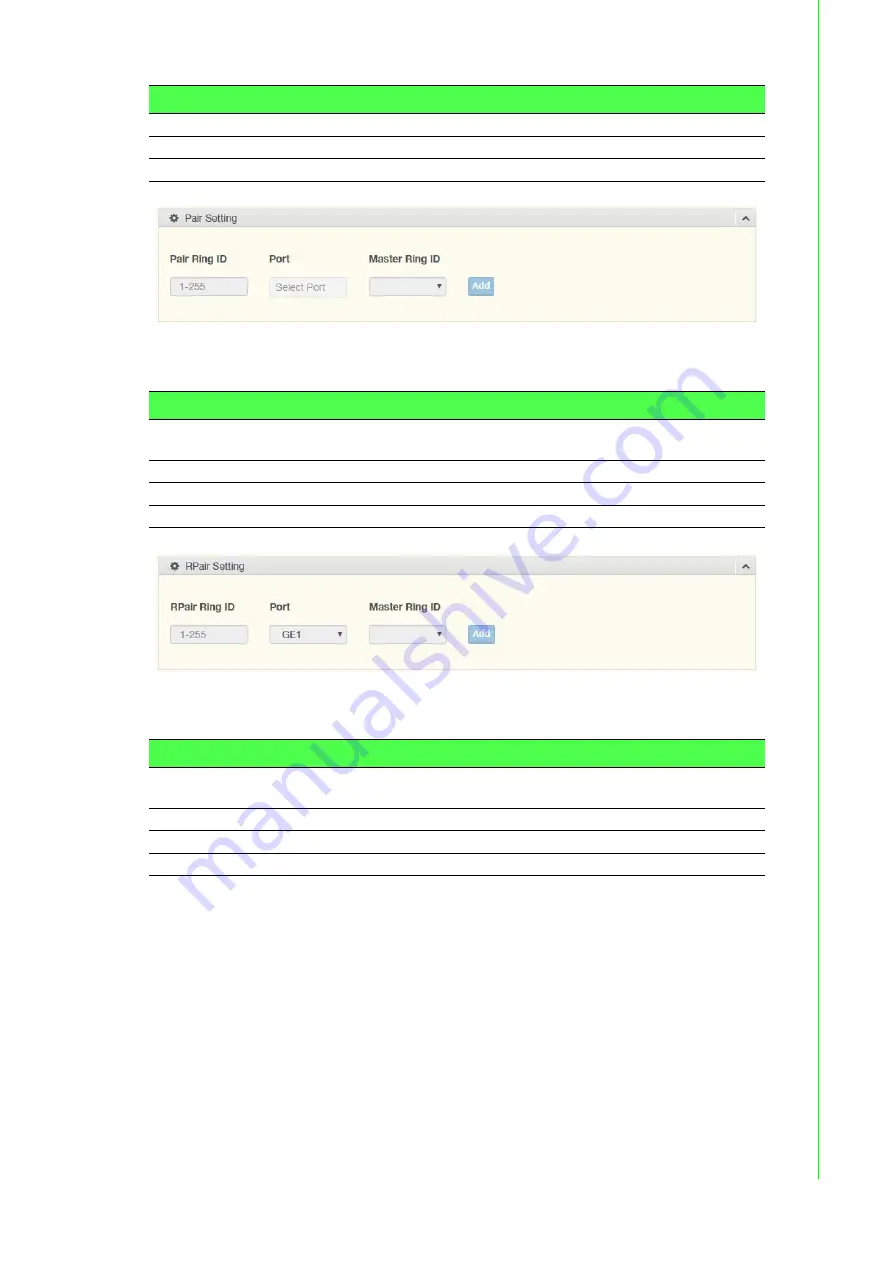
69
EKI-7716 Series User Manual
Figure 4.54 L2 Switching > X-Ring Pro > X-Ring Pro Groups > Pair Settings
The following table describes the items in the previous figure.
Figure 4.55 L2 Switching > X-Ring Pro > X-Ring Pro Groups > RPair Settings
The following table describes the items in the previous figure.
The ensuing table for
Information
settings are informational only: Ring ID, Mode,
Role, Operation State, Port 1, Forwarding State, Port 2, Forwarding State and
Delete
(click to delete the desired Ring ID).
Port
Enter the port to assign to define the couple setting.
Master Ring ID
Click the drop-down menu to designate the master ring.
Add
Click
Add
to save the values and update the screen.
Item
Description
Pair Ring ID
Enter a number to specifies a ranging from 1 to 255 to identify a pair
ring ID.
Port
Enter the port to assign to define the couple setting.
Master Ring ID
Click the drop-down menu to designate the master ring.
Add
Click
Add
to save the values and update the screen.
Item
Description
RPair Ring ID
Enter a number to specifies a ranging from 1 to 255 to identify a rpair
ring ID.
Port
Enter the port to assign to define the couple setting.
Master Ring ID
Click the drop-down menu to designate the master ring.
Add
Click
Add
to save the values and update the screen.
Item
Description
Содержание EKI-7716 Series
Страница 1: ...User Manual EKI 7716 Series 8GE 4SFP 4G Combo port Managed Redundant Industrial Switch ...
Страница 14: ...Chapter 1 1Product Overview ...
Страница 20: ...Chapter 2 2Switch Installation ...
Страница 35: ...Chapter 3 3Configuration Utility ...
Страница 41: ...Chapter 4 4Managing Switch ...
Страница 152: ...Chapter 5 5Troubleshooting ...
















































