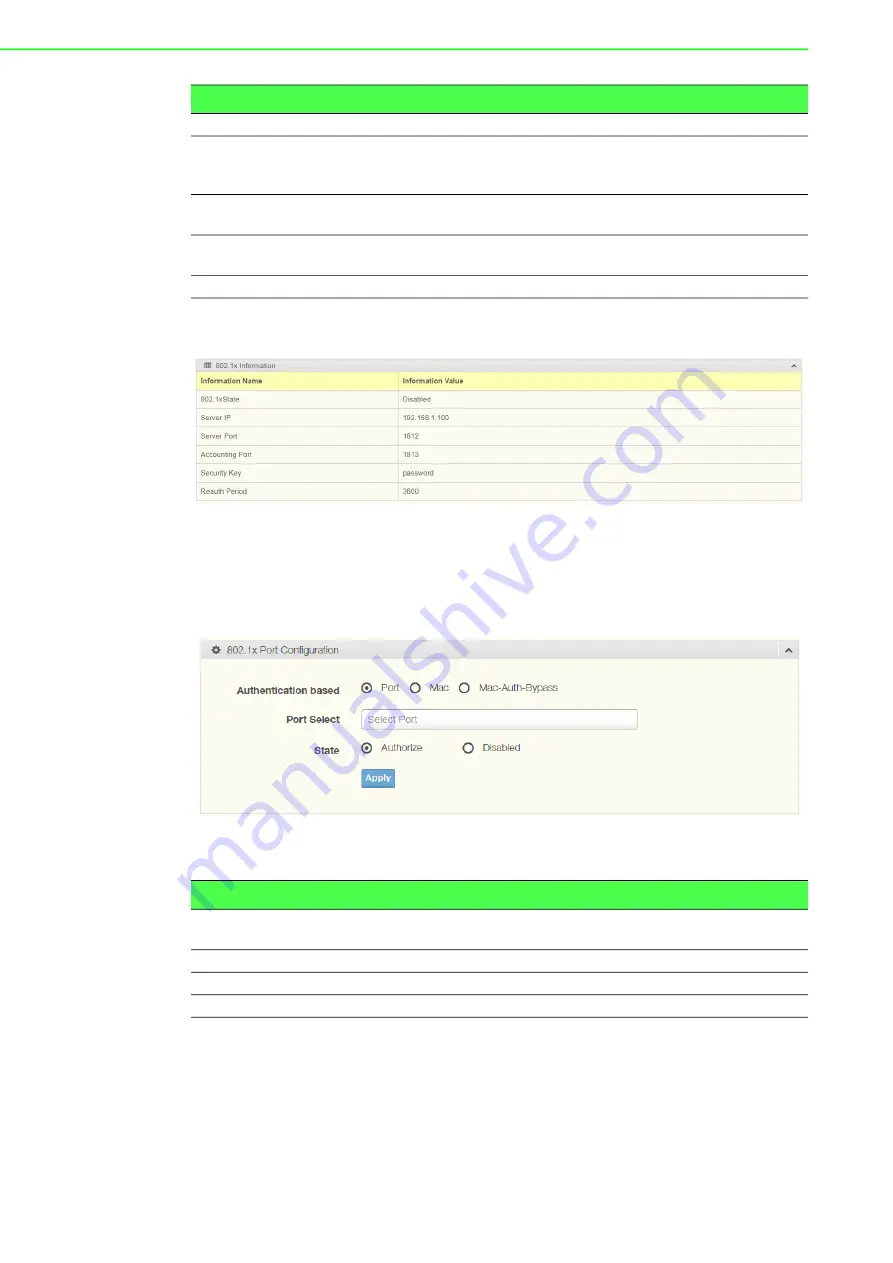
EKI-7720 Series User Manual
91
To access this page, click
Security > 802.1x > 802.1x Information
.
The following figure displays the
802.1x Information
settings.
Figure 4.118 Security > 802.1x > 802.1x Information
4.7.6.2
802.1x Port Configuration
The 802.1x Port Configuration page allows you to identify the authorization state for a
port by using a MAC or Port authentication base.
To access this page, click
Security
>
802.1x
>
802.1x Port Configuration
.
Figure 4.119 Security > 802.1x > 802.1x Port Configuration
The following table describes the items in the previous figure.
The ensuing table for
802.1x Port Authorization
settings are informational only: Port
and Port State.
4.7.7
IP Security
This section provides you a means to configure the IP Security settings.
Server Port
Enter the port number (1 to 65535) assigned to the listed Server IP.
Accounting Port
Enter the port number (1 to 65535) assigned to the listed server IP
configured to provide authorization and authentication for network
access.
Security Key
Enter the variable to define the network security key used in authenti
-
cation.
Reauth Period
Enter the variable in seconds to define the period of time between
authentication attempts.
Apply
Click
Apply
to save the values and update the screen.
Item
Description
Item
Description
Authentication based Click
Port
,
Mac
or
Mac-Auth-Bypass
to designate the type of config
-
uration for the 802.1x Port setting.
Port Select
Enter the port number associated with the configuration setting.
State
Click
Authorize
or
Disabled
to define the listed port’s state mode.
Apply
Click
Apply
to save the values and update the screen.
Содержание EKI-7712 Series
Страница 1: ...User Manual EKI 7712 Series 8FE 4G 8GE 4G SFP port L2 Managed Switch ...
Страница 16: ...Chapter 1 1Product Overview ...
Страница 25: ...Chapter 2 2Switch Installation ...
Страница 41: ...Chapter 3 3Configuration Utility ...
Страница 47: ...Chapter 4 4Managing Switch ...
Страница 175: ...Chapter 5 5Troubleshooting ...






























