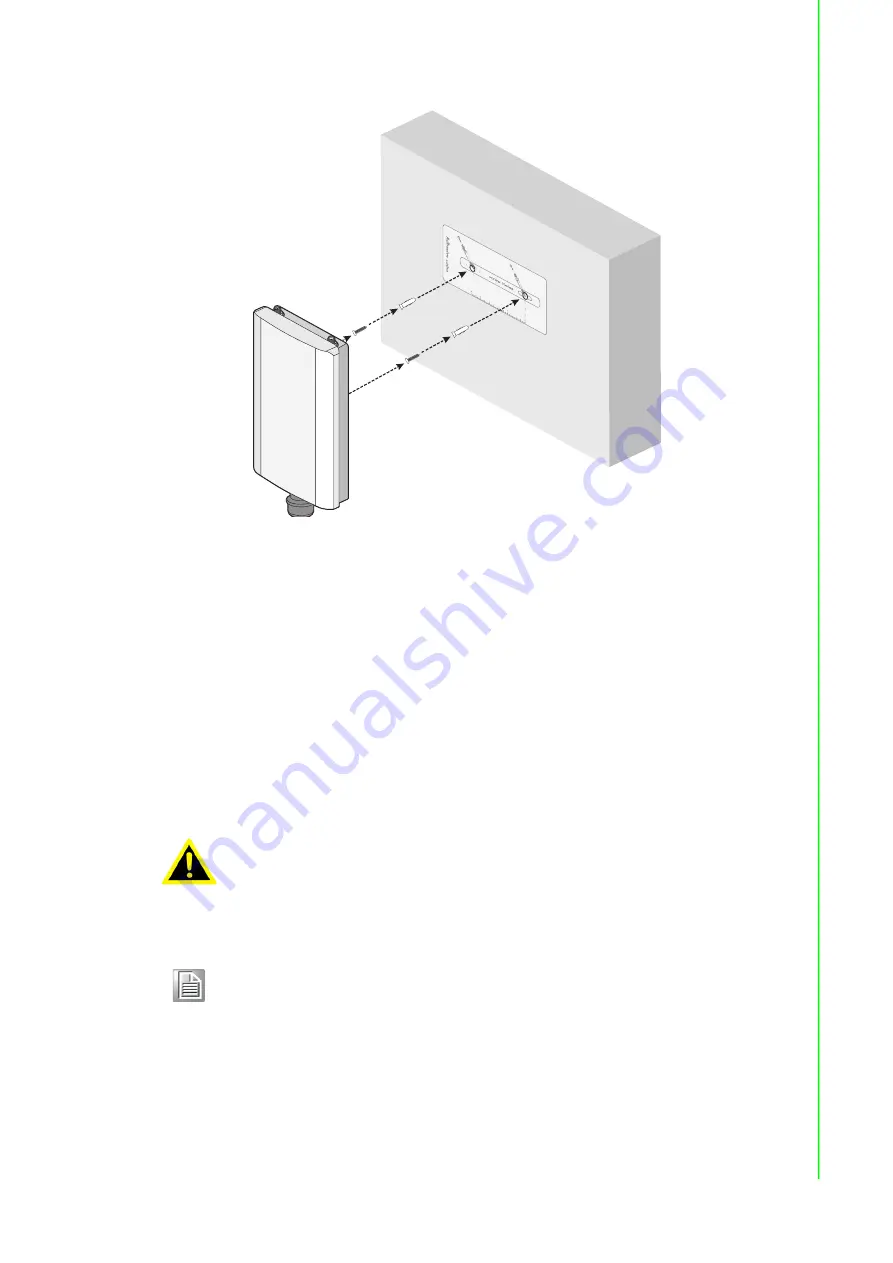
10
EKI-6333AC-1GPO Series User Manual
6.
Slide the device down to sit it securely in the mounting screws.
Figure 2.7 Wall Mount Installation
7.
Connect the cables. See “PoE Injector” on page
11.
8.
Connect the top antennas by turning the antenna in the connectors in a
clockwise direction.
9.
Repeat for the bottom locations.
2.2.3
Pole Mounting
When mounting an access point, make sure the access point is oriented with the LED
indicators clearly visible and access to the cable connectors is easily attained.
A pole for installing the device needs to meet the following requirements:
The pole can support up to four times the total weight of the device and mounting
bracket.
A mounting kit is required to install the device on a pole. The procedures are as
follows:
1.
Insert the self-locking tie through the end of the mounting bracket and slide it
through until it protrudes through the opposite end.
2.
Place the mounting bracket against the pole and position it so the housing cover
faces down. See the following figure for details.
Warning!
The installation of the access point must comply with local and national
electrical codes.
Note!
When installing, make sure to allow for enough space to properly install
the cabling.
Содержание EKI-6333AC-1GPO
Страница 1: ...User Manual EKI 6333AC 1GPO IEEE 802 11 a b g n ac WiFi AP ...
Страница 10: ...Chapter 1 1Introduction ...
Страница 13: ...Chapter 2 2Getting Started ...
Страница 23: ...Chapter 3 3Web Interface ...















































