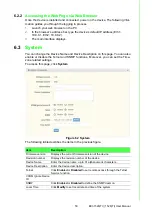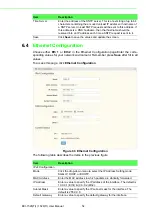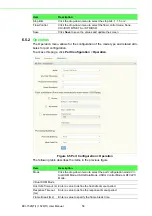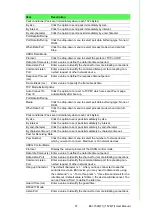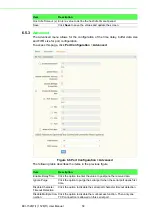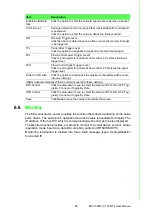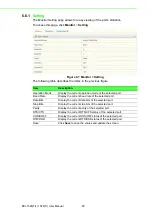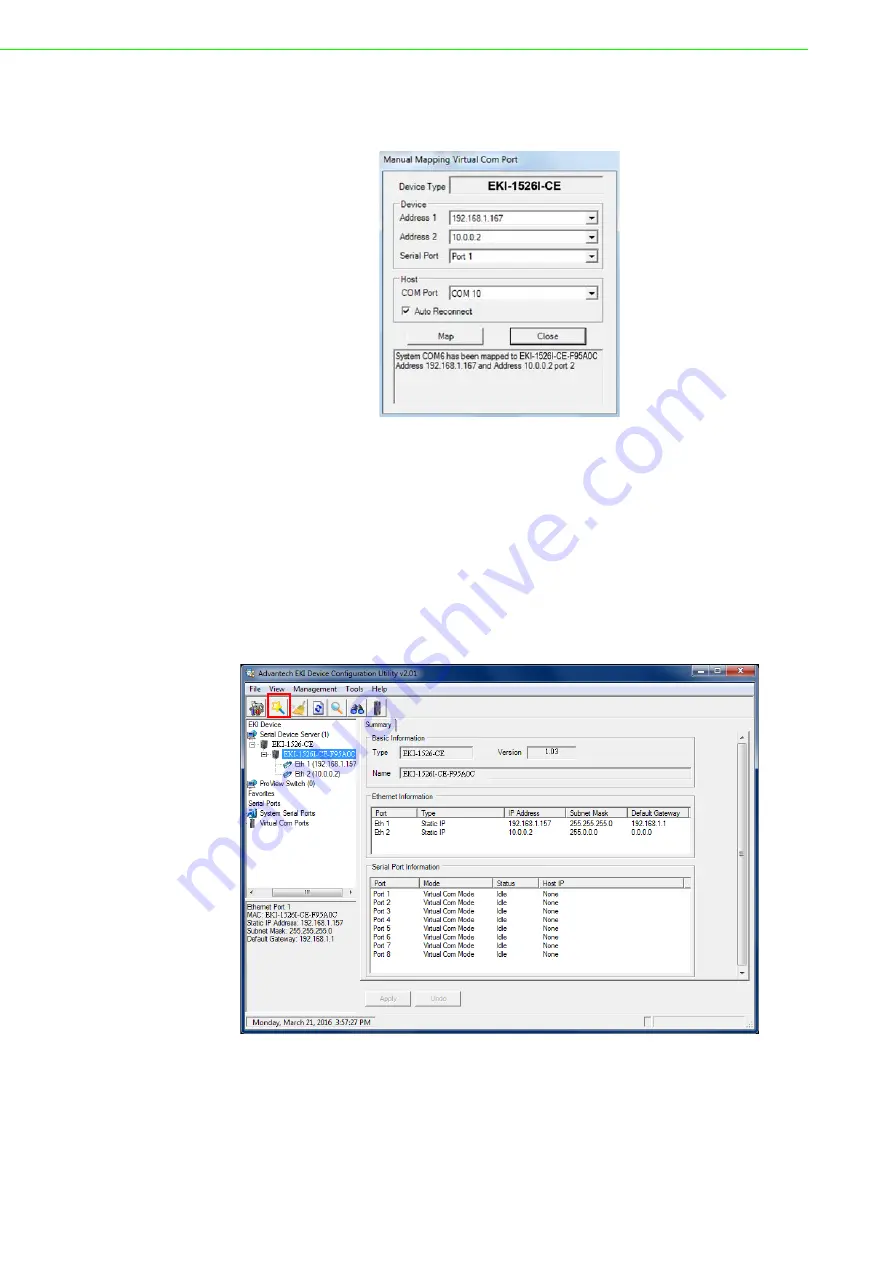
EKI-1526(TI) | 1528(TI) User Manual
46
Once the mapping function is initialized, a successful mapping process results
in the virtual mapping of the designated physical serial port and VCOM PC port.
See the following figure.
Figure 5.7 Viewing Manual VCOM Mapping Results
To allow for an automatic connection after a reboot or a power up, click the Auto
Reconnect option to enable this function.
5.2.3
Configuration Wizard
1.
On your desktop, navigate to
Start > All Programs
>
EKI Device Configura-
tion Utility
and click
Advantech EKI Device Configuration Utility
to open the
utility.
2.
Under
Serial Device Servers
, locate your server and click the icon to expand
the listing
.
3.
From the tool bar, select
Configuration Wizard
.
Figure 5.8 Selecting the Configuration Wizard
The Wizard screen displays and lists available devices.
4.
Select the target device and click
Next
to continue.
The Wizard Device Settings window displays.
5.
Under Serial Port Settings, click the
Type
drop-down menu and select the port
type.
Содержание EKI-1526
Страница 1: ...User Manual EKI 1526 I TI EKI 1528 I TI 8 16 port RS 232 422 485 Serial Device Server Rackmount...
Страница 13: ...Chapter 1 1Overview...
Страница 17: ...Chapter 2 2Getting Started...
Страница 27: ...Chapter 3 3Utility Configuration...
Страница 46: ...Chapter 4 4Selecting An Operating Mode...
Страница 54: ...Chapter 5 5Setting Up Virtual COM Redirector...
Страница 63: ...Chapter 6 6Web Configuration...
Страница 84: ...Chapter 7 7Telnet...
Страница 94: ...Chapter 8 8TCP and UDP Port Numbers...