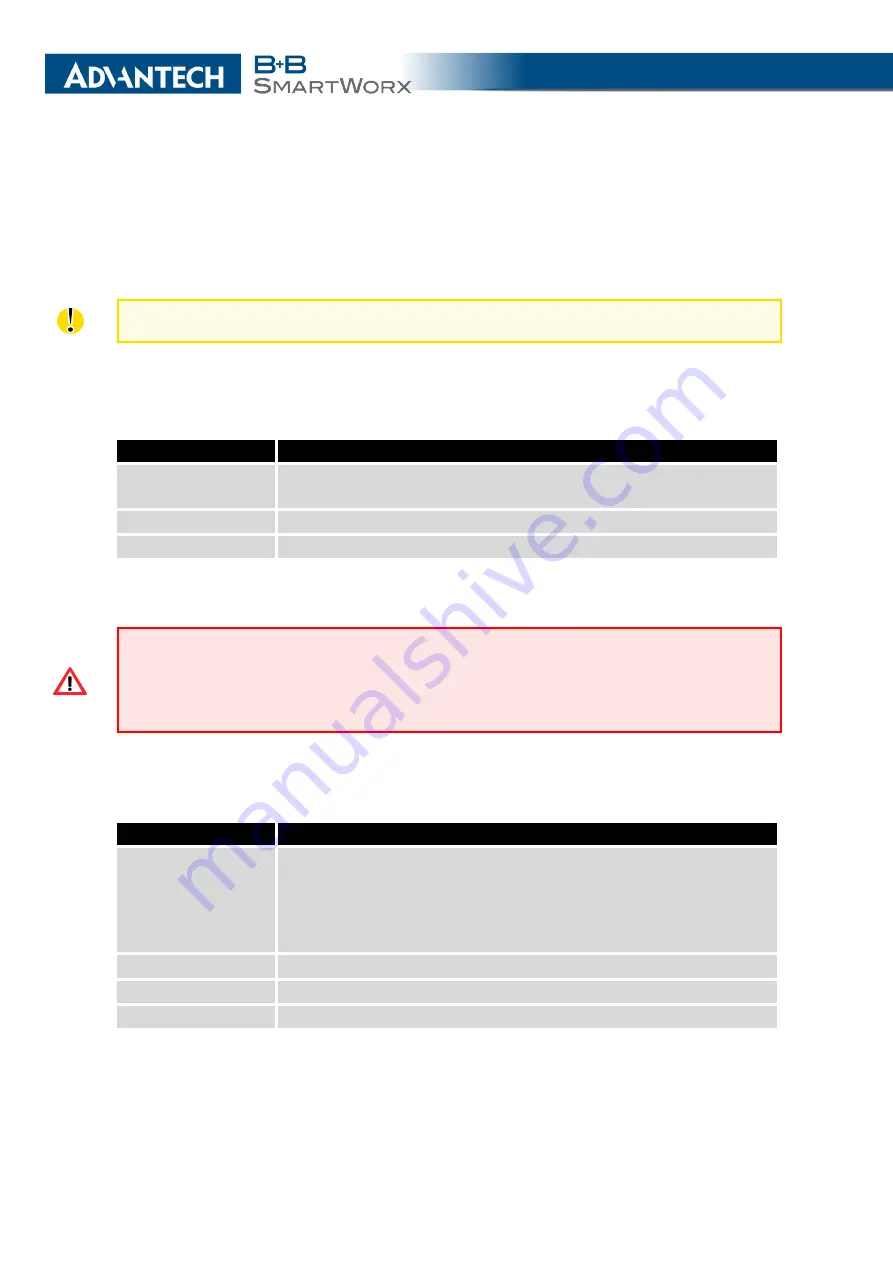
5. ADMINISTRATION
5. Administration
5.1
Users
This configuration function is only available for users assigned the admin role!
To assign roles and manage user accounts open the
Users
form in the
Administration
section of the main menu. The first frame of this configuration form contains an overview of
available users. The table below describes the meaning of the buttons in this frame.
Button
Description
Lock
Locks the user account. This user is not allowed to log in to the
router, neither web interface nor
Change Password
Allows you to change the password for the corresponding user.
Delete
Deletes the corresponding user account.
Table 73: Users Overview
Be careful! If you lock every account with the permission role
Admin
, you can
not unlock these accounts. This also means that the
Users
dialog is unavailable
for every user, because every
admin
account is locked and the
users
do not have
sufficient permissions.
The second block contains configuration form which allows you to add new user. All items
are described in the table below.
Item
Description
Role
Specifies the type of user account:
•
User
– User with basic permissions.
•
Admin
– User with full permissions.
Username
Specifies the name of the user allowed to log in the device.
Password
Specifies the password for the corresponding user.
Confirm Password
Confirms the password you specified above.
Table 74: Add User
111
Содержание B+B SmartWorx LR77 v2
Страница 1: ...Configuration Manual for v2 Routers ...
Страница 18: ...2 STATUS WiFi Scan output may look like this Figure 4 WiFi Scan 11 ...
Страница 29: ...3 CONFIGURATION Figure 12 Example 1 LAN Configuration Page 22 ...
Страница 34: ...3 CONFIGURATION Figure 19 Example of VRRP configuration backup router 27 ...
Страница 42: ...3 CONFIGURATION Figure 20 Mobile WAN Configuration 35 ...
Страница 50: ...3 CONFIGURATION Figure 24 WiFi Configuration 43 ...
Страница 75: ...3 CONFIGURATION Figure 36 IPsec Tunnels Configuration 68 ...
Страница 105: ...3 CONFIGURATION Figure 54 Expansion Port Configuration 98 ...
Страница 110: ...3 CONFIGURATION Figure 59 Example 2 USB port configuration 103 ...
















































