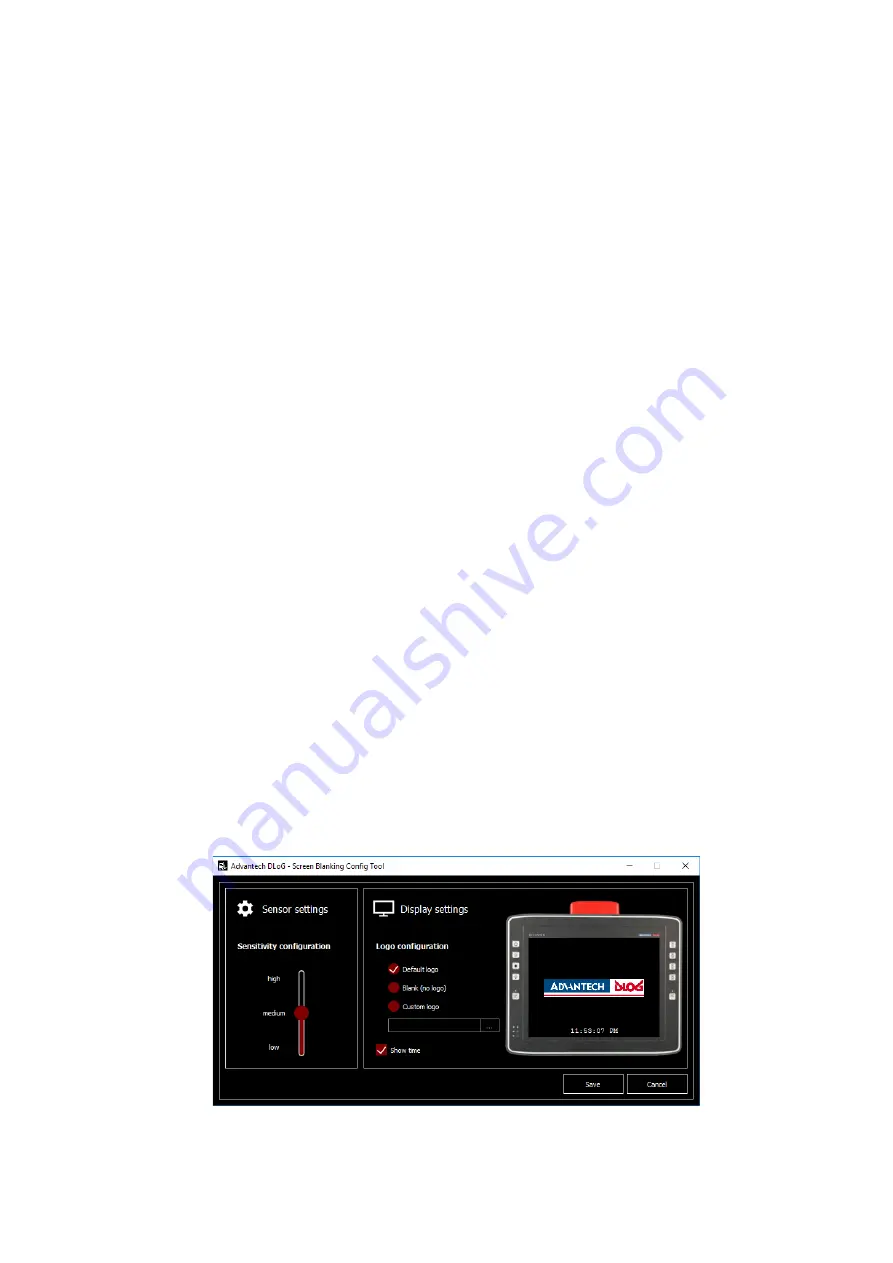
Initial start-up
DLT-SA6100 Screen Blanking Solution, Manual V1.00
21 / 27
7.4. After installation: Application is active
Following successful installation, the
ADLoG
Screen Blanking
software is activated
immediately.
Precondition for a correct functionality: The
DLT-SA6100 Sensor Stick
must be connected to
the vehicle mounted terminal.
In addition, the
ADLoG
Screen Blanking
software application is automatically copied to the
Windows-Autostart
group during installation and is activated each time the computer is booted
up.
In the
Start
menu, the
ADLoG
Screen Blanking
software
and the
ADLoG
Screen Blanking
Config Tool
can be started manually.
7.5. Configuration
7.5.1.
Vehicle mounted terminal-specific modification required
DLT-SA6100 Screen Blanking Solution
must be configured specifically for each vehicle
mounted terminal as the automatic screen blanking depends on the vehicle type and the
conditions of use of the vehicle, for example.
If no vehicle mounted terminal-specific configuration is carried out, the following factory-set
default settings will apply:
−
Sensitivity: medium
−
Logo: ADLoG Logo
−
Show time is
ON
7.5.2.
ADLoG Screen Blanking Config Tool
Overview of the configuration process:
Start the
ADLoG Screen Blanking Config Tool
.
Implement the settings.
Close the config tool using
Save
.
The configuration is saved to the "cfgfile.json" file.
Figure 7.7: ADLoG Screen Blanking Config Tool





















