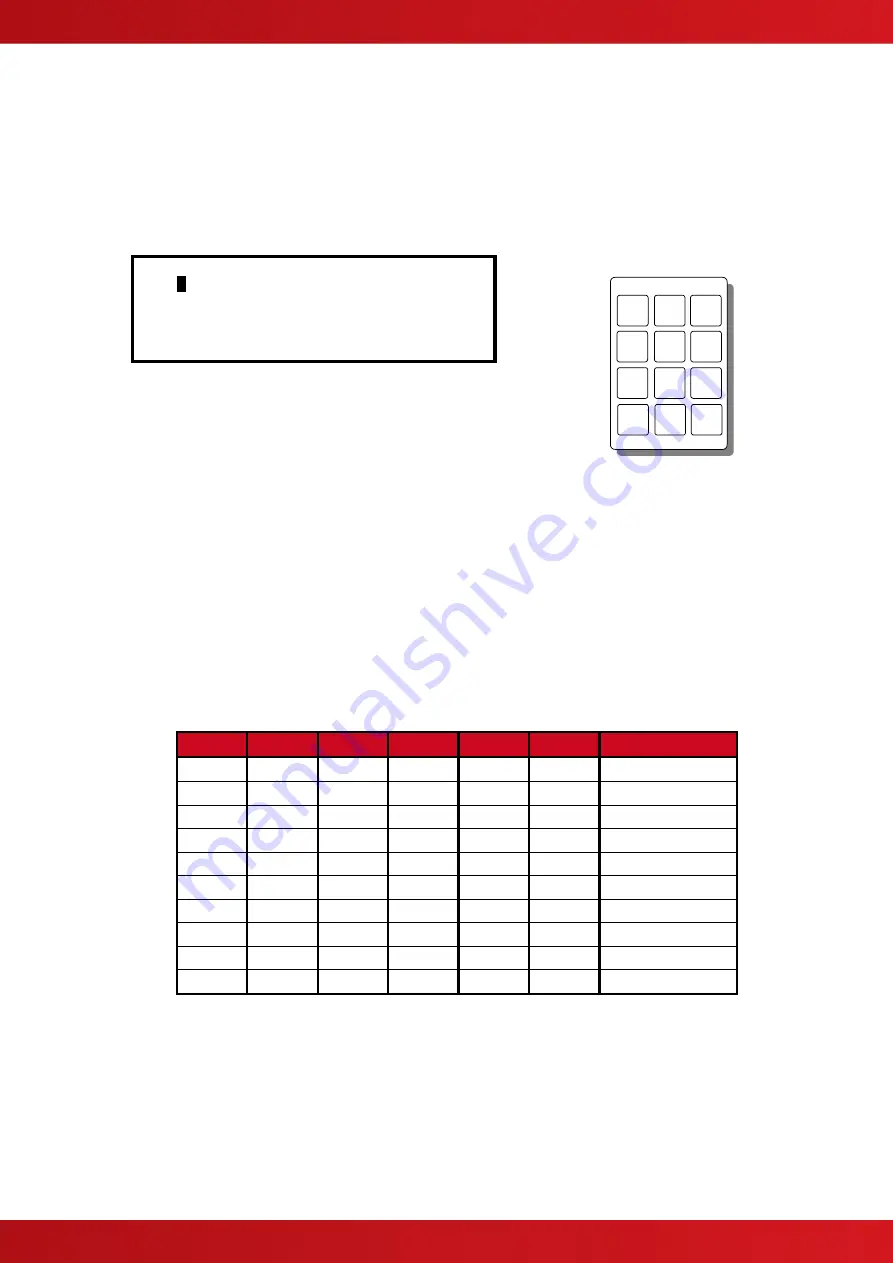
39
3.1.4 Changing Text Descriptions
Various parameters can have a text description defined. These include loop devices, zones, etc. The zone and
device text descriptions will be shown on the display in the Fire Alarm, Fault and Warning Conditions, etc. to
provide a quick and clear indication of the source of the problem.
To change the text description, first highlight the text description within the appropriate programming option and
then press the
✔
button. The display then changes to show the text entry dialogue screen. For example:
>
R
ESTAURANT <
KEY IN THE REQUIRED TEXT
The method of entering the characters is similar to the method employed on mobile
telephones. The number buttons provide both their appropriate number and several
letters of the alphabet. An example of the keypad is shown opposite.
For example, Button 2 allows entry of the number 2 and letters A, B and C.
When a button is pressed, the first character is shown on the display at the current cursor position. If the button
is pressed again within ½ second, the second character replaces the first. A further press displays the third
available character and so on
– see table below. After pressing the button to obtain the required character, wait
for 1-second and the character will be entered and the cursor will move to the next character in the text
description.
Pressing another button will immediately enter the previous character and move the cursor on to the next
character.
Use the
buttons to move backwards or forwards along the line. When the text description is as required,
press the
✔
button to confirm the change.
If the text has been entered incorrectly, press the
‘Esc’
button to cancel all changes and return to the previous
display.
The following table shows the numbers, characters and symbols assigned to each button on the keypad.
Button
1
st
Press
2
nd
Press
3
rd
Press
4
th
Press
5
th
Press
Further Characters
1
1
2
A
B
C
2
Ä, Æ, Å, À, Á, Â, Ã, Ç
3
D
E
F
3
È, É, Ê, Ë, Đ
4
G
H
I
4
Ì, Í, Î, Ï
5
J
K
L
5
6
M
N
O
6
Ö, Ø, Ò, Ó, Ô, Õ, Ñ
7
P
Q
R
S
7
8
T
U
V
8
Ù, Ú, Û, Ü
9
W
X
Y
Z
9
Ý, Þ
0
Blank
0
Alternatively, press the
buttons to scroll through a list of characters. When the required character is shown,
press the
button to move on to the next character. The list of characters available and the order of
presentation is as follows:
Blank !“#$%&‘()*+,-./ 0123456789 :;
?@ ABCDEFGHIJKLMNOPQRSTUVWXYZ [‘]^_
3.1.5 Numeric data entry
Numbers are entered by moving to the required field, and then typing in the required number, followed by the
✔
button.
4
ghi
5
jkl
6
mno
2
abc
8
tuv
1
3
def
7
pqrs
9
wxyz
0
Esc
Menu






























