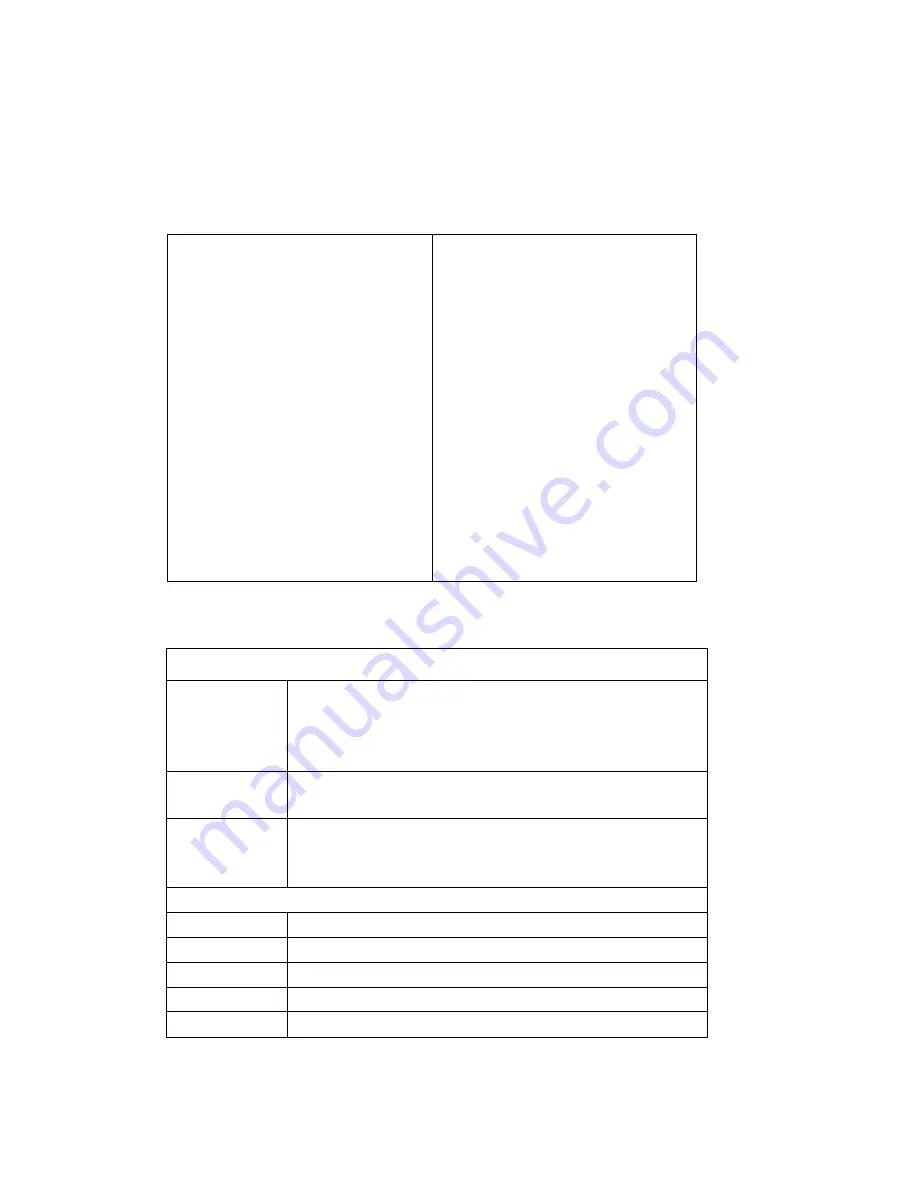
Full kit
●Camlog Smart Glasses Camera ●Cleaning cloth
●USB cable ●Wall charger
●User manual ●Un-screw tool
Bluetooth
BT4.0/BLE
WIFI
802.11b/g/n
Battery Volume
500mAh
USB
USB 2.0
Storage
Built-in 8 GB Storage
Lens
800million Pixel
Operation System
Android/ISO
CPU
Super low-power dual-core
RAM
1002M
Language
English/Chinese
Audio Input
Digital Mic Audio Input
Buttons & Indicator LED
Buttons
Power button
1.Long press 3s to power on
2.Long press 10s to restart
3.Reject call when calling is coming
4.End call while calling
Touch board
Finger slide backward to start recording, slide backward again to stop
recording
;
Finger slide forward to take a picture.
Photo button
1.Take pictures
2.Answer call while calling is coming
3.Long press 3s to unbind with mobile phone
Indicator LED
Power on
Flash red while entering system,5s later off
Recording
Flash green
Charging
Solid red
Fully charged
Solid green
Low battery
Flash red slowly
Содержание WG2
Страница 1: ...Camlog Smart Glasses Camera Instruction ...
Страница 11: ...Resolution options Remote live streaming two way audio and can record videos Long press to talk back remotely ...
Страница 14: ......
Страница 18: ...Setting ...
Страница 19: ...5mm ...





































