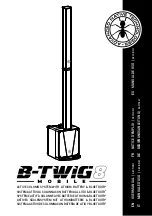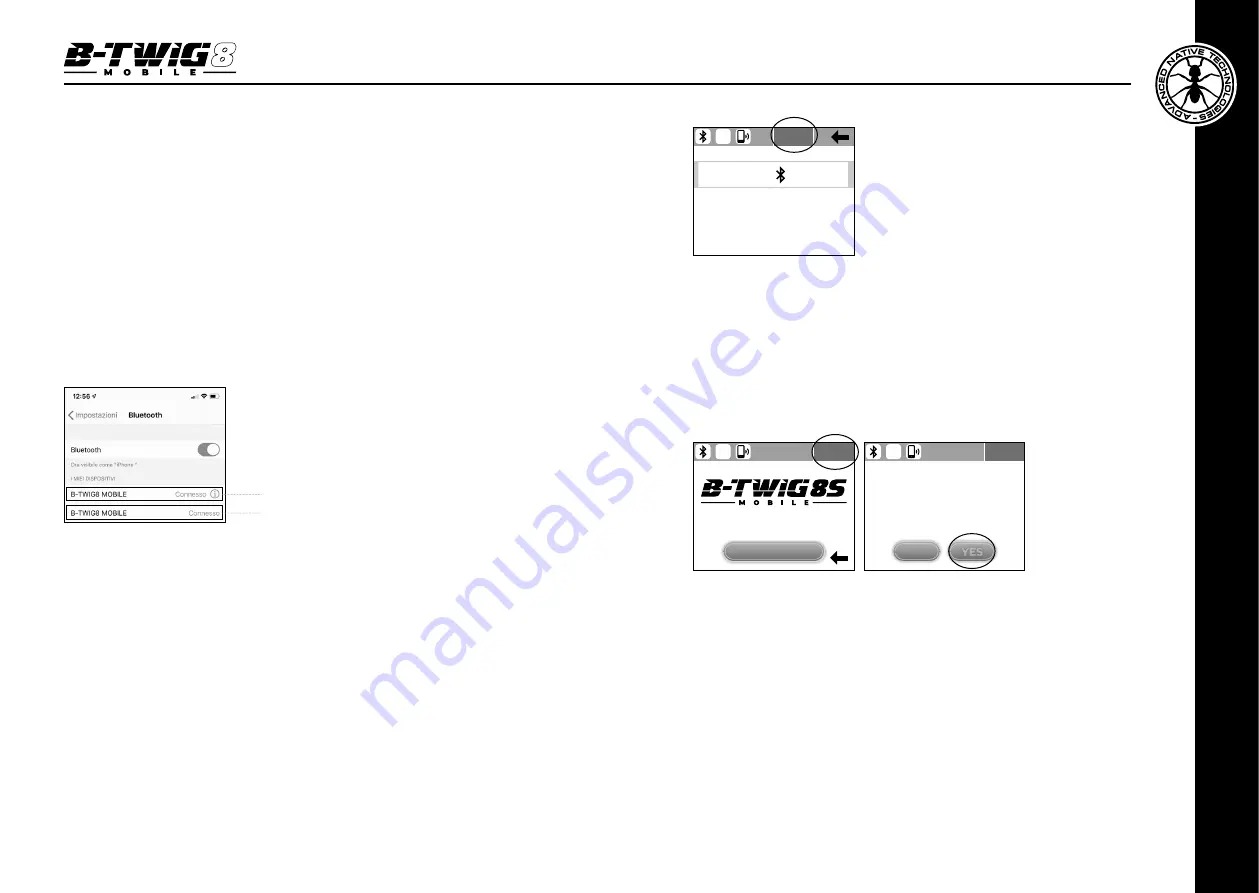
ENGLISH
B-TWIG 8 MOBILE
| User manual
18
19
User manual
|
B-TWIG 8 MOBILE
Turning on the unit for the first time, due to factory setting, this function is disabled.
It is always possible to return to the main menu by pressing the green arrow.
5.5
|
ABOUT MENU SCREEN (Fig.6)
Press the ABOUT key to access this menu. Once entered, it is possible to view the
firmware version and recall the factory settings using the dedicated RESTORE
DEFAULT SETTINGS key (Fig.6A)
5.6
|
MENU MAIN SCREEN (Fig.7)
Press the MAIN channel to access this menu. Once entered, you can configure
the system with different equalization presets, adjust the DELAY and set the
output mode on the MAIN OUT output. In detail:
PRESET
: press on this control and use the rotary knob to choose between the
four presets
PLAYBACK
: For music listening and using (CD players, MP3 players, etc.), low
and high frequencies are emphasized.
DJ SOUND
: For all situations of background music diffusion. In this case the low
frequencies are extended and enhanced, in order to create a more wrap-around
sound even at low sound level.
5.3.1
|
BLUETOOTH
®
CONNECTION
Make sure the mobile device to be paired is switched on and ready to be connected with
the system:
Activate Bluetooth
®
synchronization by setting the AUDIO STREAMING control to ON. In this
phase the status LED flashes quickly.
Check that the device searches for the available devices and identifies the system showing
the message “B-TWIG 8 MOBILE”.
Select “B-TWIG 8 MOBILE” from the list to synchronize the system with the mobile device.
The status LED remains lit.
Now you can play the selected songs from the connected remote device.
Note
: when the data connection via APP is active, a second non-selectable identification
“B-TWIG 8 MOBILE” will appear in the Bluetooth
®
menu of your mobile device. It is normal
and allows the user to check the data connection between the APP and the system (Fig.4F)
5.4
|
CONFIG MENU SCREEN (Fig.5)
Press the CONFIG key to access this menu. Once entered, it is possible to enable or disable
the AUTO STEREO PAIRING and SCREENSAVER functions. In detail:
AUTO STEREO PAIRING ON
: if activated, it automatically allows audio and data
synchronization via Bluetooth
®
between the main unit (Master) and the secondary unit
(Slave). In the factory setting, and when the system is first turned on, this function is disabled.
SCREENSAVER
: if activated, it enables the graphic display to be turned off after 5 seconds
of system inactivity. This function allows you to extend the average life of the display and
to preserve battery life while the system is operating. Press any APP control or the system
control panel to disable the screensaver.
Fig.5
CONFIG
ON
AUTO STEREO
PAIRING
SCREENSAVER
OFF
APP
Fig.6
Fig.6A
ABOUT
RESTORING DEFAULT SETTINGS
WILL REMOVE ALL PREFERENCES
THAT YOU CONFIGURED
FOR YOUR AUDIO SETUP.
DO YOU WANT
TO CONTINUE?
YES
NO
APP
ABOUT
VERSION 1.0
RESTORE
DEFAULT SETTINGS
APP
Fig.4F
AUDIO
APP