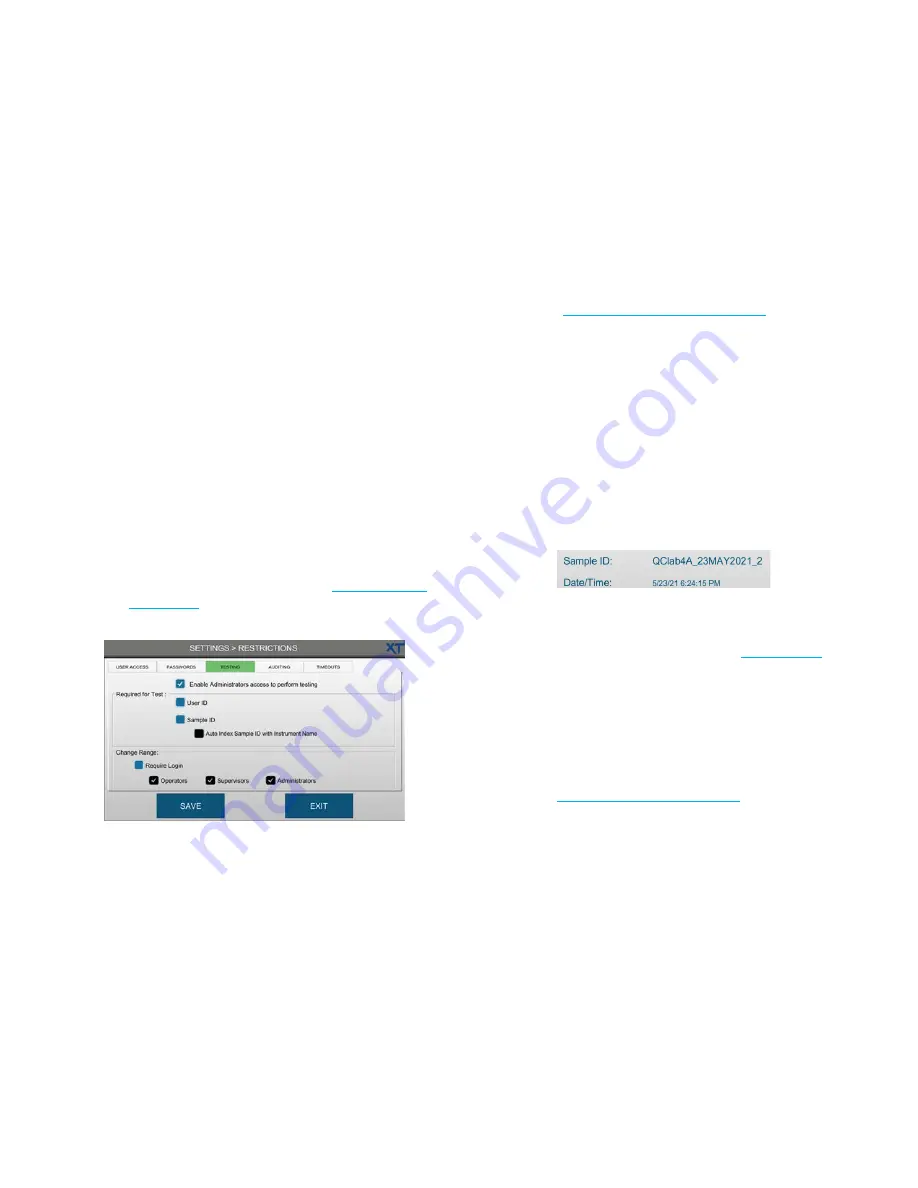
Chapter 3
Configuring settings
48
OsmoTECH XT Single-Sample Micro-Osmometer User Guide
4.
Select the
Allow deletion of users
checkbox to
delete user information when a user is removed
from the active list.
5.
Select the password strength options.
6.
Press
SAVE
.
Configuring testing access
Authorized users can configure the following testing
requirements from the TESTING tab:
•
Require users to enter a user ID and/or a sample ID
before testing a sample.
•
Require login for users authorized to change the
operating range.
•
Allow all Administrators to test, calibrate, and change
the operating range.
NOTE:
To configure user access to testing, calibration,
and changing the operating range, refer to the
Perform Calibration
checkbox in
1.
Press
RESTRICTIONS > TESTING
.
2.
Select the
Enable
Administrators access to perform
testing
checkbox to authorize all Administrator-level
users to perform tests.
3.
Select the
User ID
checkbox to require users to enter
a user ID before testing.
4.
Select the
Sample ID
checkbox to require users to
enter a sample ID before testing.
NOTE:
If the
Review of Results
and/or
Approval of
Results
checkbox is selected on the
Auditing tab, the Sample ID and User ID
checkboxes are selected automatically. To
disable the Sample ID and/or User ID
requirements, you must first disable
Review
of Results
and
Approval of Results
(see
Configuring audits of test results
).
5.
Select
Auto Index Sample ID with Instrument Name
to enable auto indexing of sample IDs during testing.
When enabled, each sample is identified using the
instrument name and date with a sequential numeric
test index appended for each test run on that date.
In the example below:
–
The instrument name is
QClab4A
–
The date is
May 23, 2021
–
This is the second test (
_2
) run on this instrument
on this date
NOTE:
If the instrument name has not been
changed since the instrument was first
installed, change the default name in order
to enable auto indexing (see
6.
Configure
Change Range
settings as needed:
•
Select
Require Login
to require selected users to
log in before changing the operating range.
•
Select the user level(s) required to log in before
changing the operating range.
Refer to
Configuring the operating range
for instructions.
7.
Select the
Enable Administrators access to perform
testing
checkbox to allow all Administrators to test
samples, calibrate the instrument, and change the
operating range.
8.
Press
SAVE
.






























