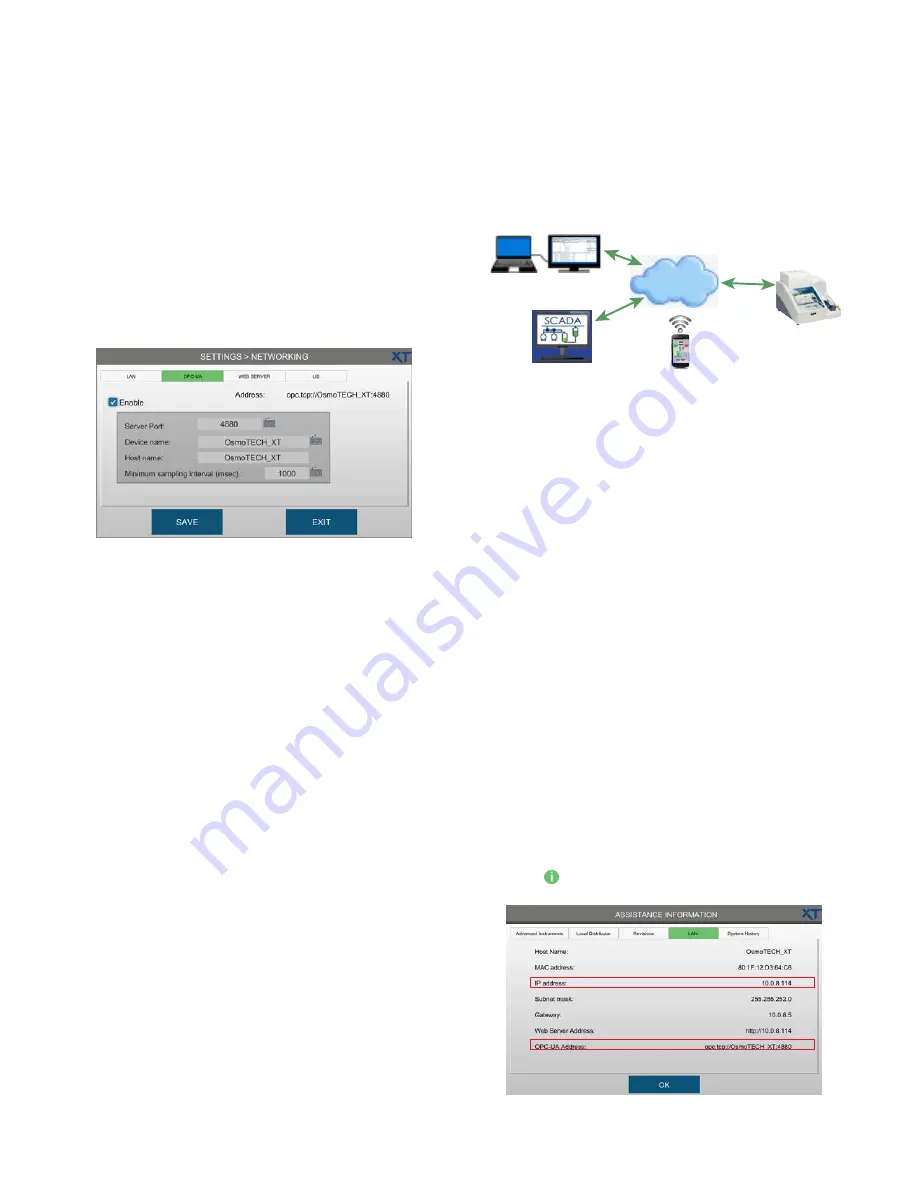
Chapter 3
Configuring settings
35
OsmoTECH XT Single-Sample Micro-Osmometer User Guide
Enabling OPC-UA on the instrument
To enable OPC-UA on the OsmoTECH XT, complete the
following steps:
1.
Press
NETWORKING
and log in.
2.
Press the
OPC-UA
tab.
3.
Press
Enable.
4.
Enter the server port, device name, and minimum
sample interval (in msec).
5.
Press
SAVE
.
6.
Power off the OsmoTECH XT and wait 15 seconds for
the settings change to take affect.
7.
Power on the instrument.
OPC-UA implementation
The OPC-UA feature on OsmoTECH XT osmometers
connects the instrument to an OPC-UA client.
The instrument can send the following types of data to
an OPC-UA client or any data management middleware
that understands OPC.
•
Test results
•
Sample ID and user ID (test results)
•
Test details (test results)
•
System test count (total number of tests performed)
•
Error code (for instrument)
•
Serial number
•
Software revision and firmware revision
•
Date of last calibration
Advanced Instruments OPC-UA Solution
OPC client
dataFEED OPC client
OsmoTECH PRO
, a
HTTP
Send Asynch
Internet
SCADA
*
software/app
OPC-UA Server
OsmoTECH XT
osmometer
*
S
upervisory
C
ontrol and
D
ata
A
cquisition, a computer system for gathering and analyzing real-time data
OPC-UA communication with the instrument
Requirements
•
OPC-UA Client software, such as Softing dataFEED
OPC UA Client or similar.
•
OsmoTECH XT single-sample osmometer running
with OPC enabled in settings.
Supported OPC Features
OPC remote control allows for the setup of sample
testing on the OsmoTECH XT.
The following remote-enabled operations can be
performed on a remote instrument using commands
and user input:
NOTE:
OPC-UA examples in this section are presented
using the Softing dataFEED OPC UA Client.
Other applications interfaces will be different.
OPC remote control allows for the setup of sample
testing on the OsmoTECH XT.
1.
Launch the OPC-UA client.
2.
Press and select
LAN
to display the OPC-UA
address and IP address.






























