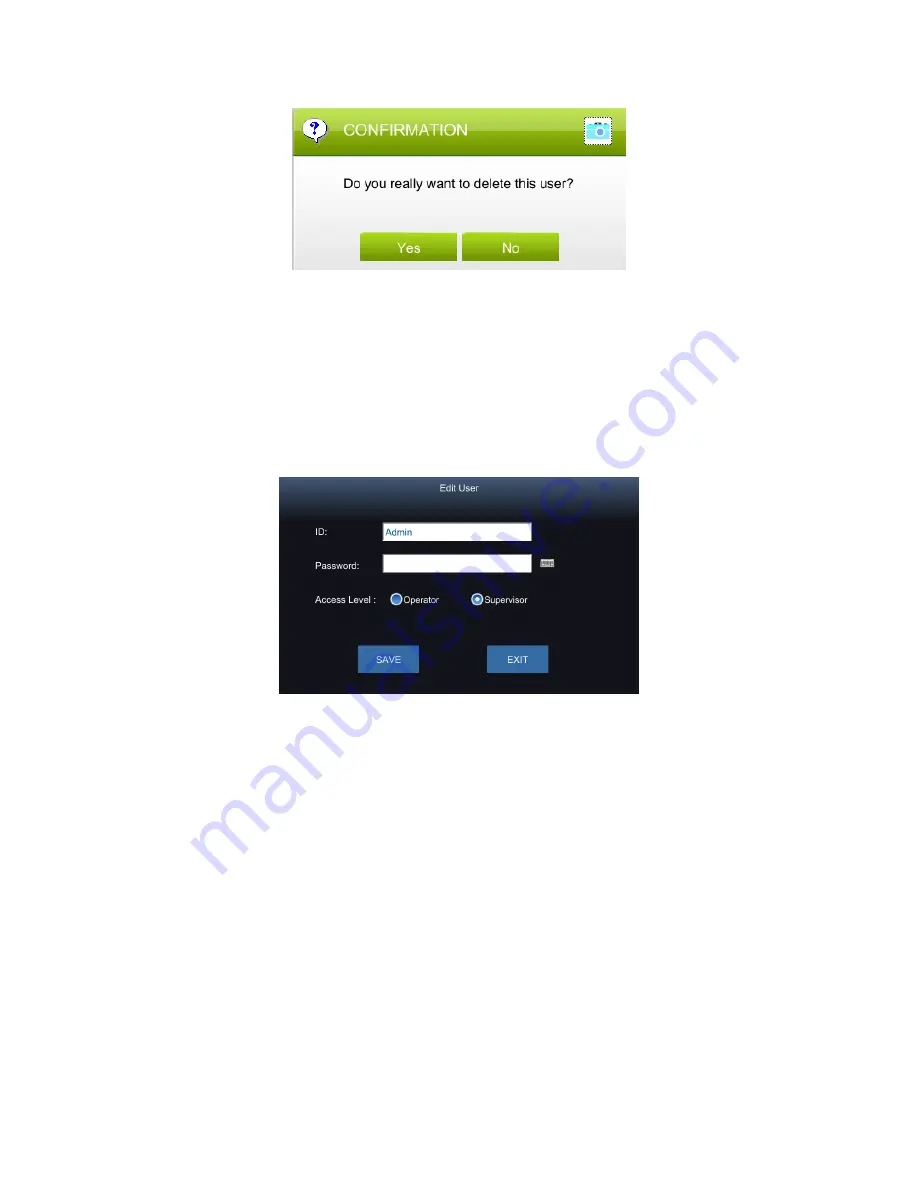
OsmoPRO® Multi-Sample Micro-Osmometer User’s Guide
47
Figure 7.7: Delete User Confirmation Message
7.3.6 Editing a user
• To edit a user, select an existing user. Press
EDIT
. The
Edit User
screen (Figure 7.8)
displays.
• Here the supervisor can change information of the existing account: Password, and
Access Level.
• Once complete, press
SAVE
and then
EXIT
to return to
Users
screen.
Figure 7.8: Edit User
7.4 H/W options
To change hardware (H/W) related options, press
H/W OPTIONS
. The user is prompted to
select a user. Enter the password. The
H/W Options
screen opens. (Figure 7.9)
Along the top of this screen there are four different tabs allowing the user to change various
H/W related options. The tabs consist of Audio, LCD, Printer, and Barcode. Pressing on a tab
displays the related options.
• Press
SAVE
to save changes made.
• Press
EXIT
to return to the
Settings
screen.






























