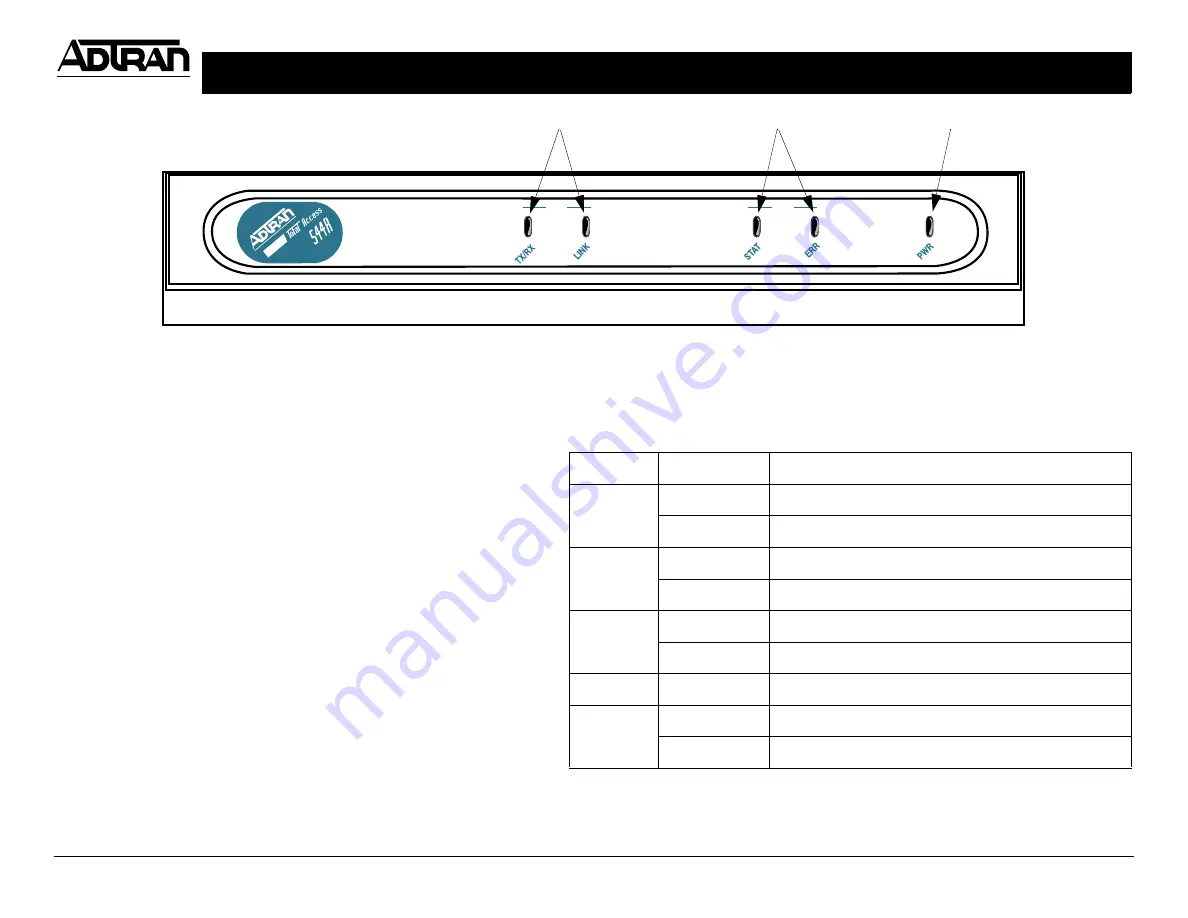
TOTAL ACCESS 544R
P/N 4200704L8, L9, L10, L11
For more detailed documentation, visit us online at
Quick Start Guide
Quick Start Guide, 61200704L2-13A, April 2003
Technical Support 1-888-4ADTRAN (1-888-423-8726)
Copyright
2003 ADTRAN, All Rights Reserved
Connecting to the Total Access 544R
Connecting a VT100 terminal (or VT100 terminal emulator) to the
C
RAFT
interface (on the back panel of the unit) allows access to the terminal
menus and management features of the Total Access 544R.
Perform Steps Below in the Order Listed:
1. Configure a VT100 terminal (or terminal emulation software) with the
following settings:
If the terminal has a parallel setting, disable it and use serial.
2. Connect one end of the 6” data cable (supplied) into the Total Access
544R
C
RAFT
port. (This connection is RJ-45.) Make the connection to
the VT100 terminal as appropriate for your connection. ADTRAN
supplies an RJ-45 to DB-9 adapter for connections to standard DB-9
Communications (COM) ports.
3. Initiate a terminal session and the
L
OGIN
screen displays. Press
Enter
to enter the menu. There is not a manufacturer’s password by default.
(Passwords in the Total Access 544R are case sensitive.)
Data Rate:
9600 baud
Stop Bits:
1
Data Bits:
8
Flow Control:
None
Parity Bits:
None
LAN
WAN
LAN LEDs
WAN LEDs
Power LED
Front Panel LEDs
The front panel provides five status LEDs to monitor operation and activity. The
following table provides LED activity explanations.
LED
COLOR
DESCRIPTION
LAN TX/RX
Off
There is no data trafic on the LAN
Green (blinking)
There is data trafic on the LAN
LAN LINK
Off
The physical link is down; there is no Ethernet connection
Green (solid)
There is link integrity on the LAN (physical link is up)
WAN STAT
Red (solid)
SHDSL is down
Green (solid)
SHDSL is up
WAN ERR
Off
Not applicable
PWR
Green (solid)
Power is supplied to the unit
Off
Power is not supplied to the unit
Reviewing the Front Panel


