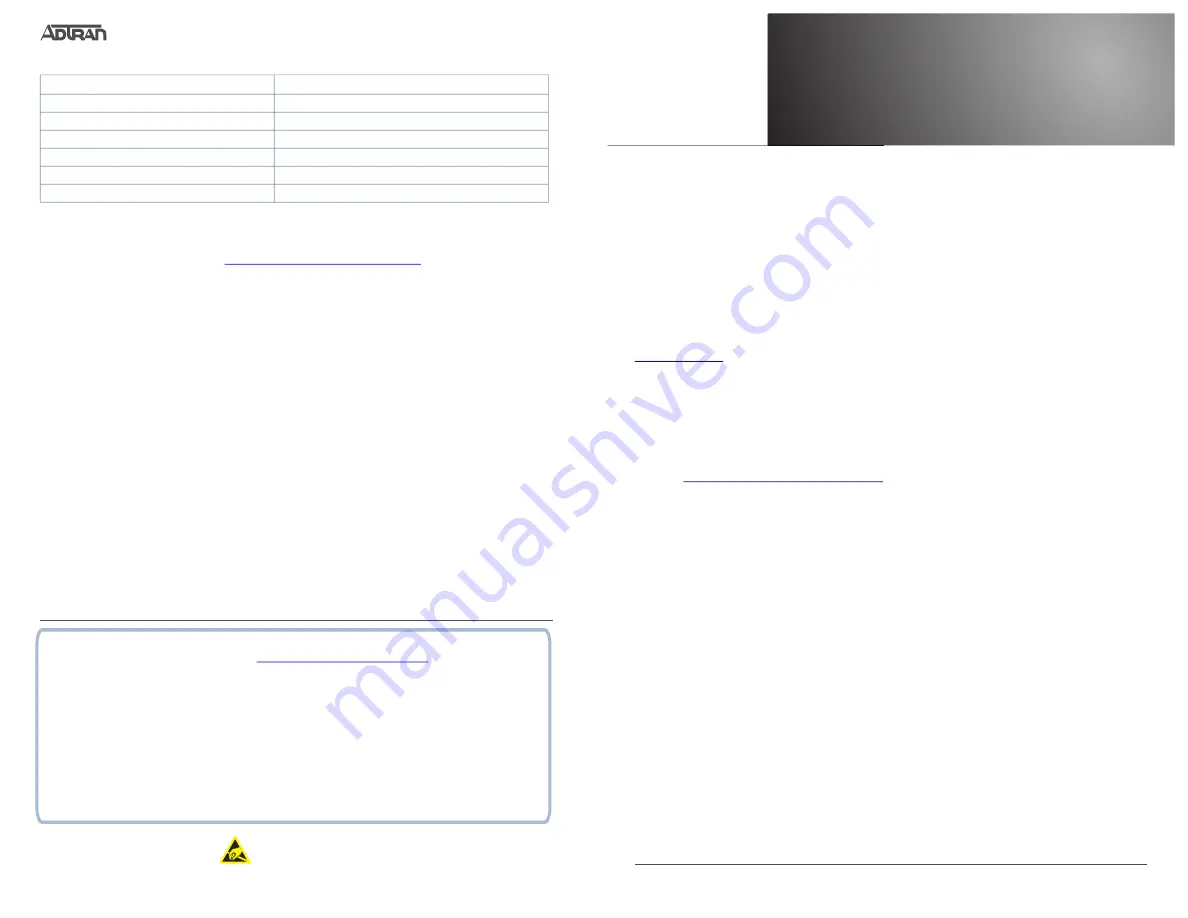
Quick Start
G
ETTING
S
TARTED
To access your NetVanta 1500 Series device with firmware versions earlier then the supported
Extended Maintenance Release (EMR), currently R13.5.3, you have two options:
■ ADTRAN Operating System (AOS) command line interface (CLI)
■ Web-based graphical user interface (GUI)
The GUI lets you configure the main unit settings and provides online guidance and explanations
for each setting. However, you may need to use the AOS CLI for more advanced configurations.
g
NOTE
It is recommended to upgrade all ADTRAN switches to the current firmware release (currently
R13.5.3). This is especially true of the 1550 series switches since they can become completely
un-responsive with BVS1.0 firmware. This firmware is available on our Website at
under
Support
>
Product Downloads
>
Software Releases
.
Upgrades can be done during working hours and the required reboot will not happen until the
administrator requests the reboot with the CLI command or Web interface. The Web interface
firmware upgrade is usually the easiest method. Firmware can be loaded and waiting until the
maintenance window occurs and allows reboot.
For detailed instructions, refer to the
configuration guide, available
https://supportcommunity.adtran.com.
A
CCESS
THE
CLI
Access the AOS CLI via the
CONSOLE
port or a Telnet or SSH session. To establish a
connection to the NetVanta unit
CONSOLE
port, you need the following items:
■ PC with VT100 terminal emulation software
■ Micro USB 2.0 5-pin type B cable or DB-9 to RJ-45 serial cable (rollover cable)
g
NOTE
There are many terminal emulation applications available on the Web. PuTTy, SecureCRT, and
HyperTerminal are a few examples.
1. From the
CONSOLE
interface, you can set the IP address of the switch which will allow you
Web access later. The default credentials are:
Username:
admin
Password:
password
2. Using a PC to connect to an Ethernet port on the switch, you can access the switch CLI
with telnet or SSH, if the IP address of the switch has been configured and there is a
username and password set. The IP address of the switch is set to
DHCP
(by default,) so it
would be assigned by a DHCP server on a network connected to the switch or the switch
default IP address will not be reachable. The default credentials are:
Username:
admin
Password:
password
N
ET
V
ANTA
1550 S
ERIES
F
ACTORY
D
EFAULTS
R
ESTORE
F
ACTORY
D
EFAULTS
For information on restoring factory defaults, refer to the guide
https://supportcommunity.adtran.com
Feature
Default Value
IP Address
10.10.10.1 (when connected to a DHCP server)
User Name
admin
Password
password
HTTP Server
Enabled
Event History
On
IP Routing
Enabled
617101524F1-13B
1
©2020 ADTRAN, Inc.
All Rights Reserved.
NetVanta
NetVanta 1550 Series Gigabit Ethernet Switch
January 2020
ADTRAN CUSTOMER CARE:
From within the U.S. 1.888.423.8726
From outside the U.S. +1 256.963.8716
PRICING AND AVAILABILITY 1.800.827.0807
C A U T I O N !
SUBJECT TO ELECTROSTATIC DAMAGE
OR DECREASE IN RELIABILITY
HANDLING PRECAUTIONS REQUIRED
617101524F1-13B
P/N 17101524F1
17101524PF1
17101548F1
17101548PF1
The following configuration guides provide configuration information for applications typically used within this
product. All documents are available online at
https://supportcommunity.adtran.com
.
Configuring Layer 3 Switching in AOS
Configuring Hardware ACLs in AOS
Configuring DoS Protection in AOS
Configuring Ethernet Switch QoS and CoS in AOS
Configuring DHCP Servers in AOS
Configuring the Port Scheduler in AOS
Configuring Port Mirroring in AOS
Configuring Persistent Debug Logging in AOS
Understanding PoE and Power Management in AOS
Configuring NetVanta Switches for a VoIP Network




