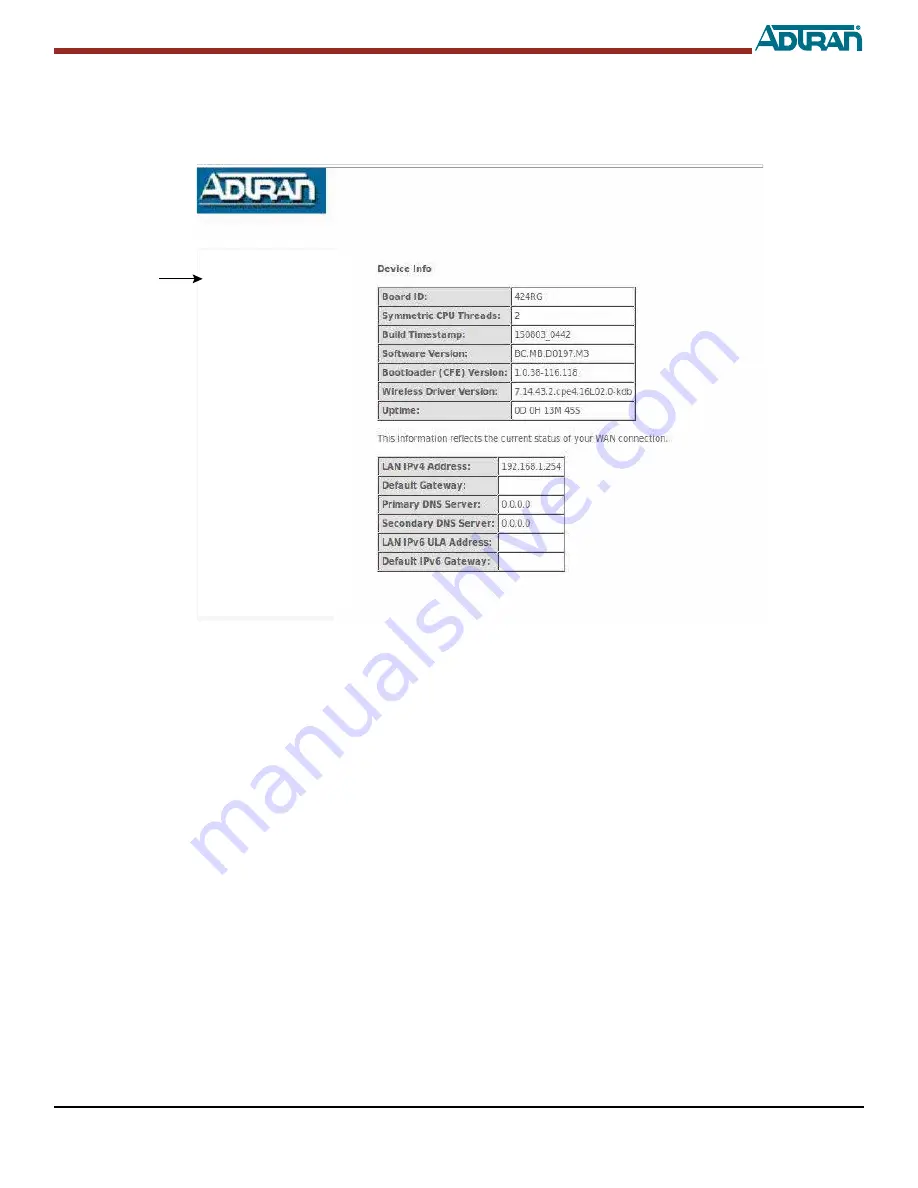
61287781F1-13A
3
The
Device Info
screen is the first screen that appears after you log in to the 424RG.This screen provides overall information for the
424RG and the WAN (Wide Area Network) connection status.
The upper box contains information that is stored on the 424RG. The lower box contains information retrieved from the DHCP server
when the IP address is assigned to the 424RG.
Figure 2. Device Info Screen
To continue provisioning the 424RG, select
Wireless
from the side menu. This displays
Device Info
Advanced Setup
Wireless
Management
Logout
Содержание 424RG ONT
Страница 10: ...10 61287781F1 13A...










