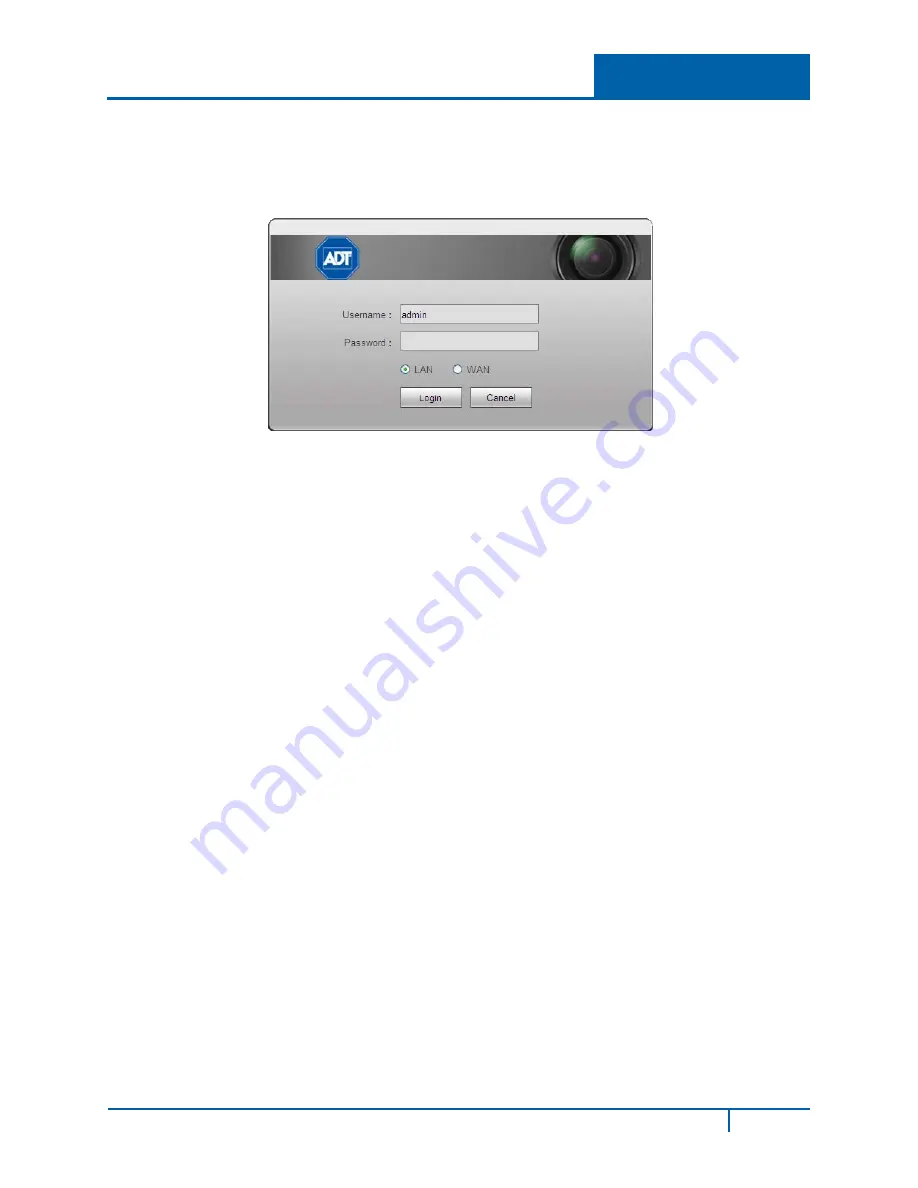
Hybrid Standalone NVR User Guide
4.9
Logout
Click the Logout button to log out of the Web Service. The system reverts to the
Login
dialog. You
must input your username and password to log in again.
Figure 4-103
4.10
Un-install Web Service
You can use Web un-install tool “uninstall Web.bat” to un-install Web control.
Note:
Be sure to close all Web pages before you un-install.
NVR4200 Series User Guide
214






























