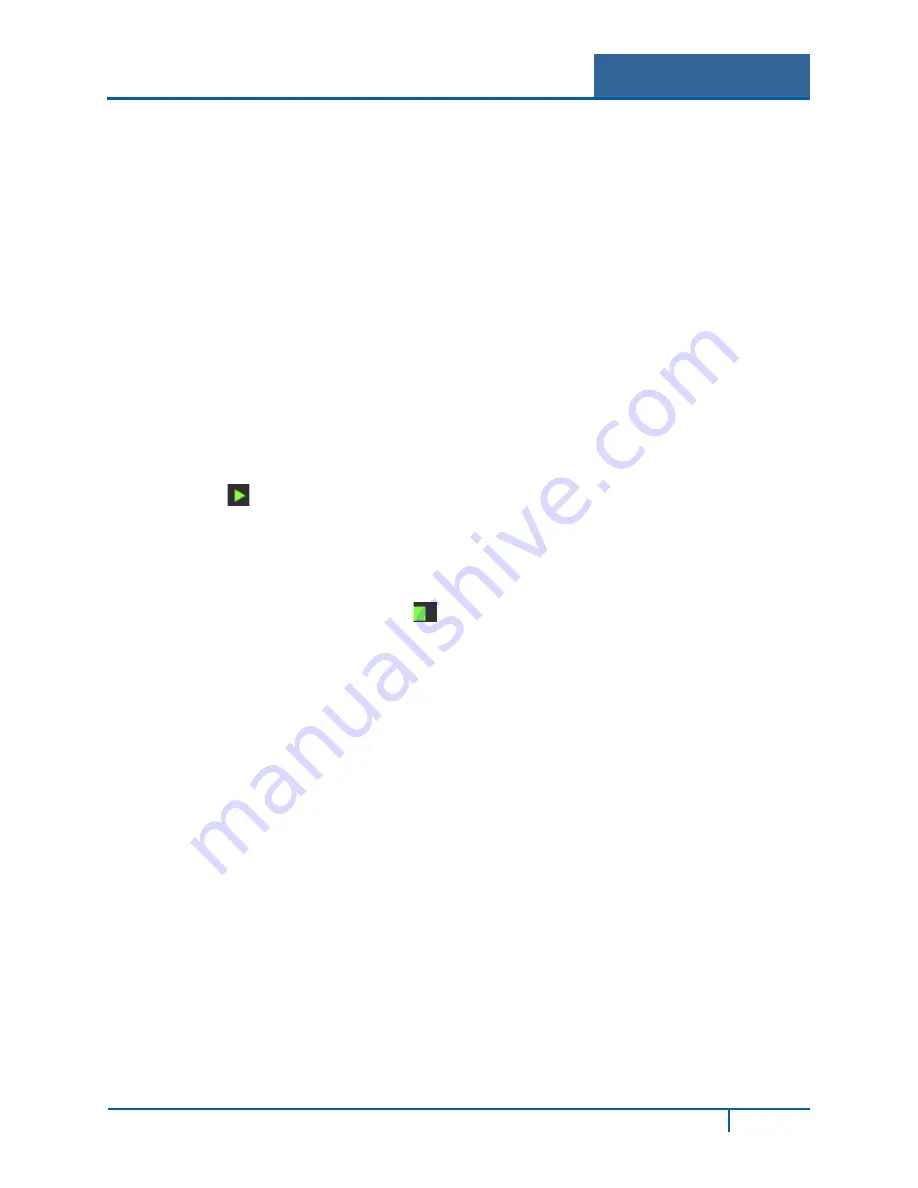
Hybrid Standalone NVR User Guide
3.7.7
Network Test
In this interface, you can see network test and network load information. The Network Test tab is
displayed in Figure 3-89.
Destination IP
Input a valid IPV4 address and domain name.
Test
Click to test the connection with the destination IP address. The test results display the average delay
and packet loss rate. You can view the network status as OK, bad, no connection, etc.
Network Sniffer Backup
1.
Insert a USB2.0 device and click
Refresh
. View the device in the following column.
2.
Use the dropdown list to select the peripheral device.
3.
Click the
Browse
button to select the snapshot path. The steps here are the same as for the
backup operation. You can view all connected network adapter names including Ethernet
and PPPoE. (3G is not supported by ADT at this time).
4.
Click the
button on the right panel to begin the Sniffer.
5.
Click the gray
Stop
button to stop. Note that the system cannot Sniffer multiple network
adapters at the same time.
6.
After Sniffer begins, you can exit to implement corresponding network operations such as
login WEB or monitor.
7.
Return to the Sniffer dialog and click
to stop the Sniffer. The system saves the packets to
the specified path. The file is named using the format “Network adapter name + time”. You can
use software such as Wireshark to open the packets on the PC to solve complicated problems.
NVR4200 Series User Guide
115






























