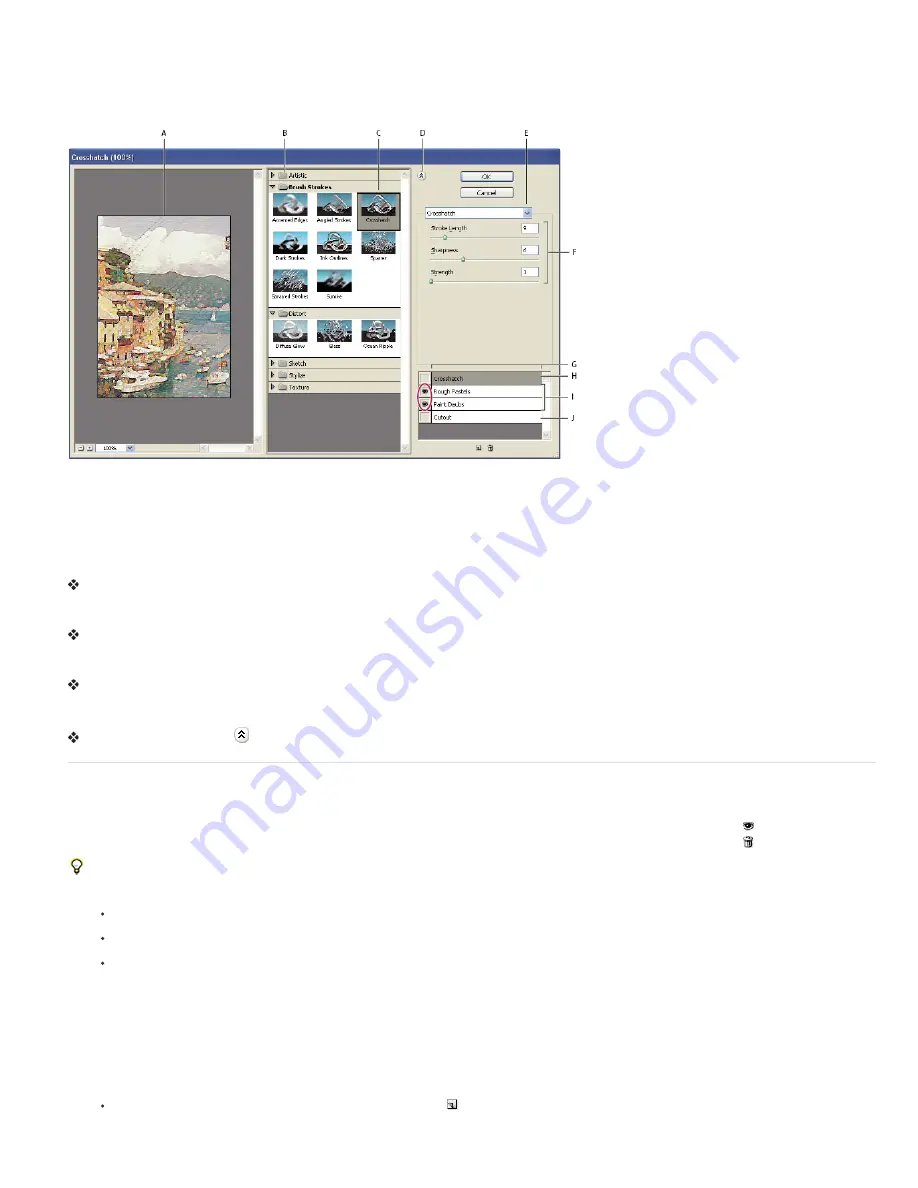
Filter Gallery overview
The Filter Gallery provides a preview of many of the special effects filters. You can apply multiple filters, turn on or off the effect of a filter, reset
options for a filter, and change the order in which filters are applied. When you are satisfied with the preview, you can then apply it to your image.
Not all filters in the Filter menu are available in the Filter Gallery.
Filter Gallery dialog box
A. Preview B. Filter category C. Thumbnail of selected filter D. Show/Hide filter thumbnails E. Filters pop
-
up menu F. Options for selected
filter G. List of filter effects to apply or arrange H. Filter effect selected but not applied I. Filter effects applied cumulatively but not
selected J. Hidden filter effect
Display the Filter Gallery
Choose Filter > Filter Gallery. Clicking a filter category name displays thumbnails of available filter effects.
Zoom in or out of the preview
Click the + or – button under the preview area, or choose a zoom percentage.
View another area of the preview
Drag in the preview area with the Hand tool
Hide filter thumbnails
Click the Show/Hide button
at the top of the gallery
Apply filters from the Filter Gallery
Filter effects are applied in the order you select them. You can rearrange filters after you apply them by dragging a filter name to another position
in the list of applied filters. Rearranging filter effects can dramatically change the way your image looks. Click the eye icon next to a filter to hide
the effect in the preview image. You can also delete applied filters by selecting the filter and clicking the Delete Layer icon .
To save time when trying various filters, experiment by selecting a small, representative part of your image.
1. Do one of the following:
To apply a filter to an entire layer, make sure that the layer is active or selected.
To apply a filter to an area of a layer, select that area.
To apply a filter non-destructively, so you can change your filter settings later, select the Smart Object that contains the image content
that you want to filter.
2. Choose Filter > Filter Gallery.
3. Click a filter name to add the first filter. You may need to click the inverted triangle next to the filter category to see the complete list of filters.
Once added, the filter appears in the applied filter list in the lower right corner of the Filter Gallery dialog box.
4. Enter values or select options for the filter you selected.
5. Do any of the following:
To apply filters cumulatively, click the New Effect Layer icon , and choose an additional filter to apply. Repeat this procedure to add
more filters.
Содержание Photoshop CS6
Страница 1: ...ADOBE PHOTOSHOP Help and tutorials...
Страница 65: ...Legal Notices Online Privacy Policy...
Страница 100: ...Image and color basics...
Страница 108: ...Legal Notices Online Privacy Policy...
Страница 176: ...Legal Notices Online Privacy Policy...
Страница 182: ...Legal Notices Online Privacy Policy...
Страница 193: ...applied to the original Smart Object More Help topics Legal Notices Online Privacy Policy...
Страница 231: ...Twitter and Facebook posts are not covered under the terms of Creative Commons Legal Notices Online Privacy Policy...
Страница 236: ...Legal Notices Online Privacy Policy...
Страница 266: ...Twitter and Facebook posts are not covered under the terms of Creative Commons Legal Notices Online Privacy Policy...
Страница 270: ...Twitter and Facebook posts are not covered under the terms of Creative Commons Legal Notices Online Privacy Policy...
Страница 286: ...More Help topics Adjusting image color and tone in CS6 Legal Notices Online Privacy Policy...
Страница 345: ...Twitter and Facebook posts are not covered under the terms of Creative Commons Legal Notices Online Privacy Policy...
Страница 376: ...Legal Notices Online Privacy Policy...
Страница 457: ...Text...
Страница 461: ...Legal Notices Online Privacy Policy...
Страница 497: ...Twitter and Facebook posts are not covered under the terms of Creative Commons Legal Notices Online Privacy Policy...
Страница 541: ...Twitter and Facebook posts are not covered under the terms of Creative Commons Legal Notices Online Privacy Policy...
Страница 548: ...Legal Notices Online Privacy Policy...
Страница 570: ...Saving and exporting...
Страница 598: ...Printing...
Страница 625: ...Automation To learn more view these recommended resources online Batch Actions Infinite Skills Aug 9 2012 video tutorial...
Страница 627: ...Legal Notices Online Privacy Policy...
Страница 646: ...Web graphics...
Страница 662: ...Legal Notices Online Privacy Policy...
Страница 722: ...Legal Notices Online Privacy Policy...
Страница 730: ...Color Management...
Страница 739: ......
Страница 748: ......






























