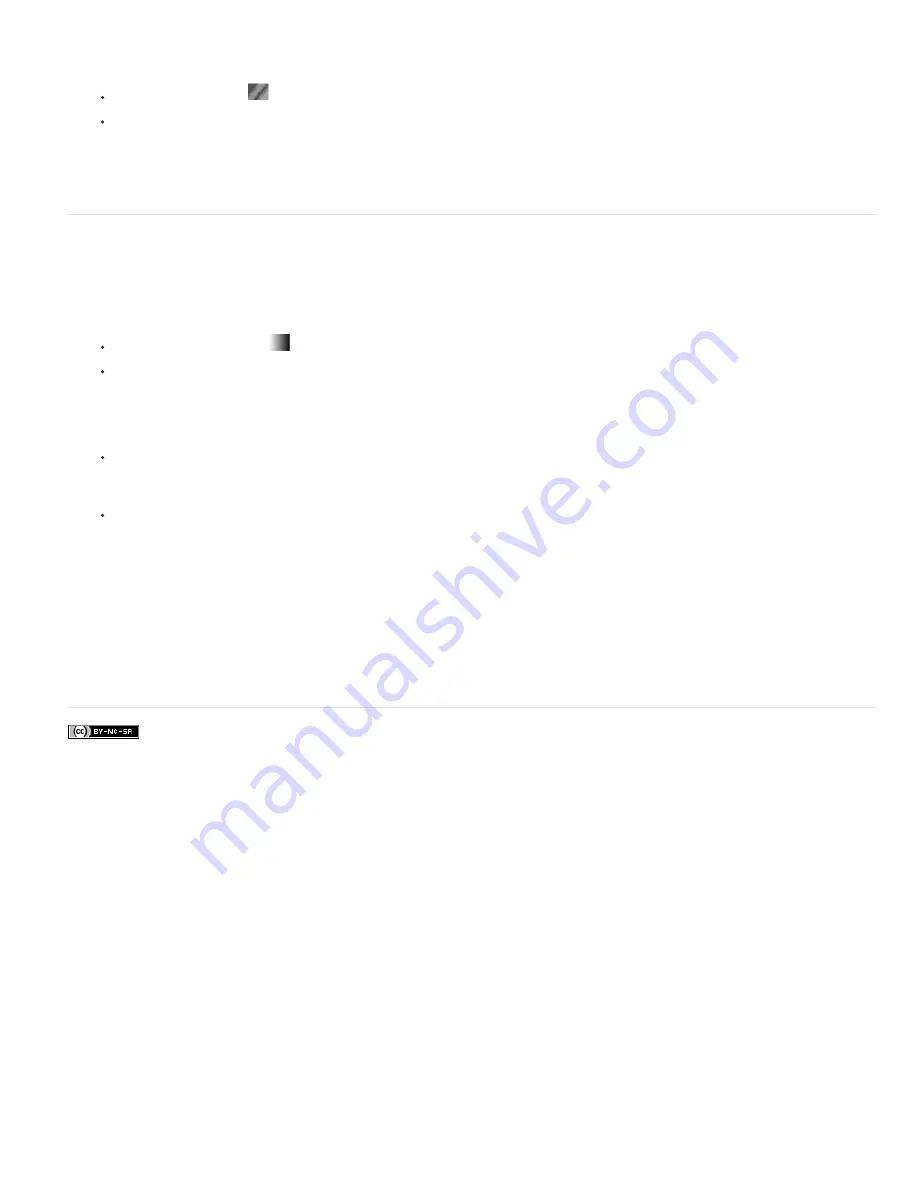
the image back to the previous color mode, and replace the various gray tones with the colors you want.
1. Do one of the following:
Click the Posterize icon
in the Adjustments panel.
Choose Layer > New Adjustment Layer > Posterize.
Note: You can also choose Image > Adjustments > Posterize. But keep in mind that this method makes direct adjustments to the image
layer and discards image information.
2. In the Adjustments panel (CS5) or Properties panel (CS6), move the Levels slider or enter the number of tonal levels you want.
Apply a gradient map to an image
The Gradient Map adjustment maps the equivalent grayscale range of an image to the colors of a specified gradient fill. If you specify a two
-
color
gradient fill, for example, shadows in the image are mapped to one of the endpoint colors of the gradient fill, highlights are mapped to the other
endpoint color, and midtones are mapped to the gradations in between.
1. Do one of the following:
Click the Gradient Map icon
in the Adjustments panel.
Choose Layer > New Adjustment Layer > Gradient Map. Click OK in the New Layer dialog box.
Note: You can also choose Image > Adjustments > Gradient Map. But keep in mind that this method applies the adjustment directly to the
image layer and discards image information.
2. In the Adjustments panel (CS5) or Properties panel (CS6), specify the gradient fill you want to use:
To choose from a list of gradient fills, click the triangle to the right of the gradient fill. Click to select the desired gradient fill, and then
click in a blank area of the Adjustments panel (CS5) or Properties panel (CS6) to dismiss the list. For information on customizing the
gradient fill list, see Work with the Preset Manager.
To edit the currently-displayed gradient fill, click the gradient fill, and then modify the existing gradient fill or create a gradient fill in the
Gradient Editor. (See Create a smooth gradient.)
By default, the shadows, midtones, and highlights of the image are mapped respectively to the starting (left) color, midpoint, and ending
(right) color of the gradient fill.
3. Select either, none, or both of the Gradient options:
Dither
Adds random noise to smooth the appearance of the gradient fill and reduces banding effects.
Reverse
Switches the direction of the gradient fill, reversing the gradient map.
More Help topics
Содержание Photoshop CS6
Страница 1: ...ADOBE PHOTOSHOP Help and tutorials...
Страница 65: ...Legal Notices Online Privacy Policy...
Страница 100: ...Image and color basics...
Страница 108: ...Legal Notices Online Privacy Policy...
Страница 176: ...Legal Notices Online Privacy Policy...
Страница 182: ...Legal Notices Online Privacy Policy...
Страница 193: ...applied to the original Smart Object More Help topics Legal Notices Online Privacy Policy...
Страница 231: ...Twitter and Facebook posts are not covered under the terms of Creative Commons Legal Notices Online Privacy Policy...
Страница 236: ...Legal Notices Online Privacy Policy...
Страница 266: ...Twitter and Facebook posts are not covered under the terms of Creative Commons Legal Notices Online Privacy Policy...
Страница 270: ...Twitter and Facebook posts are not covered under the terms of Creative Commons Legal Notices Online Privacy Policy...
Страница 286: ...More Help topics Adjusting image color and tone in CS6 Legal Notices Online Privacy Policy...
Страница 345: ...Twitter and Facebook posts are not covered under the terms of Creative Commons Legal Notices Online Privacy Policy...
Страница 376: ...Legal Notices Online Privacy Policy...
Страница 457: ...Text...
Страница 461: ...Legal Notices Online Privacy Policy...
Страница 497: ...Twitter and Facebook posts are not covered under the terms of Creative Commons Legal Notices Online Privacy Policy...
Страница 541: ...Twitter and Facebook posts are not covered under the terms of Creative Commons Legal Notices Online Privacy Policy...
Страница 548: ...Legal Notices Online Privacy Policy...
Страница 570: ...Saving and exporting...
Страница 598: ...Printing...
Страница 625: ...Automation To learn more view these recommended resources online Batch Actions Infinite Skills Aug 9 2012 video tutorial...
Страница 627: ...Legal Notices Online Privacy Policy...
Страница 646: ...Web graphics...
Страница 662: ...Legal Notices Online Privacy Policy...
Страница 722: ...Legal Notices Online Privacy Policy...
Страница 730: ...Color Management...
Страница 739: ......
Страница 748: ......






























