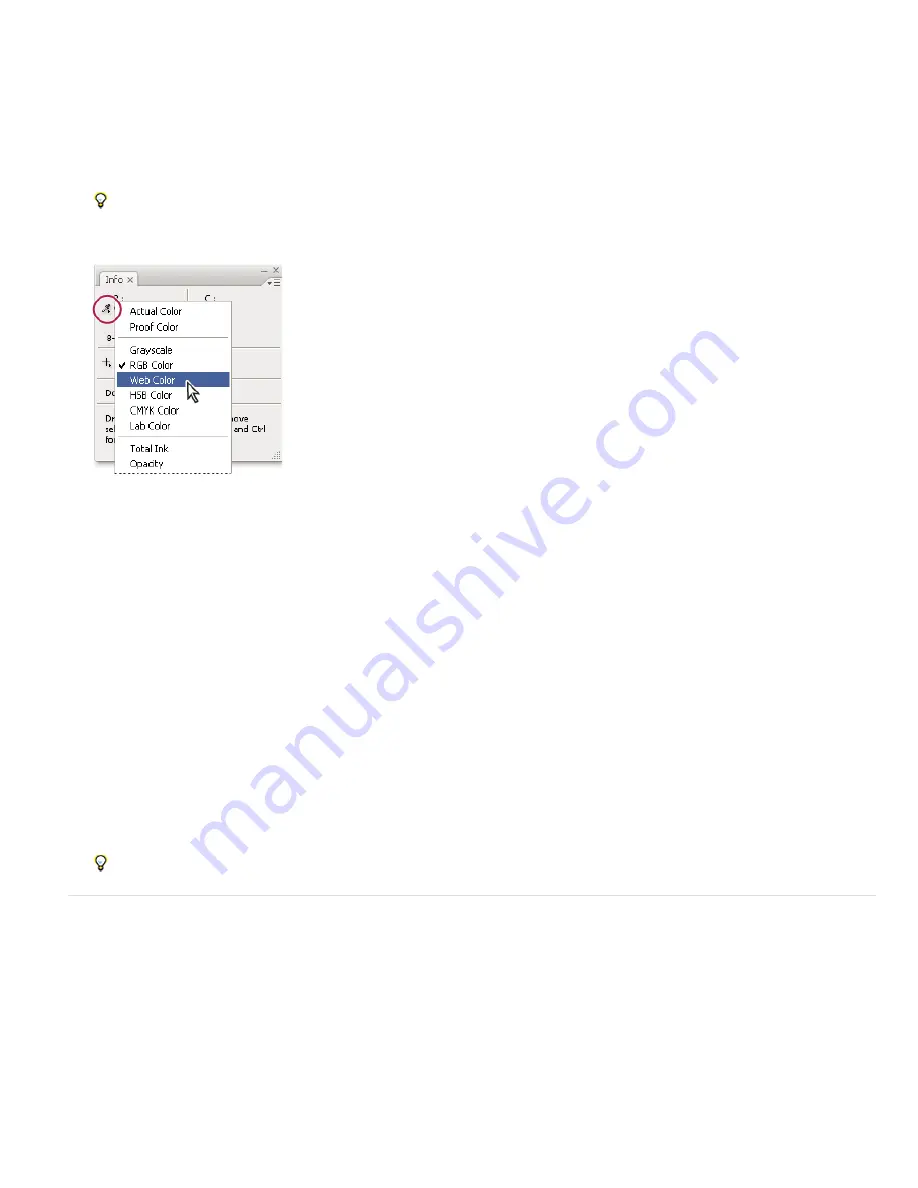
2. In the Info Panel Options dialog box, for First Color Readout, choose one of the following display options:
Actual Color
Displays values in the current color mode of the image.
Proof Color
Displays values for the output color space of the image.
A color mode
Displays the color values in that color mode.
Total Ink
Displays the total percentage of all CMYK ink at the pointer’s current location, based on the values set in the CMYK Setup dialog
box.
Opacity
Displays the opacity of the current layer. This option does not apply to the background.
You can also set the readout options by clicking the eyedropper icon in the Info panel. In addition to the First Color Readout options, you
can also display 8
-
bit, 16
-
bit, or 32
-
bit values.
3. For Second Color Readout, choose a display option from the list in step 2. For the second readout, you can also click the eyedropper icon in
the Info panel and choose readout options from the pop
-
up menu.
Clicking an eyedropper icon and choosing a readout mode from the pop
-
up menu
4. For Ruler Units, choose a unit of measurement.
5. Under Status information, select from the following to display file information in the Info panel:
Document Sizes
Displays information on the amount of data in the image. The number on the left represents the printing size of the image
—approximately the size of the saved, flattened file in Adobe Photoshop format. The number on the right indicates the file’s approximate
size including layers and channels.
Document Profile
Displays the name of the color profile used by the image.
Document Dimensions
Displays the dimensions of the image.
Scratch Sizes
Displays information on the amount of RAM and the scratch disk used to process the image. The number on the left
represents the amount of memory that is currently being used by the program to display all open images. The number on the right
represents the total amount of RAM available for processing images.
Efficiency
Displays the percentage of time spent performing an operation instead of reading or writing to the scratch disk. If the value is
below 100%, Photoshop is using the scratch disk and is therefore operating more slowly.
Timing
Displays the amount of time it took to complete the last operation.
Current Tool
Displays the name of the active tool.
Measurement Scale
Displays the scale of the document.
6. (Optional) Select Show Tool Hints to display a hint for using a selected tool at the bottom of the Info panel.
7. Click OK.
To change measurement units, click the crosshair icon in the Info panel and choose from the menu.
Display file information in the document window
The status bar is located at the bottom of every document window and displays useful information—such as the current magnification and file size
of the active image, and brief instructions for using the active tool.
Note: You can also view copyright and authorship information that has been added to the file. This information includes standard file information
and Digimarc watermarks. Photoshop automatically scans opened images for watermarks using the Digimarc Detect Watermark plug
-
in. If a
watermark is detected, Photoshop displays a copyright symbol in the image window’s title bar and updates the Copyright fields of the File Info
dialog box.
1. Click the triangle in the bottom border of the document window.
Содержание Photoshop CS6
Страница 1: ...ADOBE PHOTOSHOP Help and tutorials...
Страница 65: ...Legal Notices Online Privacy Policy...
Страница 100: ...Image and color basics...
Страница 108: ...Legal Notices Online Privacy Policy...
Страница 176: ...Legal Notices Online Privacy Policy...
Страница 182: ...Legal Notices Online Privacy Policy...
Страница 193: ...applied to the original Smart Object More Help topics Legal Notices Online Privacy Policy...
Страница 231: ...Twitter and Facebook posts are not covered under the terms of Creative Commons Legal Notices Online Privacy Policy...
Страница 236: ...Legal Notices Online Privacy Policy...
Страница 266: ...Twitter and Facebook posts are not covered under the terms of Creative Commons Legal Notices Online Privacy Policy...
Страница 270: ...Twitter and Facebook posts are not covered under the terms of Creative Commons Legal Notices Online Privacy Policy...
Страница 286: ...More Help topics Adjusting image color and tone in CS6 Legal Notices Online Privacy Policy...
Страница 345: ...Twitter and Facebook posts are not covered under the terms of Creative Commons Legal Notices Online Privacy Policy...
Страница 376: ...Legal Notices Online Privacy Policy...
Страница 457: ...Text...
Страница 461: ...Legal Notices Online Privacy Policy...
Страница 497: ...Twitter and Facebook posts are not covered under the terms of Creative Commons Legal Notices Online Privacy Policy...
Страница 541: ...Twitter and Facebook posts are not covered under the terms of Creative Commons Legal Notices Online Privacy Policy...
Страница 548: ...Legal Notices Online Privacy Policy...
Страница 570: ...Saving and exporting...
Страница 598: ...Printing...
Страница 625: ...Automation To learn more view these recommended resources online Batch Actions Infinite Skills Aug 9 2012 video tutorial...
Страница 627: ...Legal Notices Online Privacy Policy...
Страница 646: ...Web graphics...
Страница 662: ...Legal Notices Online Privacy Policy...
Страница 722: ...Legal Notices Online Privacy Policy...
Страница 730: ...Color Management...
Страница 739: ......
Страница 748: ......






























