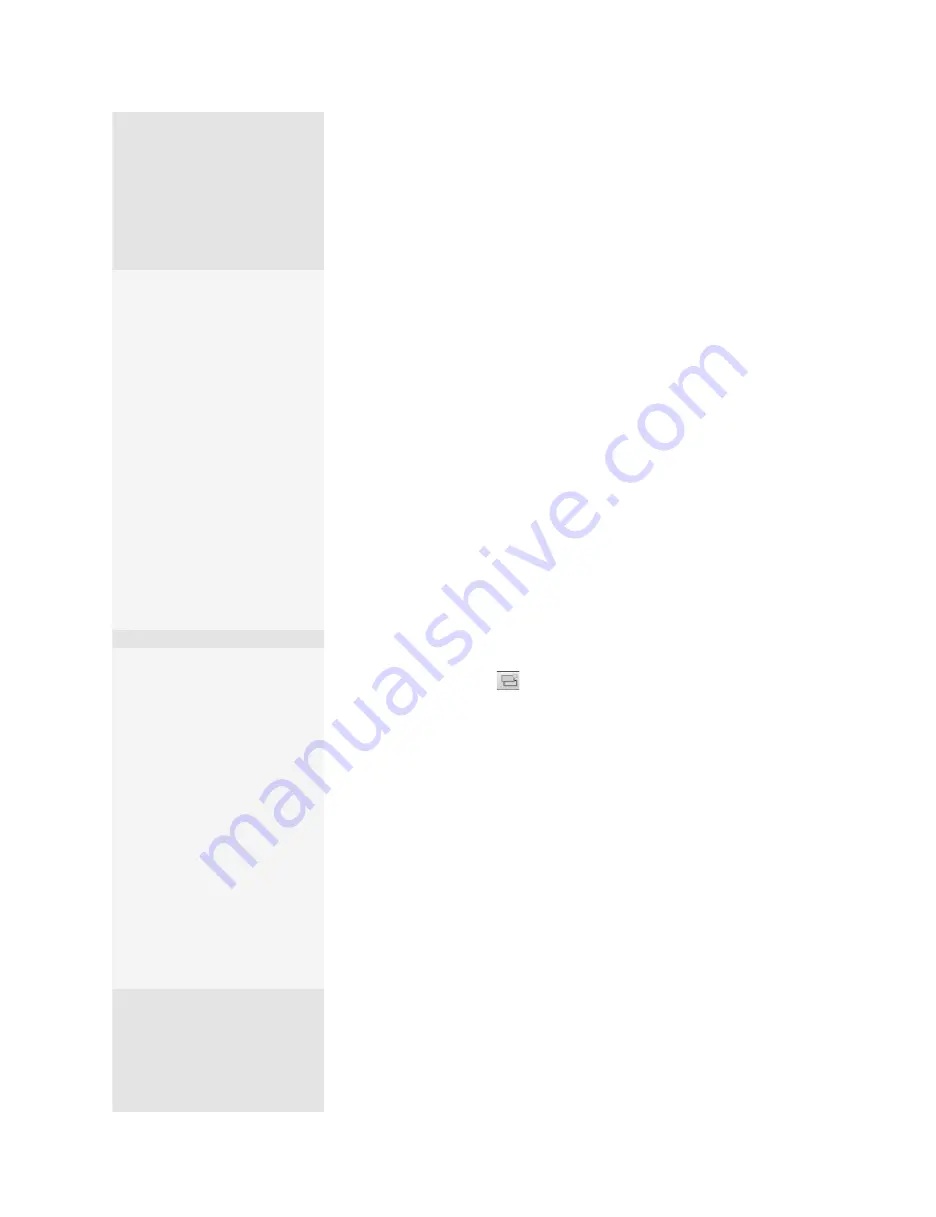
ptg
C h a p t e r S i x t e e n
Making Your Documents Secure
328
Acrobat 9 Pro offers the ability to monitor a document containing mul-
tiple signatures and view the history and changes made at a particular
point in the workflow. Rather than add multiple signatures using the Sign
or Certify tool, work with the Digital Signature forms tool (read all about
forms in Chapter 12, “Creating and Handling Forms”).
Note
Thechangesdescribedinthistechniquerelatetooptionsallowedbythe
certifierofthedocument,suchasaddingannotationsandsigningthe
document.Toreadaboutcomparingdocumentsforchangesingeneral
(andyoucancomparemuchmorethaninearlierversionsofAcrobat!)
checkout#84,“ComparingDocuments.”
Here’s how you add fields for several signatures, and then certify/sign
the document yourself:
1. Choose Forms > Add or Edit Fields. Acrobat displays an information
dialog, asking if you’d like the document scanned for existing form
fields. Click Yes to dismiss the dialog and process the file.
2. Once the file is processed, another dialog notifies you about any fields
that are found; click OK. Another copy of your document opens in the
Form Editing window.
3. Click Add New Field
on the Form Editing toolbar, and choose
Digital Signature.
4. Move the pointer over the page and click when the field is in the right
location. The signature block is drawn on the page, and the Field Name
dialog appears (
Figure 122a
). The field is named by default with the type
of field and a number; enter a replacement in the Field Name field.
Check It Out
Another Way
Choose Options > View
Signed Version from the
Signatures panel’s menu
to open the document in
another Acrobat window.
You’ll see a message in the
Document Message Bar
that you’re viewing a signed
version. Click View Report
on the Document Message
Bar to open the PDF Signa-
ture Report, which lists any
problems in displaying the
document, such as external
dependencies or dynamic
content, as well as details.
A Multiple Signature
Workflow
The basic workflow for build-
ing and collecting multiple
signatures works like this:
•
Add fields for signatures
using the Digital Signa-
ture forms tool.
•
Sign or certify the
document.
•
Distribute or share (check
out the new reviewing
features in #11, “Merging
Word FiIes in PDF”).
•
Evaluate the changes by
comparing histories.
From the Library of Daniel Dadian
Содержание ACROBAT 9 Extended
Страница 1: ...From the Library of Daniel Dadian...
Страница 2: ...Donna L Baker Adobe Acrobat 9 HOW TOs 125 Essential Techniques From the Library of Daniel Dadian...
Страница 4: ...Dedication For Pippi From the Library of Daniel Dadian...
Страница 31: ...This page intentionally left blank From the Library of Daniel Dadian...
Страница 75: ...This page intentionally left blank From the Library of Daniel Dadian...
Страница 111: ...This page intentionally left blank From the Library of Daniel Dadian...
Страница 137: ...This page intentionally left blank From the Library of Daniel Dadian...
Страница 217: ...This page intentionally left blank From the Library of Daniel Dadian...
Страница 241: ...This page intentionally left blank From the Library of Daniel Dadian...
Страница 269: ...This page intentionally left blank From the Library of Daniel Dadian...
Страница 309: ...This page intentionally left blank From the Library of Daniel Dadian...






























