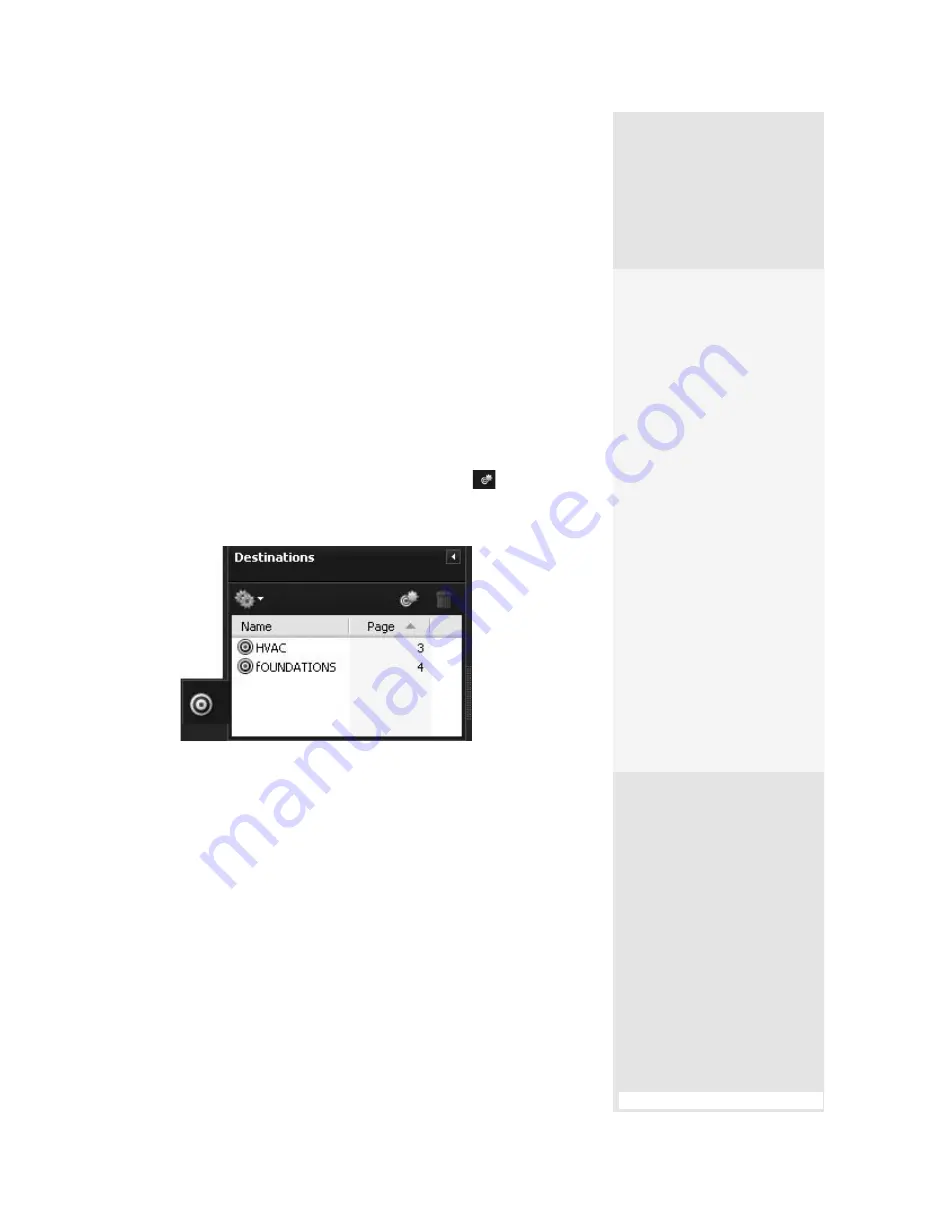
ptg
307
There are two parts to the destination process: First, define the destina-
tion in the target document, and second, make the link from the source
document.
To specify a destination in a target document, follow these steps:
1. Choose View > Navigation Panels > Destinations to open the Destina-
tions pane.
2. Set the page view and magnification as required using any combina-
tion of scroll bars, Zoom Levels, moving the page with the Hand tool,
and so on.
3. In the Destinations pane, click New Destination
and name the
destination (
Figure 114a).
4. Repeat for all the Destinations required, and then save the file.
Figure 114a
Define a Destination in a document to maintain
an anchored location.
Follow these steps in the source document to complete the link:
1. Draw the link on the page with the Link tool; the Link Properties dialog
opens.
2. Specify the link’s appearance. Select Custom link in the Link Action
buttons at the bottom of the dialog, and click Next to open the two-
tab Link Properties dialog.
3. Click Actions to display the tab, choose “Go to a page view” from the
Select Action pop-up menu, and click Add. The Create Go to View dia-
log opens.
#114:
Naming Destinations
(continued on next page)
Everything in Its
Right Place
Before you start organizing
the contents of your book-
mark list into a hierarchy,
make sure the heading levels
are in the right order. Depend-
ing on how methodical you
were when you created the
bookmarks, they might not
accurately reflect the order
of the contents. To fix the
sequence, first select the
bookmark you want to move.
Drag it up or down in the list
to position it in its proper
place. You’ll see a dotted indi-
cator line with a small black
arrow below or above each
title as you drag the bookmark
up or down the list. Drop the
bookmark when the indica-
tor shows the correct location.
Reordering the list of book-
marks doesn’t change the
heading levels in any way.
From the Library of Daniel Dadian
Содержание ACROBAT 9 Extended
Страница 1: ...From the Library of Daniel Dadian...
Страница 2: ...Donna L Baker Adobe Acrobat 9 HOW TOs 125 Essential Techniques From the Library of Daniel Dadian...
Страница 4: ...Dedication For Pippi From the Library of Daniel Dadian...
Страница 31: ...This page intentionally left blank From the Library of Daniel Dadian...
Страница 75: ...This page intentionally left blank From the Library of Daniel Dadian...
Страница 111: ...This page intentionally left blank From the Library of Daniel Dadian...
Страница 137: ...This page intentionally left blank From the Library of Daniel Dadian...
Страница 217: ...This page intentionally left blank From the Library of Daniel Dadian...
Страница 241: ...This page intentionally left blank From the Library of Daniel Dadian...
Страница 269: ...This page intentionally left blank From the Library of Daniel Dadian...
Страница 309: ...This page intentionally left blank From the Library of Daniel Dadian...






























