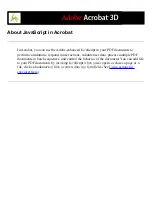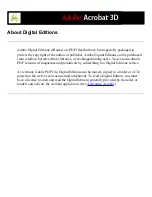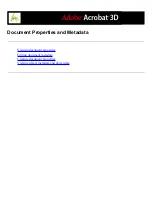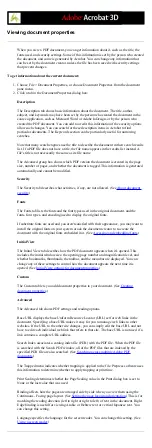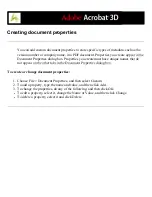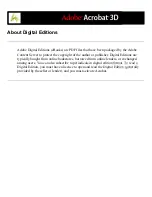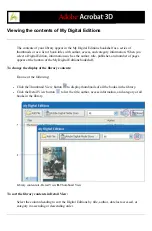Activating Acrobat
You must activate Acrobat before you can use it to purchase or read Digital Editions.
Acrobat automatically starts an Easy Activation the first time you attempt to open a
protected Digital Edition. To move documents to other computers, you must complete the
full activation using an Adobe ID or .NET Passport login.
To read an Adobe Digital Edition on a Palm OS mobile device, download and install
Adobe Reader for Palm OS or Pocket PC by visiting the Adobe website at www.adobe.
com/products/acrobat/readermain.html.
To activate Acrobat for the first time (Easy Activation):
1. Connect to the Internet.
2. In Acrobat, choose Advanced > Digital Editions > Adobe Digital Media Store.
3. On the Welcome To The Digital Media Store web page, click the link that lets you
download a free Digital Edition.
4. Follow the on-screen instructions to select a free Digital Edition to download, add the
Digital Edition to your order, and download it. (The Easy Activation process begins.)
A congratulatory web page prompts you to complete the full activation using an Adobe ID
or .NET Passport login.
5. On the congratulatory web page, click the Sign In And Reactivate button, and follow the
on-screen prompts to complete the full activation.
To activate Acrobat using an Adobe ID or .NET Passport ID:
1. While connected to the Internet, do one of the following:
●
If you have just completed an Easy Activation, click the Sign In And Reactivate button on
the congratulatory page that appears after the Easy Activation process, and follow the on-
screen prompts to complete the full activation.
●
In Acrobat, choose Advanced > Digital Editions > Authorize Devices. On the Adobe
DRM Activator website, sign in using your Adobe ID or .NET Passport ID and follow the
on-screen instructions to activate Acrobat.
●
Go to the Adobe website at http://aractivate.adobe.com, and follow the on-screen prompts.
Note: To activate Acrobat, you need your Adobe ID and password or your Microsoft .
NET Passport ID and password. If you don't have either ID, follow the on-screen prompts
to create an ID and password.
To activate a mobile device:
1. Place the mobile device in its synchronization cradle.
2. In Acrobat, choose Advanced > Digital Editions > Authorize Devices.
3. Click the Activate Palm OS Or Pocket PC Device button
.
Содержание ACROBAT 3D
Страница 1: ......
Страница 17: ...ACROBAT ESSENTIALS What is Adobe PDF Why use Adobe PDF Working with Adobe Acrobat Updating Acrobat ...
Страница 37: ...What s New in Adobe Acrobat 3D New features ...
Страница 95: ...Finding Adobe PDF Files Using Organizer Using the Organizer window ...
Страница 184: ...FORMS About Adobe PDF forms Setting Forms preferences ...
Страница 241: ...Collecting Data from Submitted Forms Collecting form data by email ...
Страница 276: ...Initiating Document Reviews Setting up an email based review Setting up a browser based review Tracking review comments ...
Страница 316: ...SECURITY About security Viewing the security settings of an open Adobe PDF document ...
Страница 423: ......
Страница 508: ...Optimizing Adobe PDF Documents Using PDF Optimizer ...
Страница 571: ...SEARCH AND INDEX About searching Adobe PDF documents ...
Страница 602: ...PRINT PRODUCTION About print production in Acrobat ...
Страница 729: ...SPECIAL FEATURES About document metadata About JavaScript in Acrobat About Digital Editions ...
Страница 738: ...Working with JavaScript Working with JavaScript in Acrobat ...
Страница 762: ...ADOBE VERSION CUE About Adobe Version Cue Getting help Key features of Adobe Version Cue ...
Страница 809: ...Tutorial Version Cue Getting started with Version Cue ...
Страница 821: ...Legal Notices Copyright ...