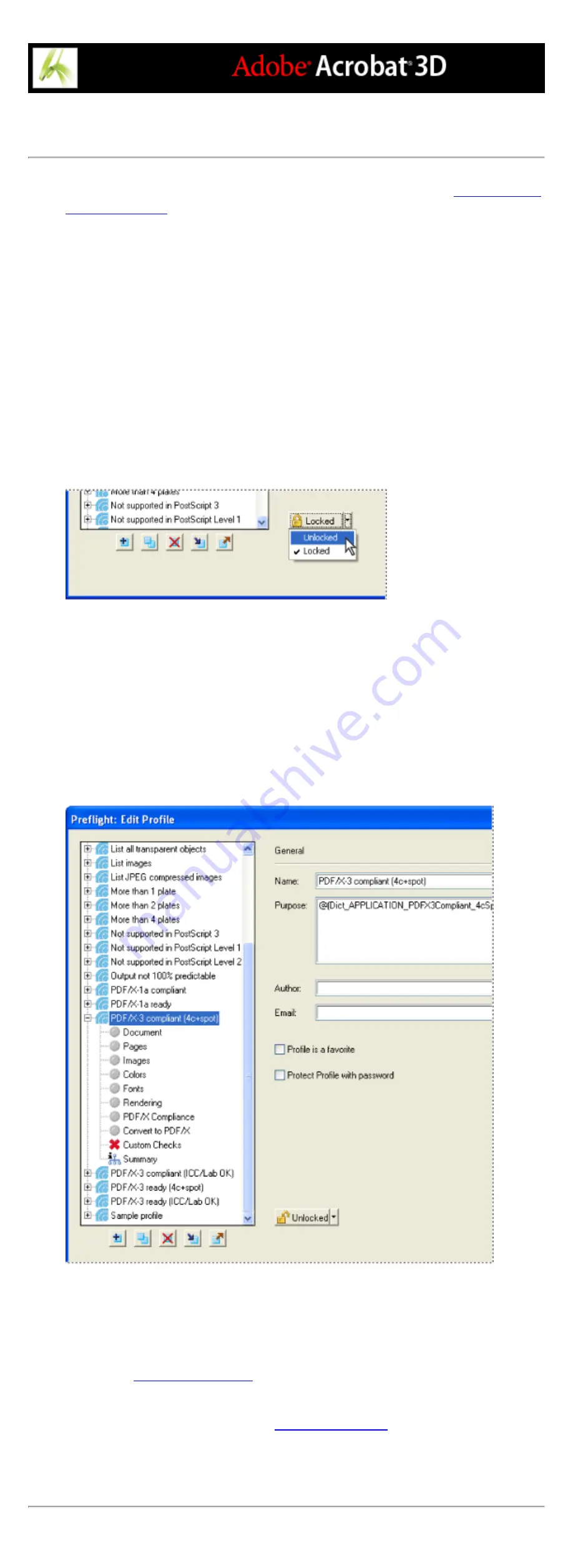
Specifying preflight profile settings
Before you can edit a preflight profile, the profile must be unlocked. (See
.)
To view all available preflight profiles:
Click the Profiles button at the top of the Preflight dialog box, or choose Show Preflight
Profiles from the Options menu. The list includes all predefined profiles, and any custom
profiles you've created.
To open the Edit Profile dialog box:
1. In the Preflight dialog box, select the profile you want to modify.
2. Click Edit, or choose Edit Preflight Profiles from the Options menu.
To unlock a locked preflight profile:
1. In the Edit Profile dialog box, select a profile from the list on the left.
2. Choose Unlocked from the pop-up menu at the bottom of the Edit Profile dialog box.
Unlocking a locked preflight profile
3. When prompted, enter the correct password, and click OK. The file becomes unlocked.
To specify general preflight profile settings:
1. In the Edit Profile dialog box, select a profile from the list on the left.
2. Enter a unique name for the profile, and describe it in the Purpose box.
3. Enter your name and email address.
4. Select Profile Is A Favorite if you want to make the profile appear in bold text above other
profiles in the list.
5. To apply password protection to the profile, select Protect Profile With Password, and
then choose Locked from the pop-up menu. Otherwise, choose Unlocked.
The Edit Profile dialog box shows which document properties are being analyzed.
To specify detailed preflight profile settings:
1. In the Edit Profile dialog box, select a profile.
2. Click the plus sign (+) next to a profile to view the property groups available for the
.)
3. Select a group.
4. Click the alert condition pop-up menu and specify how you want Preflight to handle
mismatches during the inspection. (See
5. Set options to specify the criteria for the inspection. Options vary according to the selected
category.
6. Click OK, or click Save to save modifications to the profile without exiting the dialog box.
Содержание ACROBAT 3D
Страница 1: ......
Страница 17: ...ACROBAT ESSENTIALS What is Adobe PDF Why use Adobe PDF Working with Adobe Acrobat Updating Acrobat ...
Страница 37: ...What s New in Adobe Acrobat 3D New features ...
Страница 95: ...Finding Adobe PDF Files Using Organizer Using the Organizer window ...
Страница 184: ...FORMS About Adobe PDF forms Setting Forms preferences ...
Страница 241: ...Collecting Data from Submitted Forms Collecting form data by email ...
Страница 276: ...Initiating Document Reviews Setting up an email based review Setting up a browser based review Tracking review comments ...
Страница 316: ...SECURITY About security Viewing the security settings of an open Adobe PDF document ...
Страница 423: ......
Страница 508: ...Optimizing Adobe PDF Documents Using PDF Optimizer ...
Страница 571: ...SEARCH AND INDEX About searching Adobe PDF documents ...
Страница 602: ...PRINT PRODUCTION About print production in Acrobat ...
Страница 729: ...SPECIAL FEATURES About document metadata About JavaScript in Acrobat About Digital Editions ...
Страница 738: ...Working with JavaScript Working with JavaScript in Acrobat ...
Страница 762: ...ADOBE VERSION CUE About Adobe Version Cue Getting help Key features of Adobe Version Cue ...
Страница 809: ...Tutorial Version Cue Getting started with Version Cue ...
Страница 821: ...Legal Notices Copyright ...






























