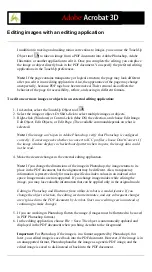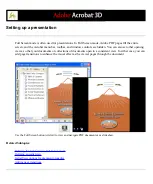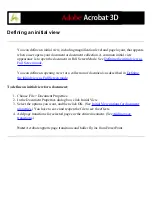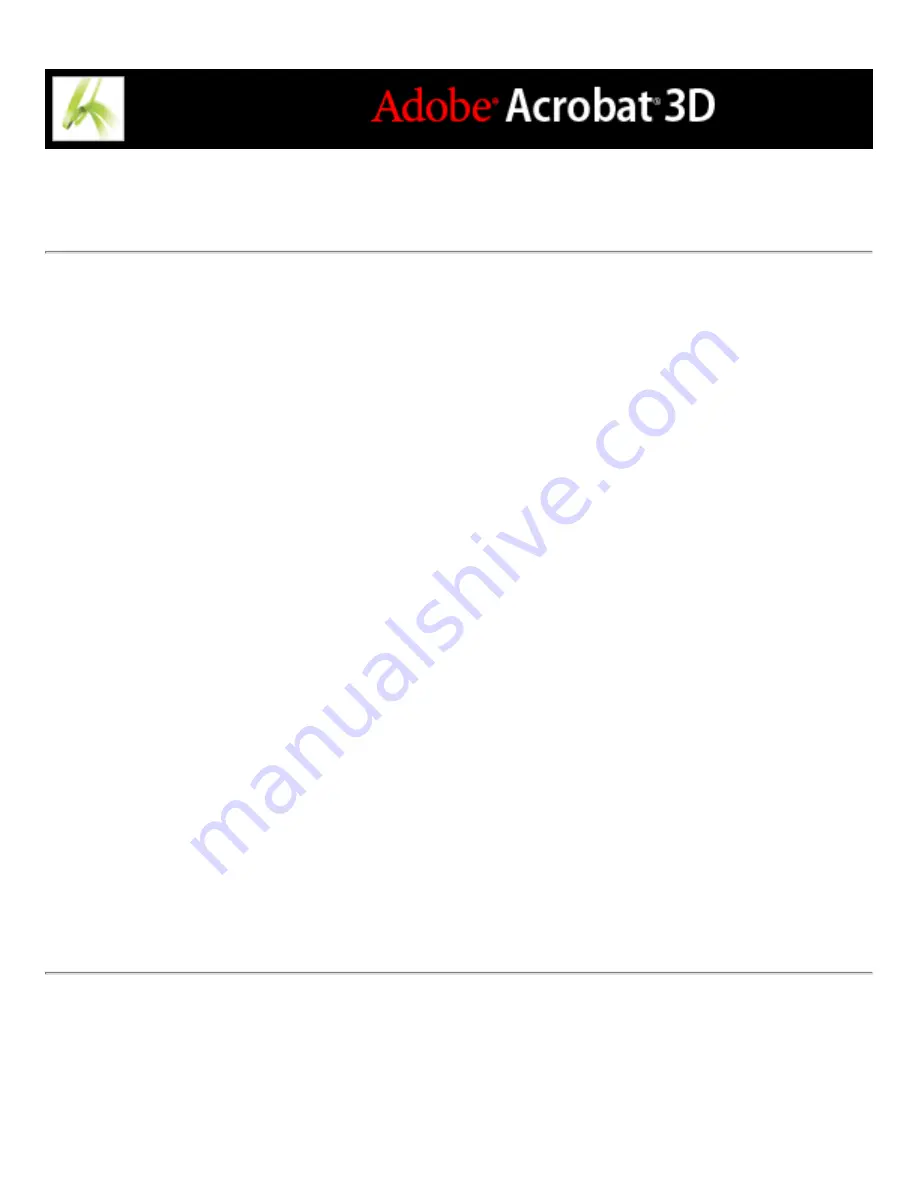
Using the Typewriter tool
Use the Typewriter tool to type text anywhere on a PDF document page. Organizations
sometimes provide PDF versions of their paper forms without interactive form fields. The
Typewriter tool provides a simple solution for filling out such forms. The Typewriter tool
is basically the existing Text Box tool, only with a different set of default properties.
To type text in a PDF document:
1. Do one of the following:
●
Choose Tools > Typewriter > Typewriter.
●
Choose Tools > Show Typewriter Toolbar, and then click the Typewriter button.
2. Click where you want to type, and then begin typing. Press Enter to add a second line.
3. To edit the text, choose Tools > Show Typewriter Toolbar, and then do any of the
following:
●
To change the text size, select the text to resize and click the Decrease Text Size button or
the Increase Text Size button.
●
To change the line spacing (leading), select the text and click the Decrease Line Spacing
button or the Increase Line Spacing button.
4. To move or resize Typewriter text, select the Hand tool, click a Typewriter text block, and
drag the text block or one of its corners. To edit the text again, select the Typewriter tool,
and then double-click in the Typewriter text.
Note: To allow Adobe Reader users to use the Typewriter tool in Adobe Reader to type
text in a PDF document, commenting must be enabled for that document. Open the
document in Acrobat, choose Tools > Typewriter > Enable Typewriter Tool In Adobe
Reader, and save the document.
Содержание ACROBAT 3D
Страница 1: ......
Страница 17: ...ACROBAT ESSENTIALS What is Adobe PDF Why use Adobe PDF Working with Adobe Acrobat Updating Acrobat ...
Страница 37: ...What s New in Adobe Acrobat 3D New features ...
Страница 95: ...Finding Adobe PDF Files Using Organizer Using the Organizer window ...
Страница 184: ...FORMS About Adobe PDF forms Setting Forms preferences ...
Страница 241: ...Collecting Data from Submitted Forms Collecting form data by email ...
Страница 276: ...Initiating Document Reviews Setting up an email based review Setting up a browser based review Tracking review comments ...
Страница 316: ...SECURITY About security Viewing the security settings of an open Adobe PDF document ...
Страница 423: ......
Страница 508: ...Optimizing Adobe PDF Documents Using PDF Optimizer ...
Страница 571: ...SEARCH AND INDEX About searching Adobe PDF documents ...
Страница 602: ...PRINT PRODUCTION About print production in Acrobat ...
Страница 729: ...SPECIAL FEATURES About document metadata About JavaScript in Acrobat About Digital Editions ...
Страница 738: ...Working with JavaScript Working with JavaScript in Acrobat ...
Страница 762: ...ADOBE VERSION CUE About Adobe Version Cue Getting help Key features of Adobe Version Cue ...
Страница 809: ...Tutorial Version Cue Getting started with Version Cue ...
Страница 821: ...Legal Notices Copyright ...