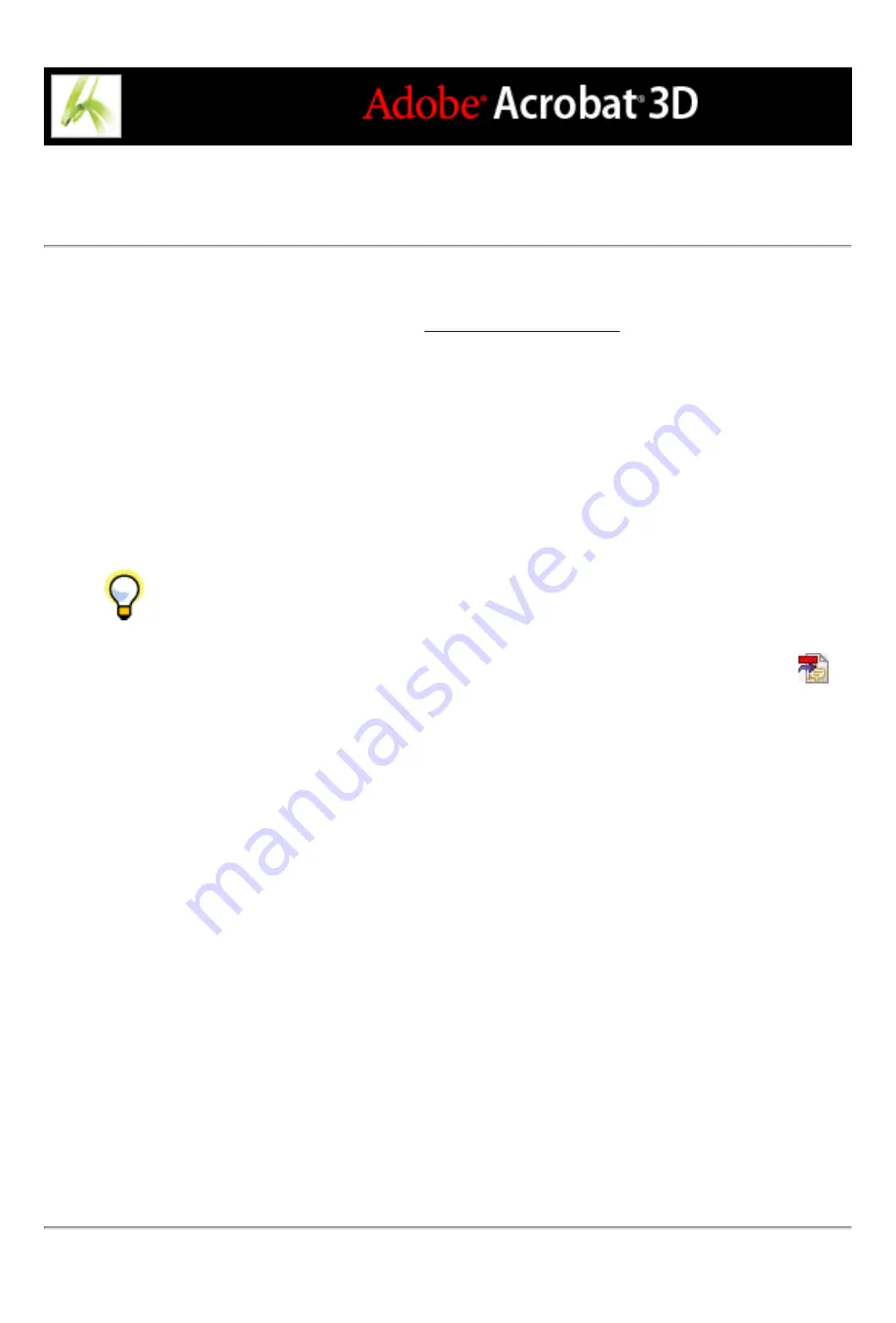
Starting an email-based review
Before you start an email-based review, make sure that your email application is
configured to work with Acrobat. (See
.)
To start an email-based review:
1. Start the review initiation wizard by using one of the following methods:
●
Choose Send By Email For Review from the Send For Review pop-up menu.
●
Choose File > Send For Review > Send By Email For Review.
●
Choose File > Organizer, select a PDF thumbnail, and choose Send By Email For Review
from the Send For Review menu in the Organizer toolbar.
You can also start an email-based review directly from other applications that use
PDFMaker, such as Microsoft Word. Choose Adobe PDF > Convert To Adobe PDF And
Send For Review, or click the Convert To Adobe PDF And Send For Review button
.
2. Specify a PDF document if the document isn't open, and then click Next.
3. Specify each reviewer by typing their email address, or by clicking Address Book and
selecting email addresses in the address book for Lotus Notes or Microsoft Outlook. Make
sure to insert a comma, semicolon, or return between each address.
4. If you didn't set up your Identity preferences, you are prompted to do so.
5. Click Customize Review Options to do either of the following, and then click OK:
●
To specify persons other than you to receive all comments that reviewers send for the
review, type their email addresses in the Request That Reviewers Return Their Comments
To box.
●
To specify the Drawing Markup toolbar to appear for a review, select Display Drawing
Markup Tools For This Review. (The Drawing Markup toolbar appears for reviewers
using Acrobat, not Adobe Reader.)
6. Check the preview of your email invitation, and then click Send Invitation. If your email
application does not let you send email automatically for security reasons, answer any
alert messages that may appear, and send the message.
A copy of the PDF document is sent to the reviewers as an attachment. When reviewers
open this file attachment, Acrobat presents commenting tools and a PDF document that
provides instructions.
Содержание ACROBAT 3D
Страница 1: ......
Страница 17: ...ACROBAT ESSENTIALS What is Adobe PDF Why use Adobe PDF Working with Adobe Acrobat Updating Acrobat ...
Страница 37: ...What s New in Adobe Acrobat 3D New features ...
Страница 95: ...Finding Adobe PDF Files Using Organizer Using the Organizer window ...
Страница 184: ...FORMS About Adobe PDF forms Setting Forms preferences ...
Страница 241: ...Collecting Data from Submitted Forms Collecting form data by email ...
Страница 276: ...Initiating Document Reviews Setting up an email based review Setting up a browser based review Tracking review comments ...
Страница 316: ...SECURITY About security Viewing the security settings of an open Adobe PDF document ...
Страница 423: ......
Страница 508: ...Optimizing Adobe PDF Documents Using PDF Optimizer ...
Страница 571: ...SEARCH AND INDEX About searching Adobe PDF documents ...
Страница 602: ...PRINT PRODUCTION About print production in Acrobat ...
Страница 729: ...SPECIAL FEATURES About document metadata About JavaScript in Acrobat About Digital Editions ...
Страница 738: ...Working with JavaScript Working with JavaScript in Acrobat ...
Страница 762: ...ADOBE VERSION CUE About Adobe Version Cue Getting help Key features of Adobe Version Cue ...
Страница 809: ...Tutorial Version Cue Getting started with Version Cue ...
Страница 821: ...Legal Notices Copyright ...






























